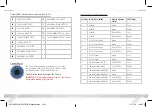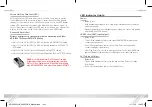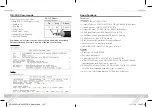6
7
Rx Unit:
➔
Using a short HDMI cable, connect your output / display device to the HDMI port
labeled “HDMI Output”.
➔
Connect the CAT5e/6 cable at the port labeled “CAT5e/6 Input”.
➔
If you are sending or receiving IR, connect included IR Sensor and/or IR Emitter
➔
If you are transmitting or receiving RS-232, connect to the IR out (RS-232) port
➔
After all the connections are made, connect power to the Tx and Rx (KD-
X200ProK only) using the included power supplies and then power up your
source and display equipment.
Connections
Before making any connections, power off your source and display devices.
Tx Unit:
➔
Using a short HDMI cable, connect your source device to the HDMI port labeled
“HDMI Input”. To connect DVI or Display Port, use appropriate adapters.
➔
Connect the CAT6 STP cable that connects to the Rx Unit at the port labeled
“CAT5e/6 Output”.
➔
Make IR In and Out connections to receive (IR In port) or send (IR Out port)
control signals. Refer to the “Extending IR & RS-232 Control” for more information.
➔
Connect a 3.5mm Stereo cable for bi-directional RS-232 control.
Refer to the “Extending IR or RS-232 Control” and the “RS-232 Commands”
section for more information.
KD-X200ProK_X200POHK_Manual.indd 6-7
11/17/15 12:43 PM