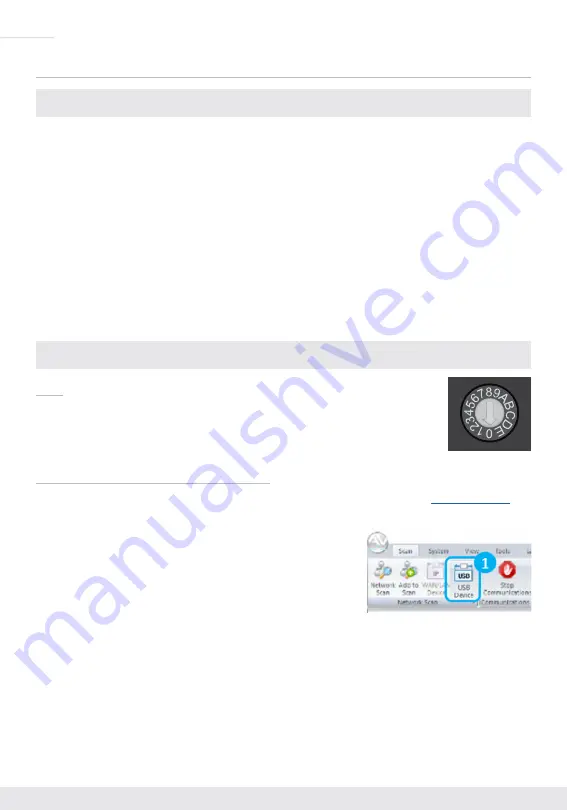
2
Quick Setup Guide
CONNECT:
Test for proper operation of the unit and cables in your system before permanently securing the
unit for final installation. Ensure that you leave enough ventilation space to provide sufficient
airflow and cooling.
1.
Begin with the KD-Pro2x1X/KD-Pro4x1X unit and all input/output devices turned off with power and
CAT cables removed
2.
Connect your HDMI sources to the input ports of KD-Pro2x1X/KD-Pro4x1X unit
3.
Connect your HDMI display to the output port of KD-Pro2x1X/KD-Pro4x1X unit
4.
Connect analog and/or digital audio outputs to amplifier, DSP, AV receiver, or sound bar
5.
Connect control system and/or PC to TCP/IP, RS-232, Serial IR port or IR sensor
6.
Screw-in the power supply to the KD-Pro2x1X/KD-Pro4x1X unit, then, plug-in to power outlet
7.
Power on input and output devices
CONFIGURE:
EDID
The default EDID handshake is 4Kx2K@60, 18G, HDR, 2ch audio (setting A).
Use the EDID rotary dial to choose the desired handshake that will be provided
to the connected source.
Key Digital
®
Management Software
™
Pro
Configure other settings with Key Digital
®
Management Software
™
Pro (KDMS
™
Pro) (
),
which may also be used to control your unit.
1.
Open the Key Digital
®
Management Software
™
Pro software and
perform a USB scan (fig. 1)
2.
Choose the detected device from the Devices window (fig. 2a)
3.
In the Network Settings section of the Properties window, enter
the desired IP settings (fig. 2b)
»
a. IP Address (default is 192.168.1.239)
»
b. Subnet Mask (default is 255.255.255.0)
»
c. Gateway (default is 192.168.1.1)
»
d. Port (default is 23)
»
i. Note: If using KD-App, please do not change the port number.
4.
Save (fig. 2c)



















