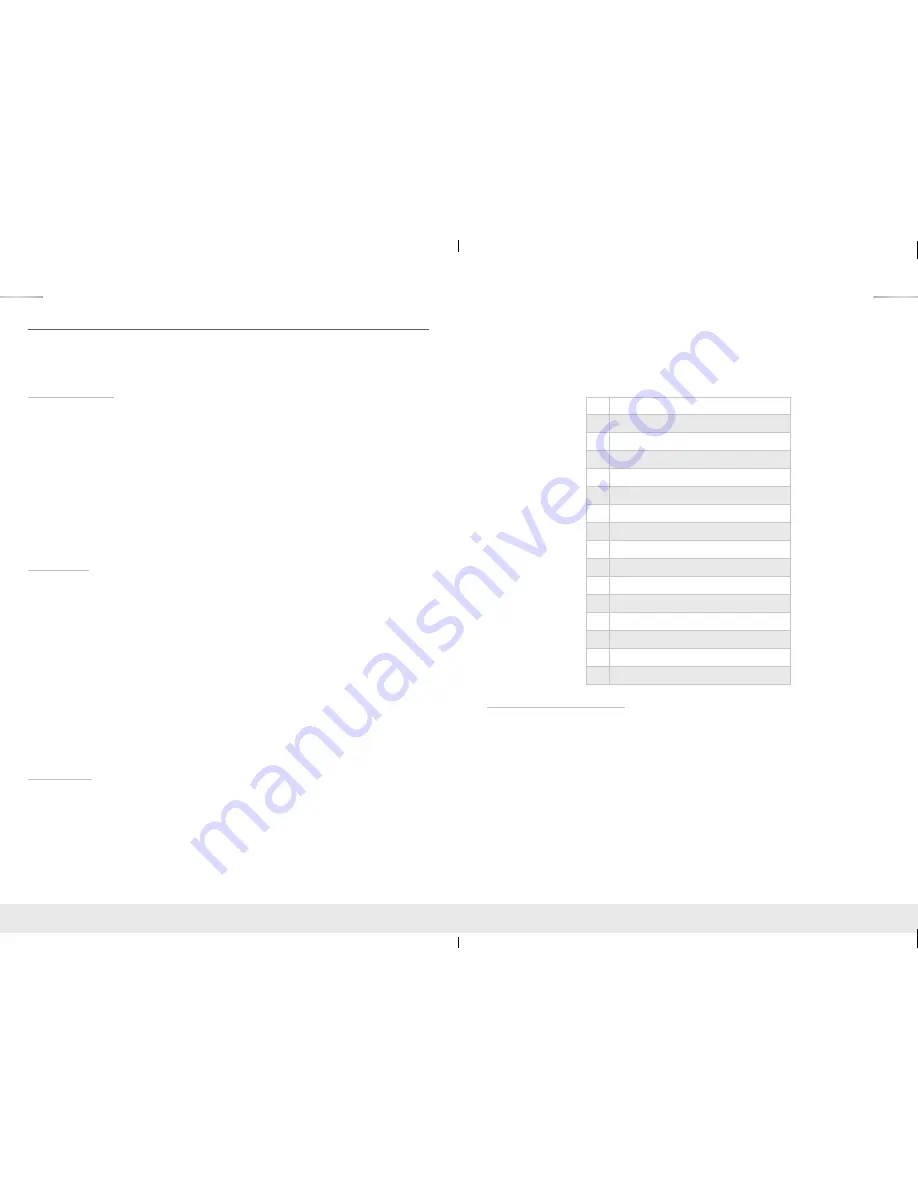
8
9
Settings and Adjustments
The KD-Pro2x1/KD-Pro4x1 unit may be configured using the provided IR Remote. Such
settings and adjustments include unit address, Hot Plug Detection, and EDID settings.
Factory Reset may be completed by using the push button.
Addressing Mode
Units may be addressed when used in a multi-unit system. The Key Digital IR Remote is
required to change the address of the KD-Pro2x1/KD-Pro4x1 unit. Please press the following
sequence on the Key Digital IR Remote to change the address.
R3 » R1 » R2 » X » X
»
X = Numeric Keypad Button from the IR Remote (Device Select)
»
Default address is 00 – Single unit mode.
»
All addresses must be two digits long
»
All LED lights will blink once to confirm the address has been set.
»
Once a unit has been addressed, the two digit address must precede all IR command
sequences
HPD Control
Hot Plug Detection (HPD) may be forced in order to provide the connected input/source with
the necessary voltage to inform the device that an output/display is connected and active.
In cases of many layers of connectivity, HPD may be lost leading to no signal at the display.
In those cases, forcing the HPD mode on will keep an active signal on at all times. The Key
Digital IR Remote is required to change the HPD mode of the KD-Pro2x1/KD-Pro4x1 unit.
›
To set Normal HPD Mode (default), please press the following sequence on the
Key Digital IR Remote:
»
R1 » R2 » R3 » 0 » 1
›
To set Forced HPD Mode, please press the following sequence on the Key Digital IR
Remote:
»
R1 » R2 » R3 » 0 » 0
Notes:
»
All LED lights will blink once to confirm the HPD mode has been set.
EDID Control
EDID (Extended Display Identification Data) is a data structure provided by a digital display
to describe its capabilities to a video source. This data is also known as a “handshake” and
typically includes manufacturer, serial number, product type, resolutions supported by the
display, display size, pixel mapping data, etc.
Key Digital EDID Control allows the integrator to choose the handshake that will be provided
to source devices of the system. The EDID handshake is relayed to the source from the
switch, or from the connected display (default setting). This handshake will always be the
EDID information that the source device receives.
The KD-Pro2x1/KD-Pro4x1 unit provides a 16 position EDID rotary located on the left side of
the back panel. Rotate the rotary to the desired position to change the EDID setting.
Notes:
»
All LED lights will blink once to confirm the EDID mode has been set.
The possible EDID settings can range from ‘00’ to ‘15’. (‘00’ is the default).
0
Copy EDID from HDMI Output (Default)
1
1080i@60, 2Ch PCM Audio
2
1080i@60, Dolby/DTS 5.1 Audio
3
1080i@60, HD Audio
4
1080p@60, 2Ch Audio
5
1080p@60, Dolby/DTS 5.1 Audio
6
1080p@60, HD PCM Audio
7
4Kx2K@30, 2Ch Audio
8
4Kx2K@30, Dolby/DTS 5.1 Audio
9
4Kx2K@30, HD Audio
A
4Kx2K@60, 2Ch PCM Audio
B
4Kx2K@60, Dolby/DTS 5.1 Audio
C
4Kx2K@60, HD PCM Audio
D
1280x720p@60 DVI
E
1920x1080p@60 DVI
F
3840x2160p@60 DVI
Resetting to Factory Default
To reset your unit to factory default, press and hold the Input Select button on the front panel
for 10 seconds. All LED lights will blink once to confirm that the unit has been reset.
KD-Pro2x1_4x1_Manual.indd 8-9
6/29/16 2:51 PM










