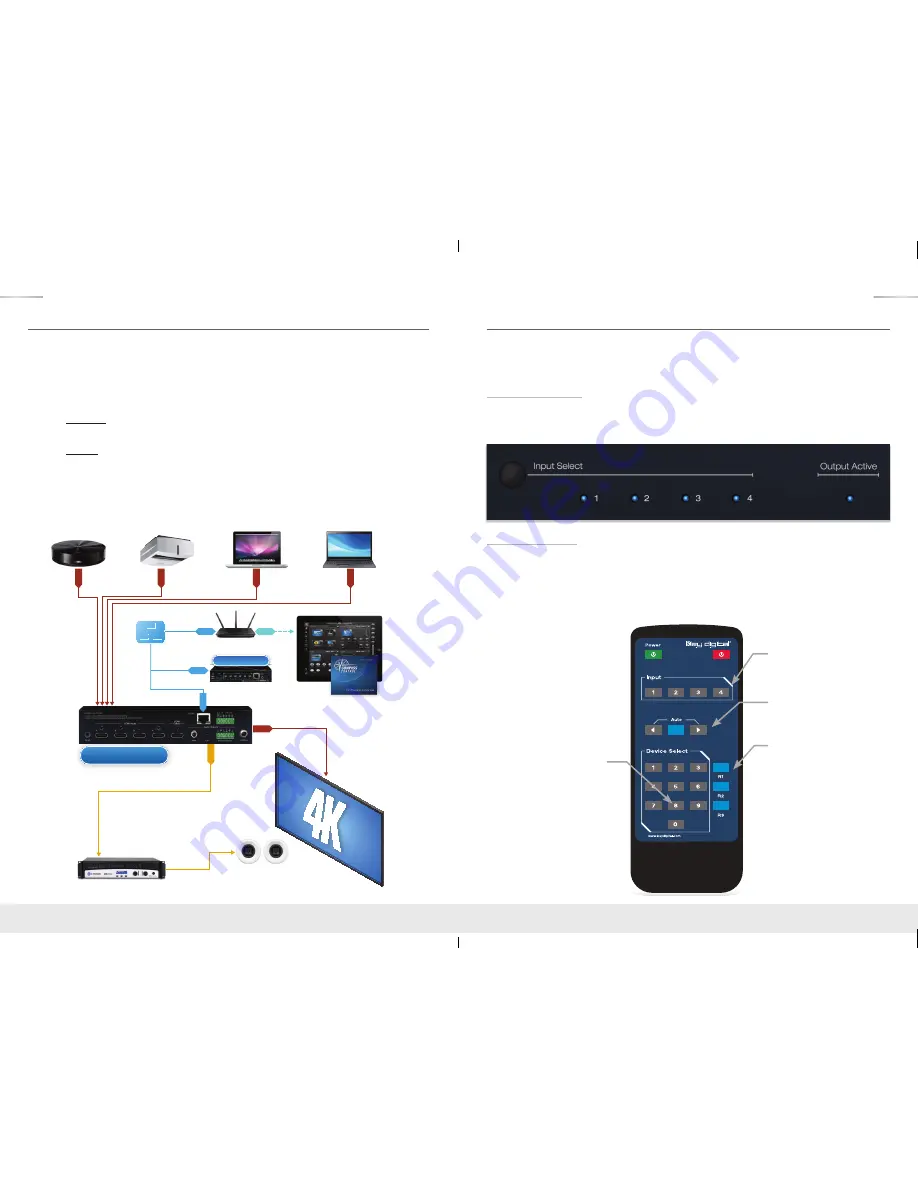
2
3
Multi-Zone Amp
HDMI
HDMI
HDMI
HDMI
HDMI
HDMI
HDMI
HDMI
KD-Pro4x1
KD-Pro4x1
WiFi Router
Master Controller
Ethernet
RJ45
RJ45
RJ45
WiFi
KD-MC1000
WiFi Router
Ethernet
RJ45
RJ45
RJ45
WiFi
KD-MC1000
Multi-Zone Amp
4K Media Server
Visualizer
Laptop 1
Laptop 2
4K Media Server
Visualizer
Laptop 1
Laptop 2
HDMI
HDMI
PCM / L/R
Audio
Speakers
Speakers
Installation and Operation
Before permanently securing the unit for final installation, test for proper operation of the unit
and cables in your system. It is recommended that you leave enough ventilation space to
provide sufficient airflow and cooling.
Pushbutton Control
The KD-Pro2x1/KD-Pro4x1 unit may be controlled via the push button on the front of the unit.
Select the desired input by pressing the “Input Select” button. The front LED indicators (1, 2,
3, 4) correspond to the input that has been selected.
IR Remote Control
The KD-Pro2x1/KD-Pro4x1 may also be operated using the IR Remote provided with the unit
(the remote is powered by a CR2025 Battery). The KD-Pro2x1/KD-Pro4x1 switcher features
an IR sensor on the front of the unit for reception of signals. Please note that some remote
buttons may have no functionality. For example, the unit does not power down, therefore the
Power Button has no function.
Input Select
Input Select
Scroll Up/Down
R1, R2, R3
Numeric Keypad
Quick Setup Guide
Step 1:
Find a safe and convenient location to mount or place KD-Pro2x1/KD-Pro4x1 unit
Step 2:
Begin with the KD-Pro2x1/KD-Pro4x1 unit and all input/output devices
turned off with power cables removed
Step 3:
Connect your HDMI source to the input port of KD-Pro2x1/KD-Pro4x1 unit
Step 4:
Connect your HDMI displays to the output port of KD-Pro2x1/KD-Pro4x1 unit
Step 5:
BEFORE connecting power supply to power outlet,
screw-in the power supply
to the KD-Pro2x1/KD-Pro4x1 unit
Step 6:
AFTER all connections are made, plug-in power supply to power outlets
Step 7:
Power on input/output devices
Step 8:
Operate the KD-Pro2x1/KD-Pro4x1 switcher via front panel buttons, Trigger In,
Serial IR, Optical IR, RS-232, and TCP/IP Control.
KD-Pro2x1_4x1_Manual.indd 2-3
6/29/16 2:51 PM










