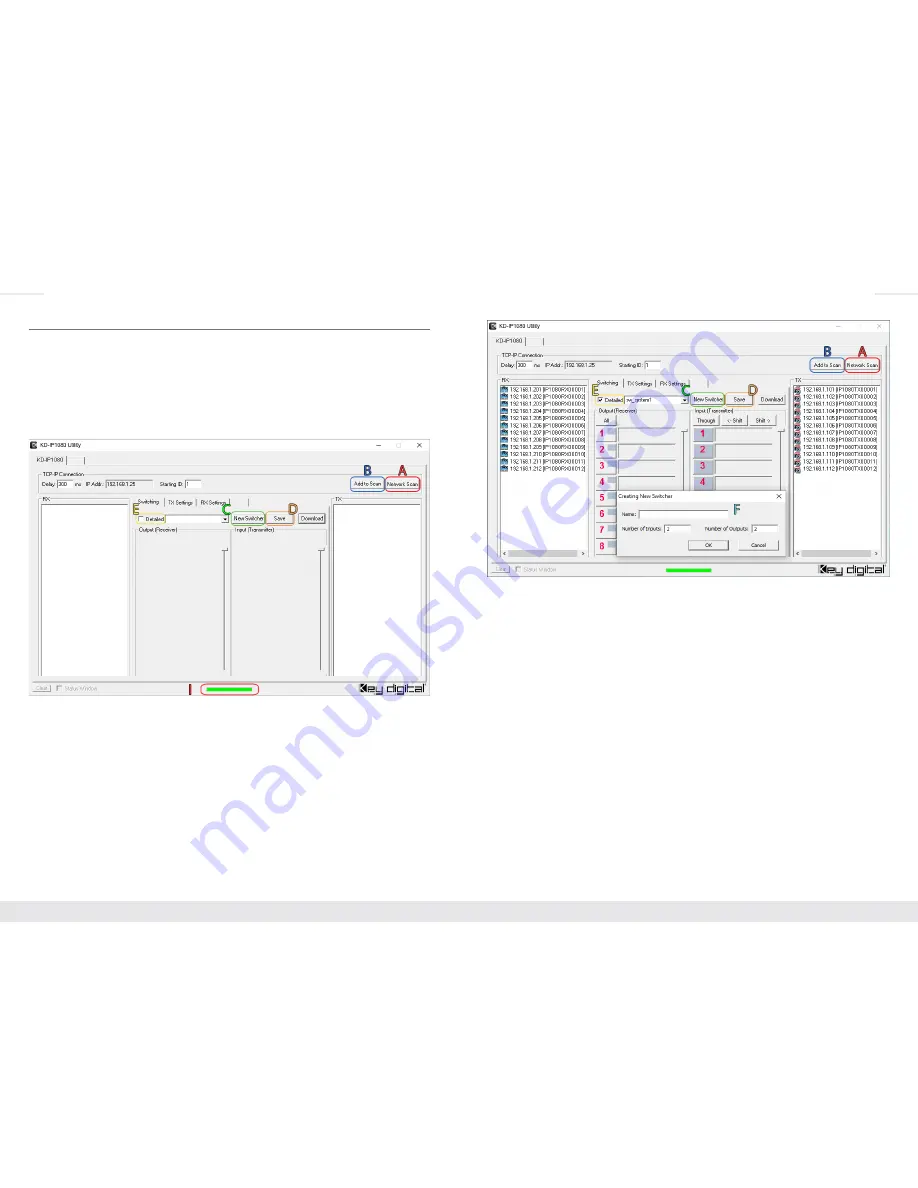
8
9
KD-IP1080 Utility
The Key Digital KD-IP1080 Utility software is required for setting up the KD-IP1080. For unit
setup instructions, please refer to the “Quick Setup Guide” section.
Creating and saving a new system file:
To create a new system file after configuring all Tx and Rx units, first, click “
Network Scan
”
while connected to the IP Video network
(Indicator A)
. Use “
Add to Scan
” to add any
additional units after doing an original scan
(Indicator B)
.
Make sure to click “
Detailed
” on to view information for KD-IP1080 units
(Indicator E).
After scanning is complete
(the status bar must be green, Indicator I)
, select “New”
(Indicator C)
and a pop-up window will appear. Insert a name for the system
(Indicator F)
,
example: switcher_8x24, and insert the number of inputs/outputs in its respective text field
then click “OK”.
Once the file is created, all inputs/outputs will auto populate. Drag and drop Rx units into an
Output Number and Tx units into an Input Number.
»
Green text
for Output and Input means that the unit has been successfully added. The
Output/Input Number will show black text for Name of unit and MAC Address when
successfully added.
»
A red Output/Input Number
with no unit name and a red MAC Address means that
the unit was added to the file but cannot be found in the system.
»
A red Output/Input Number
with no unit name and no MAC Address means that the
position is open and a Tx/Rx unit may be added to it.
To save all changes, click
Save
.










