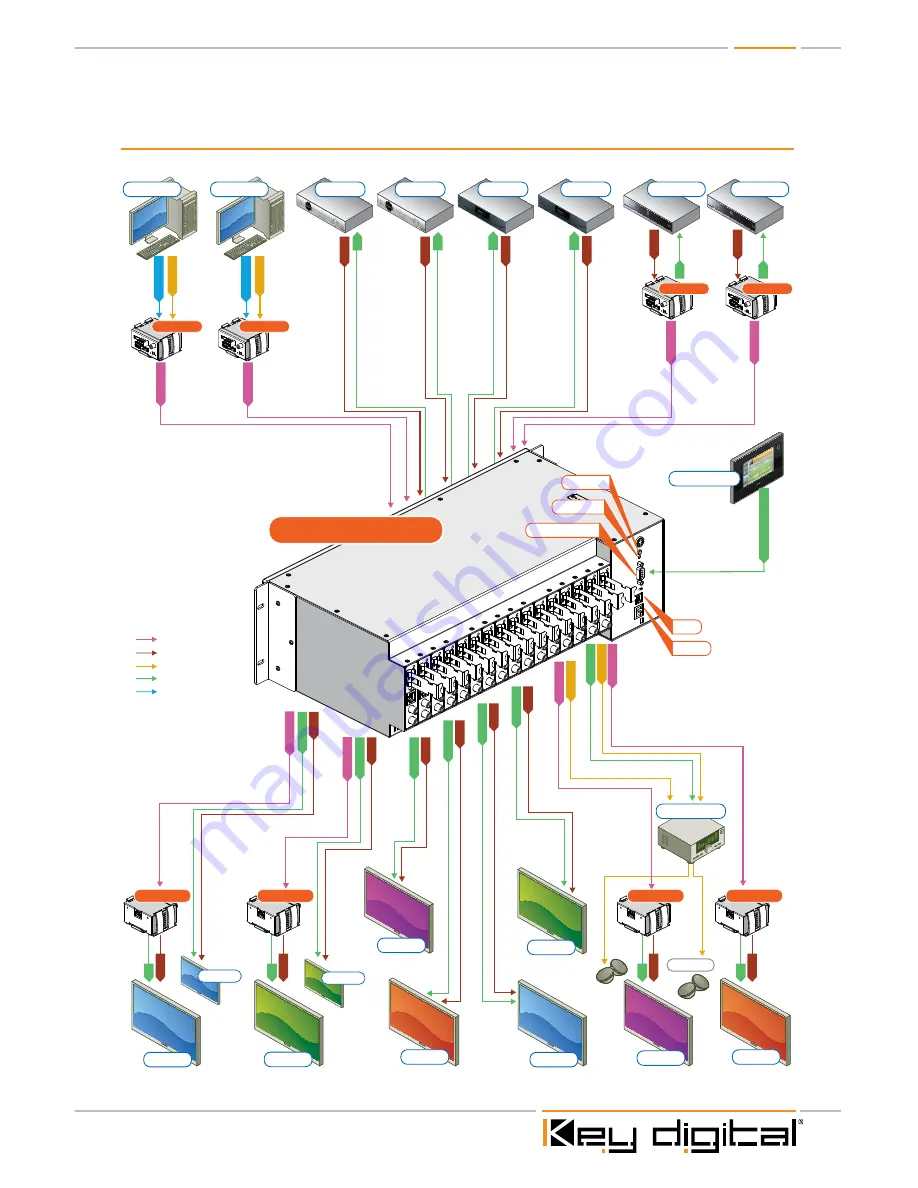
Page 5
Application Example
D
V
I Video*
D
V
I Video*
L
/R/PCM
L
/R/PCM
C
AT5/5e/6
L
/R/PCM
C
AT5/5e/6
C
AT5/5e/6
C
AT5/5e/6
C
AT5/5e/6
L
/R/PCM
C
AT5/5e/6
C
AT5/5e/6
C
AT5/5e/6
Speakers
HD
M
I
HD
M
I
Blu-Ray
Satellite 1
Desktop PC
Desktop PC
Display 8
Display 4
Control System
DVI
HDMI/DVI
Audio
CAT5/6/7
IR/RS-232
IR
HD
M
I
HD
M
I
Blu-Ray
IR
IR
HD
M
I
IR
HD
M
I
IR
HD
M
I
IR
IR/RS-23
2
IR/RS-23
2 &
TCP/I
P
IR
HD
M
I
IR
HD
M
I
IR
HD
M
I
IR
IR/RS-23
2
IR/RS-23
2
HD
M
I
HD
M
I
IR/RS-23
2
HD
M
I
IR/RS-23
2
HD
M
I
IR/RS-23
2
HD
M
I
IR/RS-23
2
HD
M
I
Display 7
Display 3
Display 2
Display 5
Display 1
Display 6
Display 2a
Display 1a
(mirrored)
(mirrored)
Satellite 2
Cable 1
Cable 2
KD-BBTX
KD-BBTX
KD-BBTX
KD-BBTX
KD-BBRX
KD-BBRX
KD-BBRX
KD-BBRX
KD-HDMS8X8
Transmits:
»1080p/60Hz resolution up to 140 ft
»1080p/24, 1080i, 720p and 480i/p resolutions up to 270 ft
» When used with KD-BBRX Receiver Baluns
RS232 Control
Serial IR
USB
TCP/IP
Optical IR
Surround Rcvr.
*To connect DVI use HDMI to DVI adapters
270’
180’
200’
150’






































