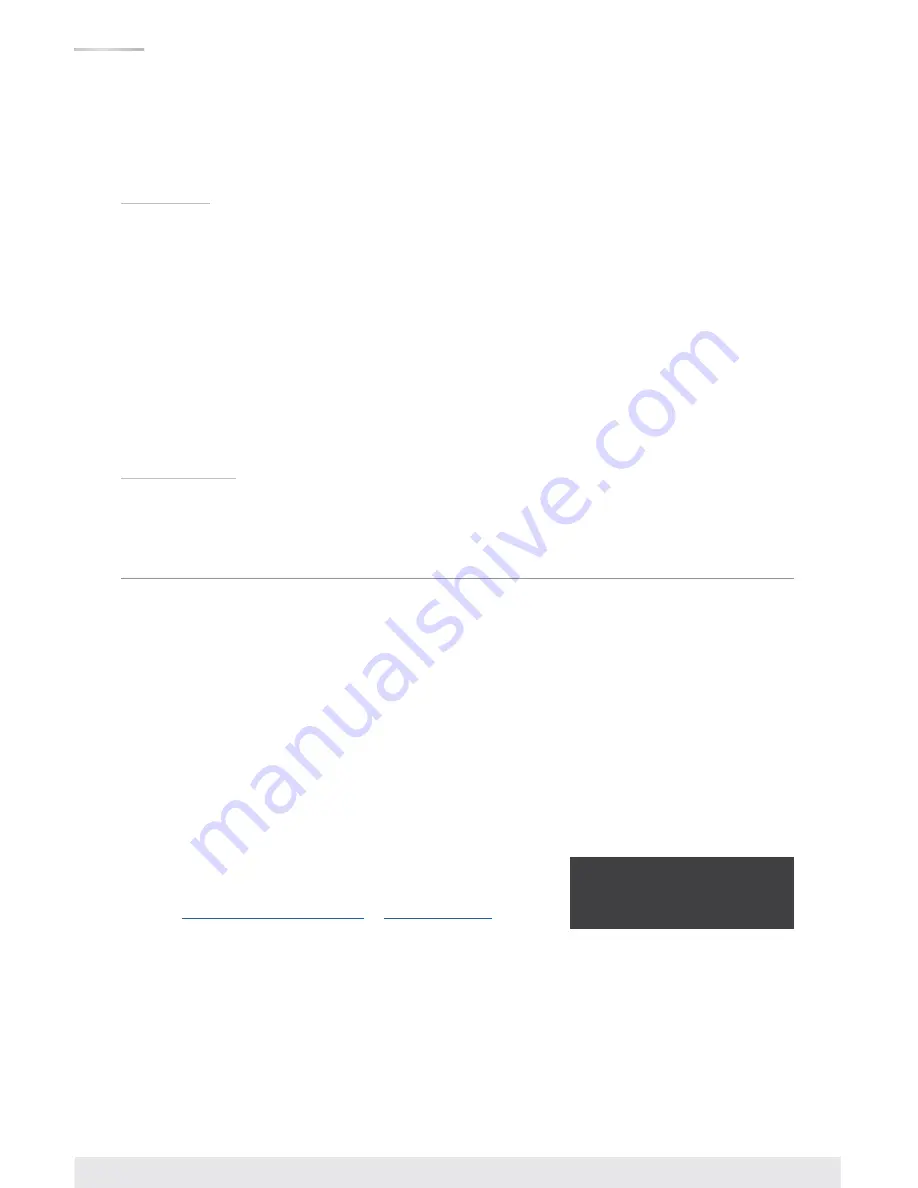
2
›
Key Digital
®
App & KDMS
®
Pro Ready:
Scan & detect population for pre-built GUI and TCP/IP control via
Key Digital
®
iOS App and Key Digital Management Software
™
Pro (KDMS
™
Pro) PC Software
Accessories
›
Qty 2 power supplies:
»
KD-PS80W48VD 48V/1 .66A (80W) DC power jack, screw-in type
›
Rack ears and screws
›
KD-RMSWPROK remote control
›
Qty 4/8 IR Emitters
›
Qty 4/8 IR Sensors
›
Qty 5/9 3-pin terminal blocks for IR/RS-232
›
6-pin terminal block for analog audio
›
Quick Setup Guide
Rack Mounting:
›
Secure the rack ears to each side of the KD-DA2x4G/KD-DA2x8G with the supplied hardware and then
fasten the unit to the rack rails with the included machine screws .
Quick Setup Guide
Test for proper operation of the unit and cables in your system before permanently securing the unit for final
installation . Ensure that you leave enough ventilation space to provide sufficient airflow and cooling .
1 . Connect your HDMI sources to the input ports of KD-DA2x4G/KD-DA2x8G unit
2 . Connect your HDMI displays to the output ports of KD-XDALRx units
3 . Connect CAT wires to the KD-DA2x4G/KD-DA2x8G’s HDBaseT output and KD-XDALRx CAT5e/6 input .
4 . Connect the analog audio output to an amplifier/receiver via the analog 6-pin phoenix terminals and the
digital destination via the PCM output
5 . Connect control system and/or PC to TCP/IP, RS-232, or place IR emitter over IR sensor .
6 . Screw-in the two power supplies to the KD-DA2x4G/KD-DA2x8G’s unit, and then connect power to outlets .
Both power connections are needed .
7 . Power on HDMI sources and displays
8 .
Default static IP address:
192.168.1.239, port 23
Operate the KD-DA2x4G/KD-DA2x8G switcher via front panel
buttons, IR Remote, RS-232, or TCP/IP control .
9 . See
TCP/IP and RS-232 Command
or
IR Remote Control
sections
for more adjustments options



















