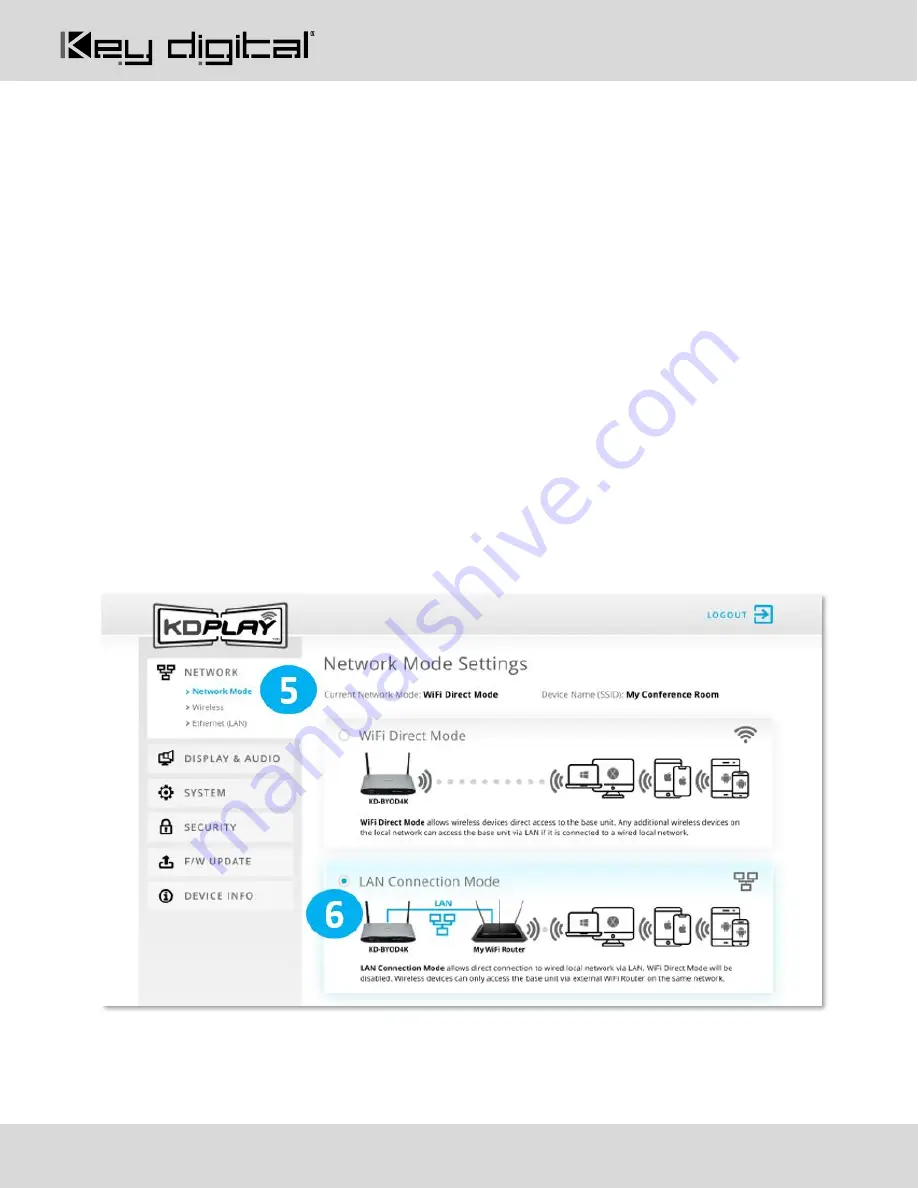
521 East 3
rd
Street Mt. Vernon, NY 10553 • www.keydigital.com
Rev 0
– May 2020
8
Configure for LAN Connection Mode with Web UI
1. Connect to network named KD-BYOD4K-XXXX
2. Open web browser, and enter 192.168.13.1 in the address bar
3. Press the
ADMIN ACCESS
button at top-right of the page
4. Enter default password
admin
5. Enter
NETWORK
menu and choose
Network Mode
sub-menu
6. Choose
LAN Connection Mode
and confirm to apply. Wait a few moments for the new setting to apply.
7. Enter the
Wireless
sub-menu and the
LAN Connection Mode
tab
8. Choose
2.4 Ghz or 5 Ghz
frequency and press
WIRELESS
SCANNER
to begin scanning for the WiFi
Network that you have connected the KD-BYOD4K unit to.
9. Choose your desired WiFi Network and press
SAVE
10. Enter the WiFi Password and press
CONNECT
. Press
SAVE
and verify
Connection Status
11. (Optional) To set a desired static IP address to KD-BYOD4K, enter the Ethernet LAN sub-menu. The
default IP address setting for LAN Connection Mode is DHCP / Obtain IP Address Automatically. Press
SAVE to apply new settings.


















