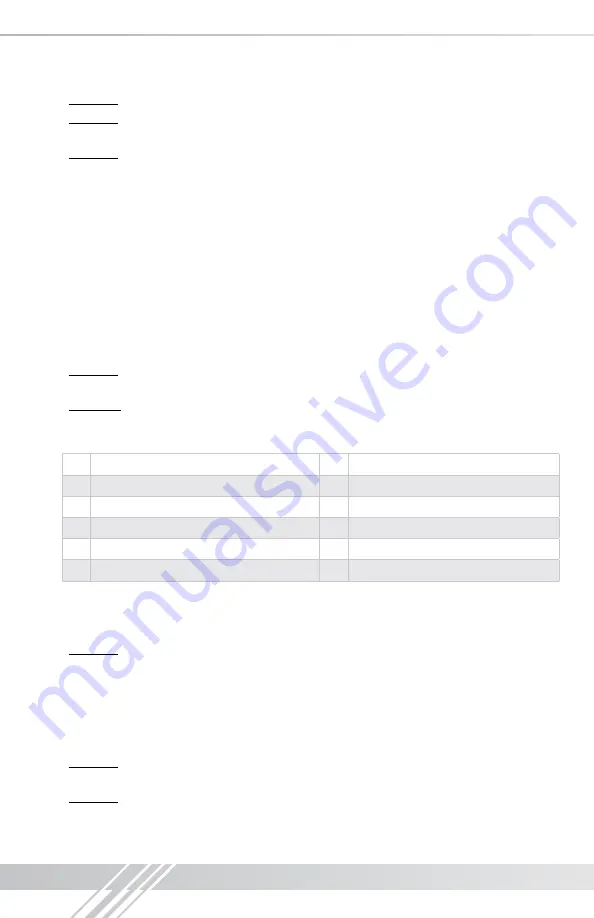
6
»
Example:
To switch Output 3 to Input 1, issue the command;
‘SPO01SI03’
»
Example:
To incrementally switch the Input Up from its present number for Output 1, issue
the command:
‘SPO01SIU’
»
Example:
To switch All Outputs to Input 3, issue the command:
‘SPOASI03’
EDID Copy and Default EDID Library:
»
‘SP C EDID xx H/D yy’:
To Copy EDID to Input from HDMI Output, or from a Default Library
»
xx = Input numbers [01-04/06/08] –OR- [A] for ‘All’ Inputs
»
H = EDID Copy from HDMI Output
»
D = Default EDID Library selection (see list below)
»
yy = Output numbers [01-04/06/08] when ‘H’ variable is selected
–OR-
Default EDID library settings [01-12] when ‘D’ variable is selected.
»
This command will either copy the EDID information from a selected Output to a specific
Input (or All Inputs), or, write EDID information from an internal library of default EDID settings
to a specific Input (or All Inputs).
»
Example:
To copy the EDID information from HDMI Output 2 to Input 4, issue the command:
‘SPCEDID04H02’
»
Example:
To write the EDID information from the built-in default EDID library using default
EDID 1 to Input 2, issue the command;
‘SPCEDID02D01’
»
The possible EDID settings can range from ‘01’ to ‘12’. (‘04’ is the default).
01
1080i, 2CH Audio
07
3D, 1080p 2CH Audio
02
1080i, DOLBY/DTS 5.1
08
3D, DOLBY/DTS 5.1
03
1080i, HD Audio
09
3D, HD Audio
04
1080p, 2CH Audio
10
1280x1024 DVI
05
1080p, DOLBY/DTS 5.1
11
1920x1080 DVI
06
1080p, HD Audio
12
1920x1200 DVI
Front Panel Buttons Enabled/Disabled:
»
‘SP C FB E/D’
»
Where ‘E’ will Enable the front panel buttons and ‘D’ will Disable the front panel buttons.
»
Example:
To Disable the front panel buttons, issue the command;
‘SPCFBD’
Reset to Factory Defaults:
»
‘SP C DF xx’
»
xx = [01-12] and is the default EDID library loaded during a factory reset.
»
This command will return the unit to its factory default settings including a user chosen
default EDID setting. (See above for a list of possible default EDID library settings available)
»
Example:
To reset the unit to factory default with an EDID setting of 1080i 2CH Audio, issue
the command;
‘SPCDF01’
»
Example:
To reset the unit to factory default with an EDID setting of 3D 1080p 2CH Audio,
issue the command;
‘SPCDF07’
Summary of Contents for KD-4x8CS Champion
Page 14: ...12 Installation Notes...
Page 15: ...13...
















