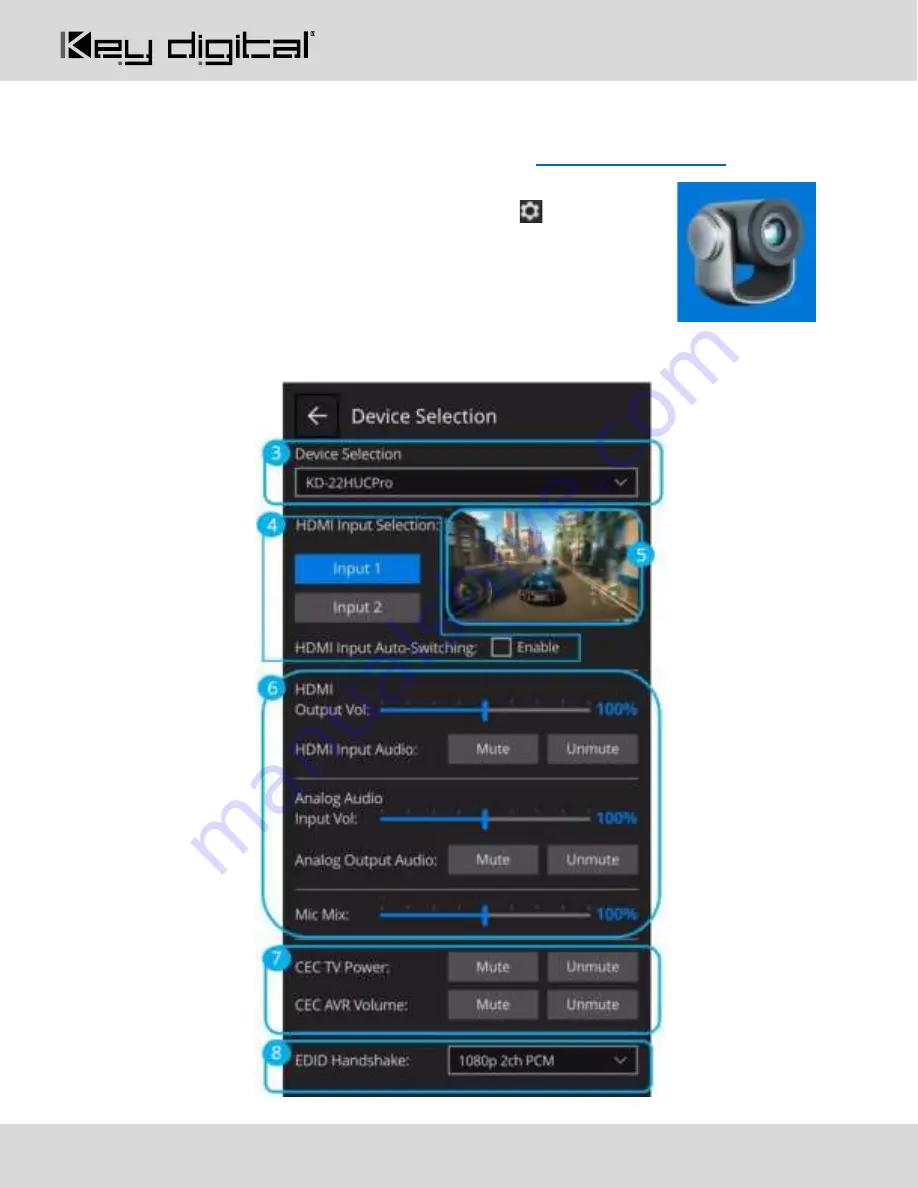
521 East 3
rd
Street Mt. Vernon, NY 10553 • www.keydigital.com
Rev 0
–
Dec, 2021
6
Configure
Configure KD-22HUCPRO with KD Cam Software. Download
1. With KD-22HUCPro connected to the PC, open KDCam software
2. Press the
Settings
button in the top-left of the screen
3. Select the KD-22HUCPro from the
Device Selection
dropdown
4. Choose the desired HDMI source or enable auto-switching
5. Preview content from the selected HDMI source
6. Make desired audio level and volume settings
7. Power and control volume of your CEC supported TV and AV Receiver
8. Set the EDID handshake for the desired video resolution and audio format from the HDMI sources
















