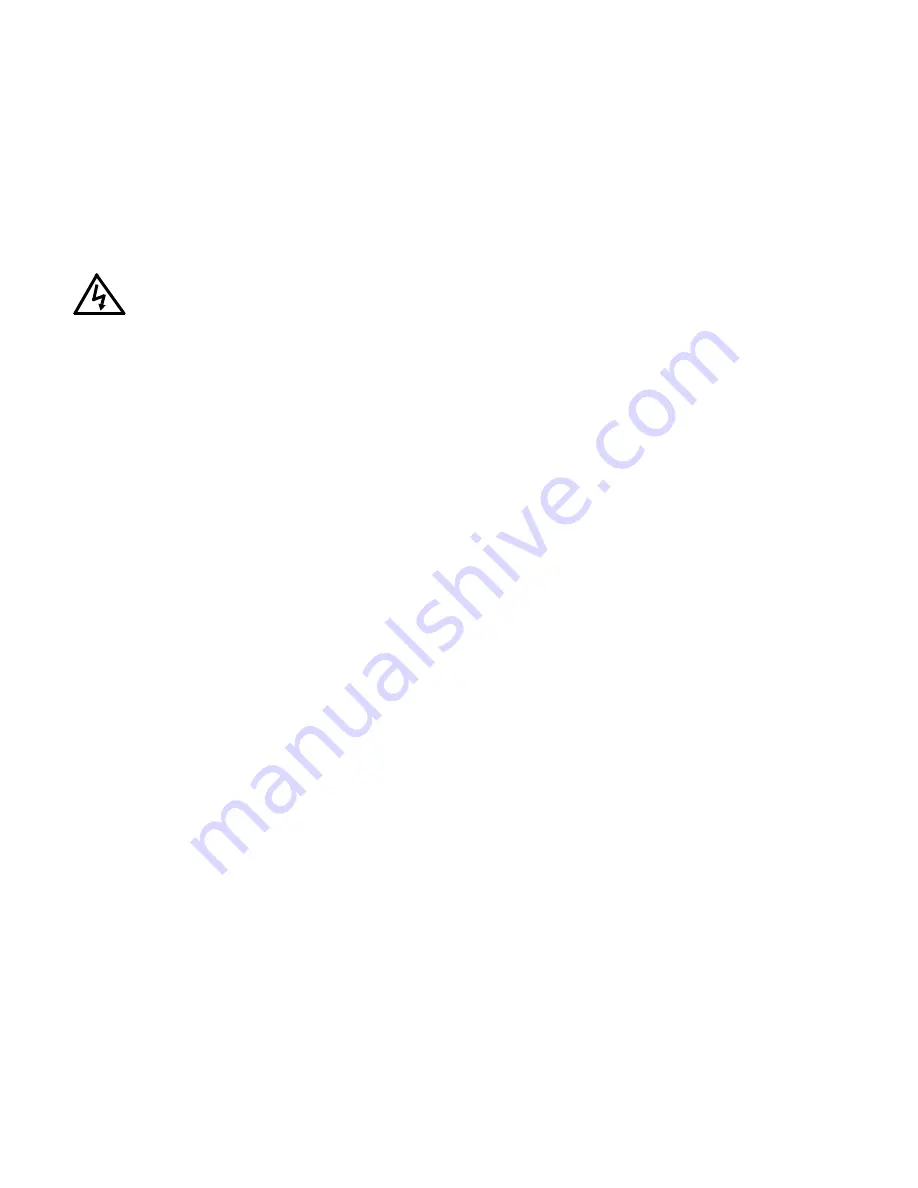
053119
228-1915
11
KEPCO, INC.
131-38 SANFORD AVENUE
FLUSHING, NY. 11355 U.S.A.
TEL (718) 461-7000
FAX (718) 767-1102
http://www.kepcopower.com
email: [email protected]
4. Set the output on or off as desired using the
STANDBY
key. The output is off (disabled) when
the
STANDBY
indicator is lit, on (enabled) when
not lit.
5. Use
Y
or
U
to highlight the main channel. There
are two ways to program the output in local mode.
These methods can be used either when the out-
put is disabled (
STANDBY
indicator lit) or
enabled.
WARNING
:
When the ADJUST control is
rotated, the active parameter is
immediately effective if the output
is enabled (on = STANDBY indica-
tor not lit). The voltage/current
applied to the load changes as the
ADJUST control is rotated.
•
Use the
ADJUST
control to increase or
decrease the main channel setting (e.g., volt-
age when the unit is in voltage mode). Start
with the most significant digit of the desired
value, then use
T
to highlight the next digit.
For fine adjustment press the
ADJUST
control
in while rotating the knob to modify the least
significant digit.
•
Enter the desired value on the keypad using
the number keys. For example, to program the
BOP to 75.8V, press the following keys in
order
75.8
then press
ENTER
. For fine
adjustment use
Y
, and
U
to modify the least
significant digit. To correct the entry before
activation press the
CLEAR
key to set the
value to zero and start over. When the desired
value is displayed, press
ENTER
. This causes
the new value to appear at the output and be
applied to the load if the output is enabled.
6. To program the corresponding Protect channel,
press
Y
or
U
as necessary to highlight the Pro-
tect channel. Then set the value using either of
the two methods described above. If the Protect
Entry setting is set to Independent, separate
entries for the positive and negative protect chan-
nel are possible. Otherwise the value entered is
applied to both positive and negative protect
channels.
NOTE: The BOP can be configured to show
the protection limits as either a single
value that applies to both protection
channels or show individual settings
for positive and negative protection
limits. See Operator’s Manual for
details
SOFTWARE LIMITS.
Software limits prevent pro-
gramming of the main channel or the Protect channel
beyond the software limit value. Refer to Operator’s
Manual for a full explanation of software limits.
Changing Main Channel Software limit.
This procedure allows the user to determine the maxi-
mum value of voltage or current that can be pro-
grammed.
1. Press
%
from the power-up screen to enter the
General Setup menu, then highlight Max/Min Set-
tings.
2. Press
!
to enter the Max/Min Settings submenu
(Figure 8). (If a Password is required, see Opera-
tor’s Manual for instructions.)
3. Highlight the voltage or current max/min value
and press
!
to change it. Software limits are
absolute values (do not use minus sign for nega-
tive limits). Use number keys to change the set-
ting, then
$
to save.
4. When complete, press
$
to save for power-up,
#
to abort, or
%
to apply the changes (without
saving for power-up) and exit.
5. Upon return to the power-up screen, the main
channel (voltage or current) is compared against
the main channel limits in effect. If the main chan-
nel exceeds the limit, it is set to zero.
6. Highlight the ±CPROTECT or ±VPROTECT max/
min value and press
!
to change it. Software
limits are absolute values (do not use minus sign
for negative limits). Use number keys to change
the setting. Press
$
to save, or
%
to abort.
7. When complete, press
$
to save for power-up,
or
#
to abort, or
%
to apply the changes (with-
out saving for power-up) and exit.
Upon return to the power-up screen, the new protection
limit (voltage or current) is compared against the pro-
tection limits in effect. If the new protection limit setting
is below the existing setting for the protection limit, the
protection channel (voltage or current) is set to zero.
















