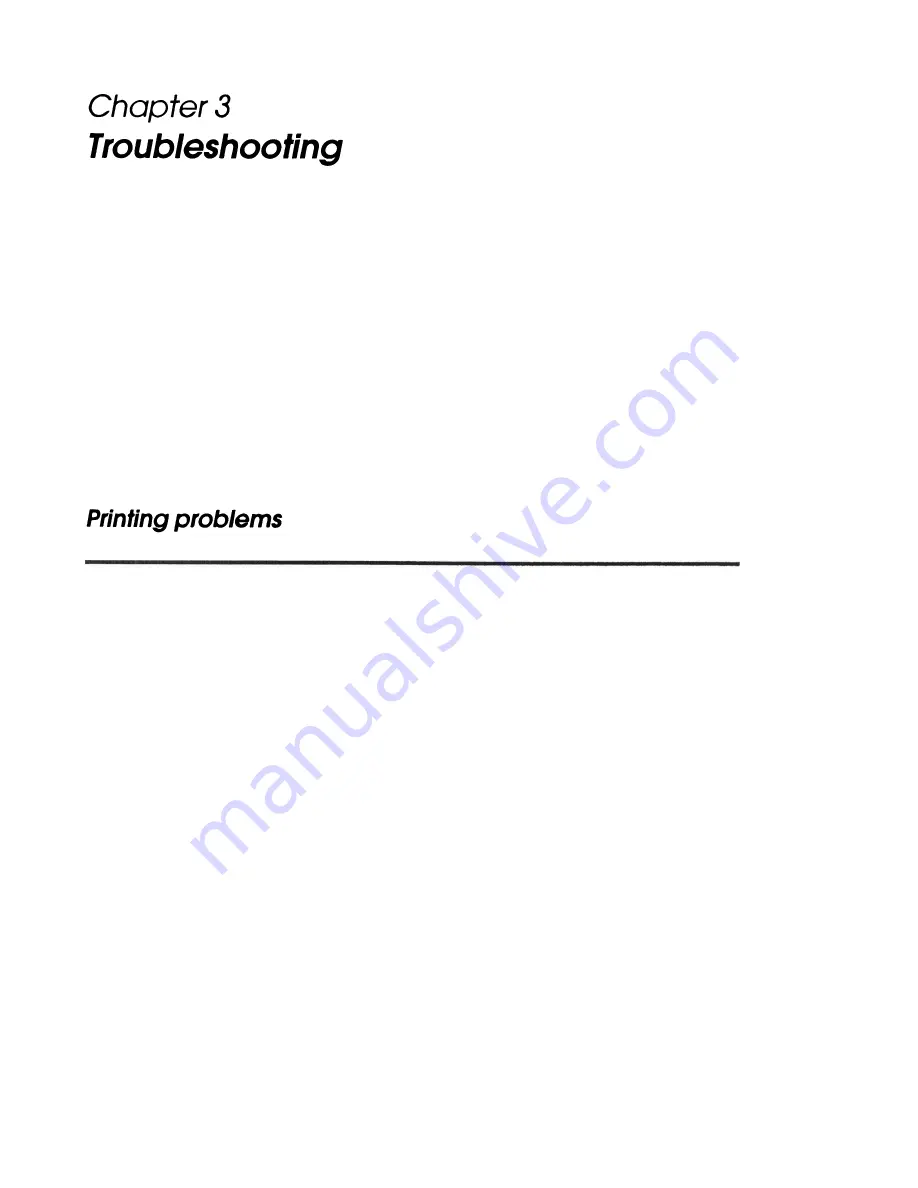
This chapter gives the solutions to some printer
problems.
The
POWER
light does
not
come
on.
Make sure that the power supply cables are correctly plugged
into the printer, the power unit, and to the power outlet.
Make sure that power is supplied to the power outlet. If the outlet
is controlled by a switch or timer, use another outlet.
The
PAPER OUT
light is on and nothing is printed.
If the PAPER OUT light is on, the paper is not inserted or is
not inserted correctly.
The
RELEASE
light is flashing and nothing is printed.
This indicates an error condition. Turn off the printer, make sure
that no paper is jammed in it, and then turn it back on. If the
RELEASE light is still flashing, contact a qualified service
person.
Troubleshooting 3-1
Power Problems























