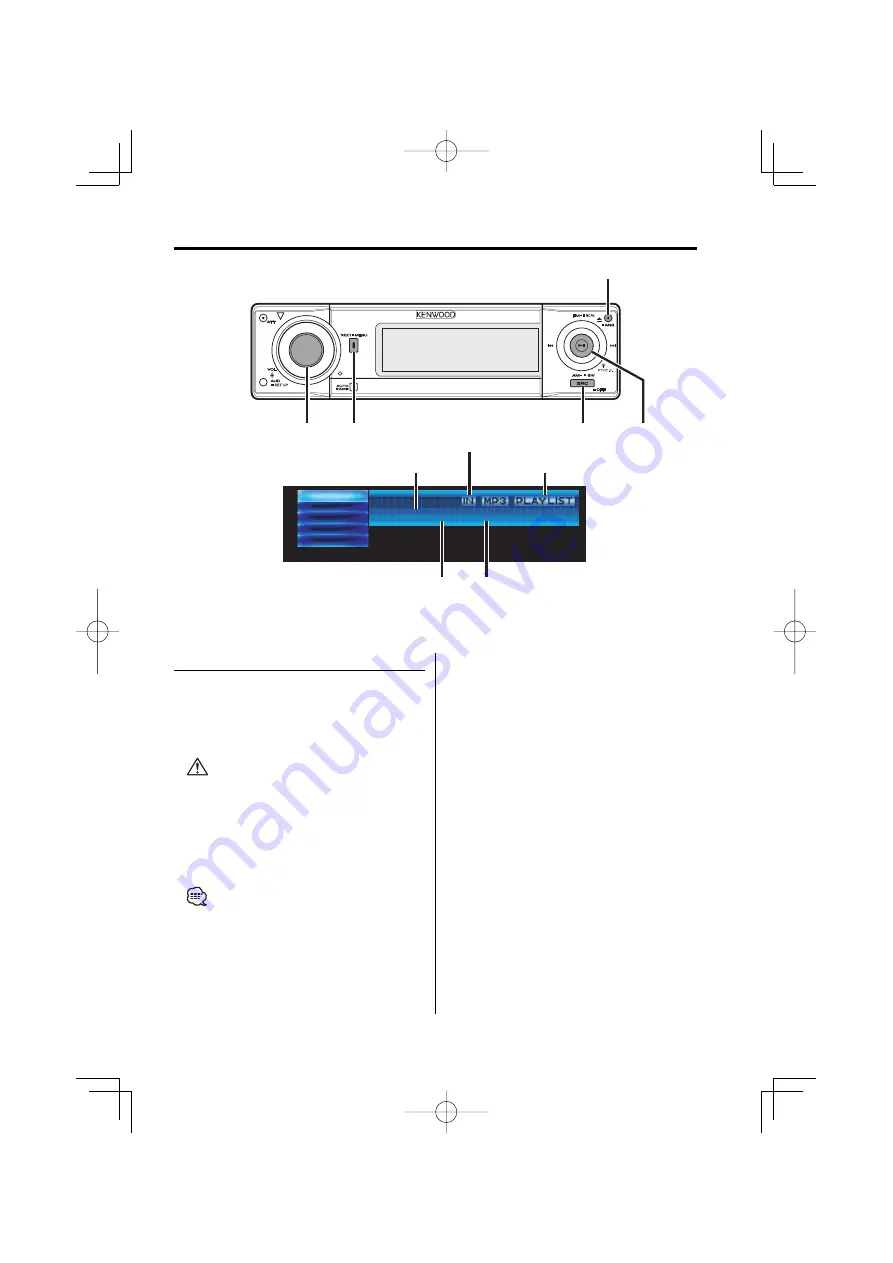
English
|
33
CD/Audio file/External disc control features
Playing CD & Audio file
When there is no disc inserted
1
Open the panel.
Press the [
0
] button.
2
Insert a disc.
•
When the faceplate slides open, it might interfere
with the shift lever or other vehicle function. If this
happens, pay attention to safety and move the shift
lever or take an appropriate action to remove the
obstacle, then operate the unit.
•
Insert the disc horizontal to the slot. If you insert the
Disc as you push down on the Disc, it may scratch the
Disc.
• Refer to <About AAC, MP3 and WMA> (page 8) for the
Audio file by models you can play.
• You can play the disc (ACDrive disc) made by Media
Manager by the same operation.
• You can cancel the announcement when selecting
the folder by <Voice Index> (page 52) during the play
of the ACDrive.
• When a disc is inserted the "IN" indicator is ON.
• During AAC/MP3/WMA file playback, the AAC, MP3,
and WMA indicators are lit.
When a disc is inserted
Press the [SRC] button.
Select the "Compact Disc" display.
Pause and play
Press the Control knob
Each time you press the knob, the audio pauses
or plays.
Eject the disc
1
Eject the disc
Press the [
0
] button.
2
Return the panel to the original position
Press the [
0
] button.
S.Mode
Scan
Random
Repeat
F.SEL
Compact Disc
PLY F-02 T-01 10 : 00
Album/Artist
Title
VOL
NEXT
SRC
0
Control knob
Folder number
IN indicator
Track number
Track time
Play mode indicator
B64-3058-00̲K̲English.Indd 33
B64-3058-00̲K̲English.Indd 33
05.4.1 10:30:19 AM
05.4.1 10:30:19 AM






























