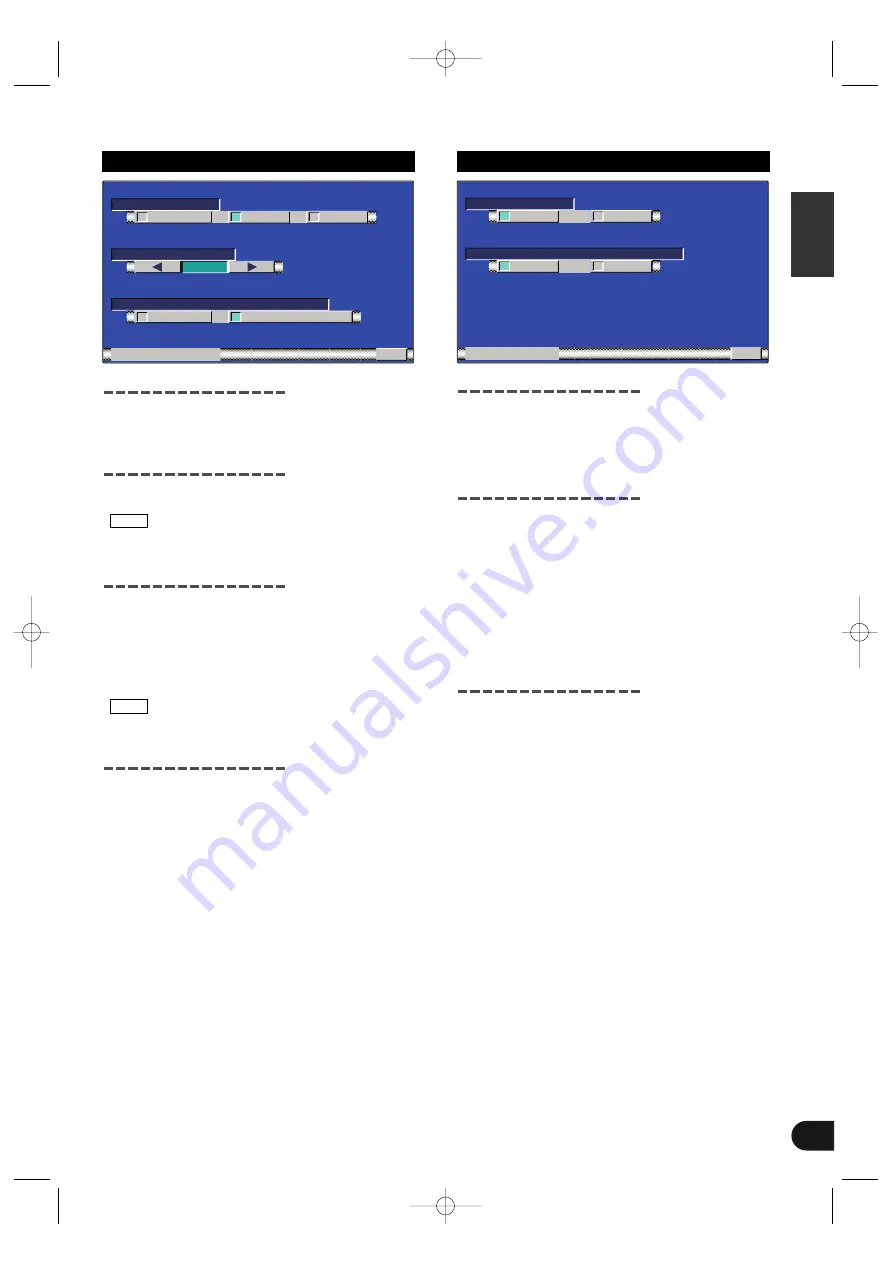
English
9
Setting the Touch Sensor Tone
[TV BEEP]
Touch [ ON ] or [ OFF ] to switch the function on
and off.
[
7
ON]
: Touch sensor tone is turned on
[
7
OFF]
: Touch sensor tone is turned off
Setting the On Screen Display Function
[AUTO ON SCREEN]
Touch [ ON ] or [ OFF ] to switch the function
between automatic and manual.
[
7
ON]
: When a button on the main unit or remote
control unit is pressed, or the disc track is
changed, the audio source control
information is temporarily superimposed on
the picture
[
7
OFF]
: When the lower center of the screen is
touched while a TV/video picture is
displayed, the audio source control
information is temporarily superimposed on
the picture
Ending the System Setting Screen
Touch [ RTN ] to return to the setup menu screen.
O F F
O
N
O F F
O
N
O N
S C R E E N
A U T O
B E E P
RTN
S Y S
E M
T
V
T
System Setting Screen
Setting the Built-In Speaker Mode
[SP-MODE]
[
7
NORM] : Sound with monitor picture
[
7
NAV]
: Sound with navigation
[
7
OFF]
: Switch off the built-in speakers
Setting the Built-In Speaker Level
[SP-LEVEL]
Touch [
3
] to increase the volume
Touch [
2
] to decrease the volume
No display when the "SP MODE" is set to "OFF".
Setting the Volume Control
[VOLUME-CONTROL]
Switching the Volume Control with volume button
on the monitor panel between the Volume Control
of the center unit and that of the built-in speaker.
[
7
HEAD]
: Volume Adjustment of the center
unit
[
7
MONITOR]
: Volume Adjustment of the built-in
speaker
If a center unit is not connected, the Volume Control
setting is not displayed.
Ending the Speaker Setting Screen
Touch [ RTN ] to return to the setup menu screen.
NOTE
NOTE
1 0
RTN
S P -
O D
M
E
N A V
O F F
S P -
E V
L
E L
S P E
K E
A
R
V O L
M E
U
- C O N
R O
T
L
H E A D
M O N I T O R
N O R M
Speaker Setting Screen
C-01177(H)-Eng 02.3.20 3:12 PM Page 9
























