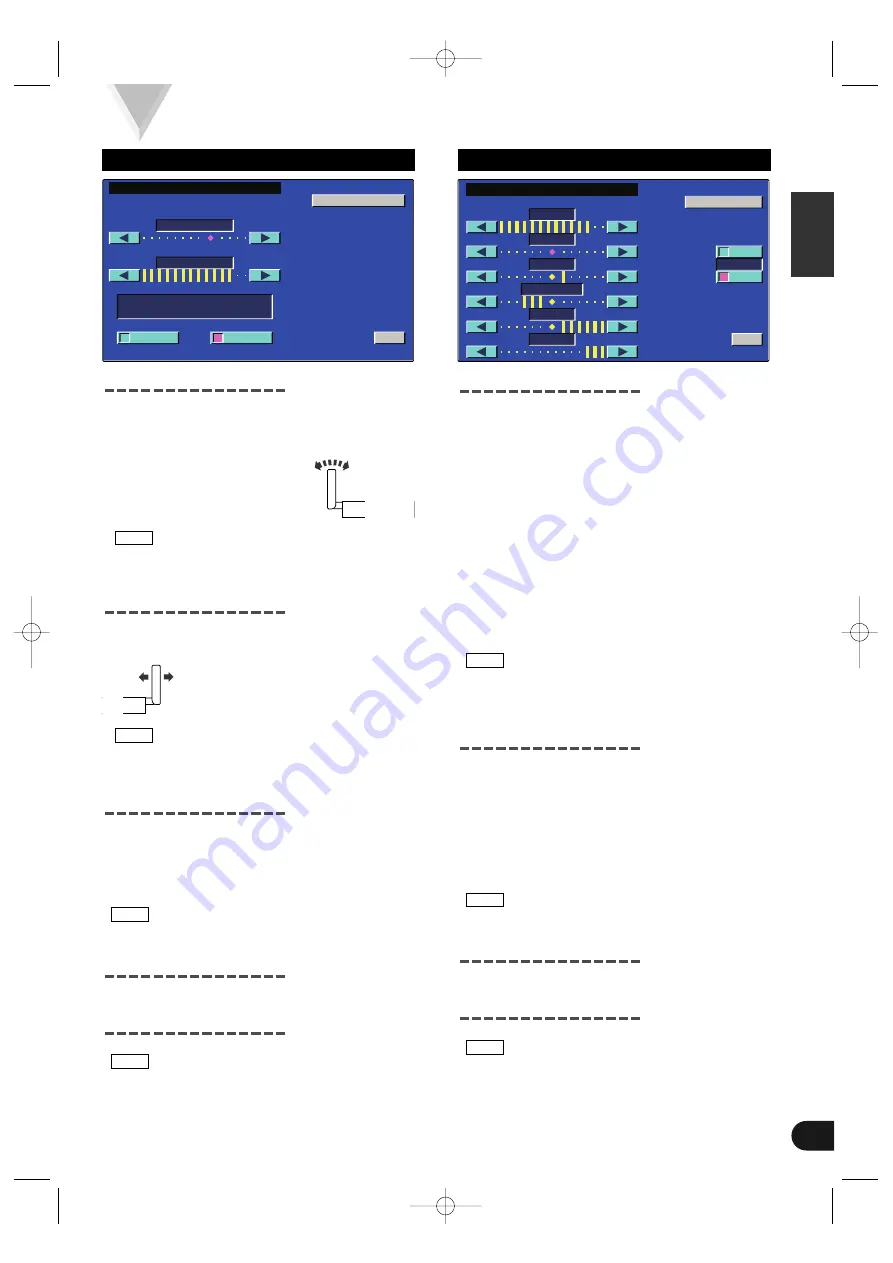
Adjusting the Picture Quality
[BRT]
Touch [
3
] for a brighter screen.
Touch [
2
] for a darker screen.
[TIN]
Touch [
3
] for a stronger red level.
Touch [
2
] for a stronger green level.
[COL]
Touch [
3
] for a deeper color.
Touch [
2
] for a paler color.
[CONT]
Touch [
3
] for stronger contrast.
Touch [
2
] for less contrast.
[BLK]
Touch [
3
] for less blackness.
Touch [
2
] for a stronger black level.
[DIM]
Touch [
3
] for a brighter screen.
Touch [
2
] for a darker screen.
• The [ TIN ] and [ COL ] cannot be adjusted for the
graphic screens (source control, etc.).
• The [ TIN ] cannot be adjusted for the picture of
PAL.
Auto Dimmer
[DIM]
Touch [ ON ] or [ OFF ] to switch the function on and
off.
[
7
ON]
: The [DIM] level can be adjusted. Also,
when the area around the monitor dark
it’s at the brightness level set by the
[DIM].
[
7
OFF]
: The [DIM] items can’t be adjusted. Also,
even if the area around the monitor is
dark, it can’t be changed from the
brightness set by the [BRT].
When adjusting nighttime picture quality, switch this
function ON.
Switching to the Angle Control Screen
Touch [ ANGLE ] to switch to the angle control
screen.
Ending the Screen Control Screen
Touch [ OK ].
If you make no touch operation for 10 seconds, the
Screen Control Screen is automatically canceled.
NOTE
NOTE
NOTE
English
7
Screen Control Function
Adjusting the Angle Position
[ANGLE]
Each time you touch [
3
], the monitor slants back
one step.
Each time you touch [
2
], the monitor slants forward
one step
• The angle can be adjusted in 9 steps.
• The next time the monitor is opened it stops at the
set location.
Adjusting the Slide Position
[SLIDE]
Touch [
3
] to slide the monitor to the front.
Touch [
2
] to slide the monitor to the back.
The next time the monitor is opened it stops at the
set location.
Turning the Automatic Open/Close
Function On/Off
[AUTO OPEN-CLOSE]
Touch [ ON ] or [ OFF ] to switch the function on and
off.
[
7
ON]
: Switch the ACC on/off to open/close
the monitor
[
7
OFF]
: Use the OPEN/CLOSE button to
open/close the monitor
If the shift lever or other parts of the vehicle interfere
with the monitor when it opens, select "OFF".
Switching to the Screen Control Screen
Touch [ SCREEN ] to switch to the screen control
screen.
Ending the Angle Control Screen
Touch [ OK ].
If you make no touch operation for 10 seconds, the
Angle Control Screen is automatically canceled.
NOTE
NOTE
NOTE
NOTE
O K
A N G L E
C T R L
S C R E E N
A U T O
O P E N - C L O S E
A N G L E
S L I D E
O
N
O F F
Angle Control Screen
B R T
T I N
C O L
O K
S C R E E N
C T R L
A N G L E
B L K
C O N T
D I M
O N
OFF
D I M
Screen Control Screen
C-01177(H)-Eng 02.3.20 3:12 PM Page 7






















