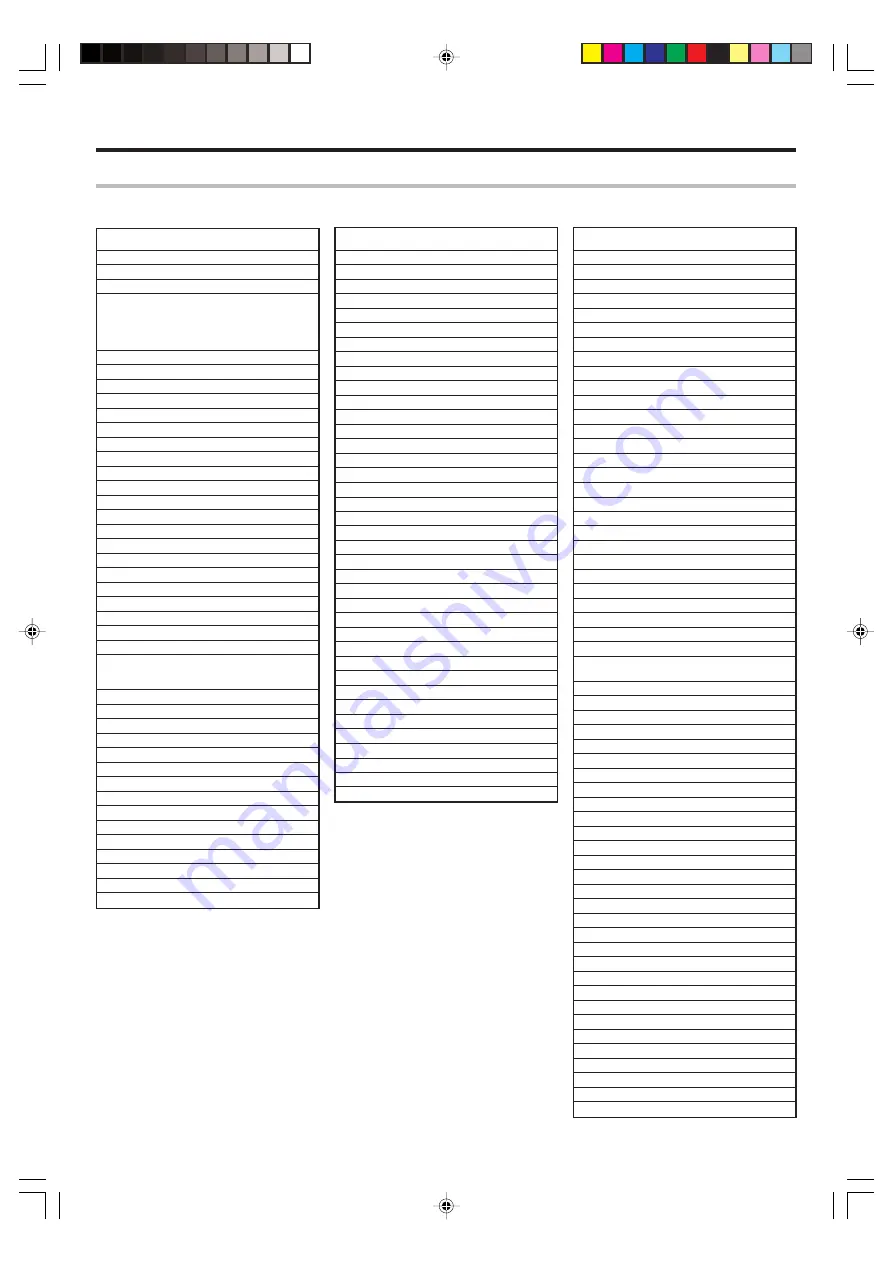
38
EN
Basic remote control operations for other components
Setup code chart
Cable Converter
VCR
ABS
1972
Admiral
0048, 0209
Adventura
0000
Aiwa
0037, 0000
Alienware
1972
American High
0035
Asha
0240
Audiovox
0037
Beaumark
0240
Bell & Howell
0104
Broksonic
0184, 0121, 0209
Calix
0037
Canon
0035
Carver
0081
Citizen
0037
Craig
0037, 0047, 0240
Curtis Mathes
0060, 0035, 0162
Cybernex
0240
CyberPower
1972
Daewoo
0045
Dell
1972
Denon
0042
DirecTV
0739
Durabrand
0039
Dynatech
0000
Electrohome
0037
Electrophonic
0037
Emerex
0032
Emerson
0037, 0184, 0000, 0121,
0043, 0209
Fisher
0047, 0104
Fuji
0035, 0033
Funai
0000
Garrard
0000
Gateway
1972
GE
0060, 0035, 0240
GoldStar
0037
Gradiente
0000
Harley Davidson
0000
Harman/Kardon
0081
Hewlett Packard
1972
HI-Q
0047
Hitachi
0000, 0042
Howard Computers
1972
HP
1972
Hughes Network Systems 0042, 0739
iBUYPOWER
1972
JVC
0067
KEC
0037
Kenwood
0067
Kodak
0035, 0037
Lloyd's
0000
LXI
0037
Magnavox
0035, 0039, 0081, 0000
Magnin
0240
Marantz
0035, 0081
Marta
0037
Matsushita
0035, 0162
Media Center PC
1972
MEI
0035
DSS
Maker
Setup codes
Maker
Setup codes
ABC
0003, 0008
Americast
0899
Bell South
0899
Clearmaster
0883
ClearMax
0883
Coolmax
0883
Director
0476
General Instrument
0476, 0276, 0003
GoldStar
0144
Hamlin
0009, 0273
Jerrold
0476, 0276, 0003
Memorex
0000
Motorola
0476, 0276, 1376
Multitech
0883
Pace
1877, 0237
Panasonic
0000, 0107
Paragon
0000
Philips
0317, 1305
Pioneer
1877, 0877, 0144, 0533
Pulsar
0000
Quasar
0000
RadioShack
0883
Regal
0279, 0273
Runco
0000
Samsung
0144
Scientific Atlanta
1877, 0877, 0477, 0008
Sony
1006
Starcom
0003
Supercable
0276
Supermax
0883
Torx
0003
Toshiba
0000
Tristar
0883
V2
0883
Viewmaster
0883
Vision
0883
Vortex View
0883
Zenith
0000, 0525, 0899
AlphaStar
0772
Chaparral
0216
Crossdigital
1109
DirecTV
0392, 0566, 0639, 1639,
1142, 0247, 0749, 1749,
0724, 0819, 1856, 1076,
1109, 0099, 1108, 1414,
1640, 1442
Dish Network System
1005, 0775, 1775
Dishpro
1005, 0775, 1775
Echostar
1005, 0775, 1775
Expressvu
0775, 1775
GE
0566
General Instrument
0869
GOI
0775, 1775
Hisense
1535
Hitachi
0819, 1250
HTS
0775, 1775
Hughes Network Systems 1142, 0749, 1749, 1442
I-Lo
1535
JVC
0775, 1775
LG
1414
Magnavox
0724, 0722
Memorex
0724
Mitsubishi
0749
Motorola
0869
Next Level
0869
Panasonic
0247, 0701
Paysat
0724
Philips
1142, 0749, 1749, 0724,
1076, 0722, 0099, 1442,
0856
Proscan
0392, 0566
Proton
1535
RadioShack
0869
RCA
0392, 0566, 0855, 0143
Samsung
1276, 1109, 1108
Sony
0639, 1639, 1640
Star Choice
0869
Tivo
1142, 1442
Toshiba
0749, 1749, 0790, 1285
UltimateTV
1640
Uniden
0724, 0722
US Digital
1535
USDTV
1535
Voom
0869
Zenith
1856, 0856
Maker
Setup codes
*5551/34-48/EN
05.2.7, 6:24 PM
38











































