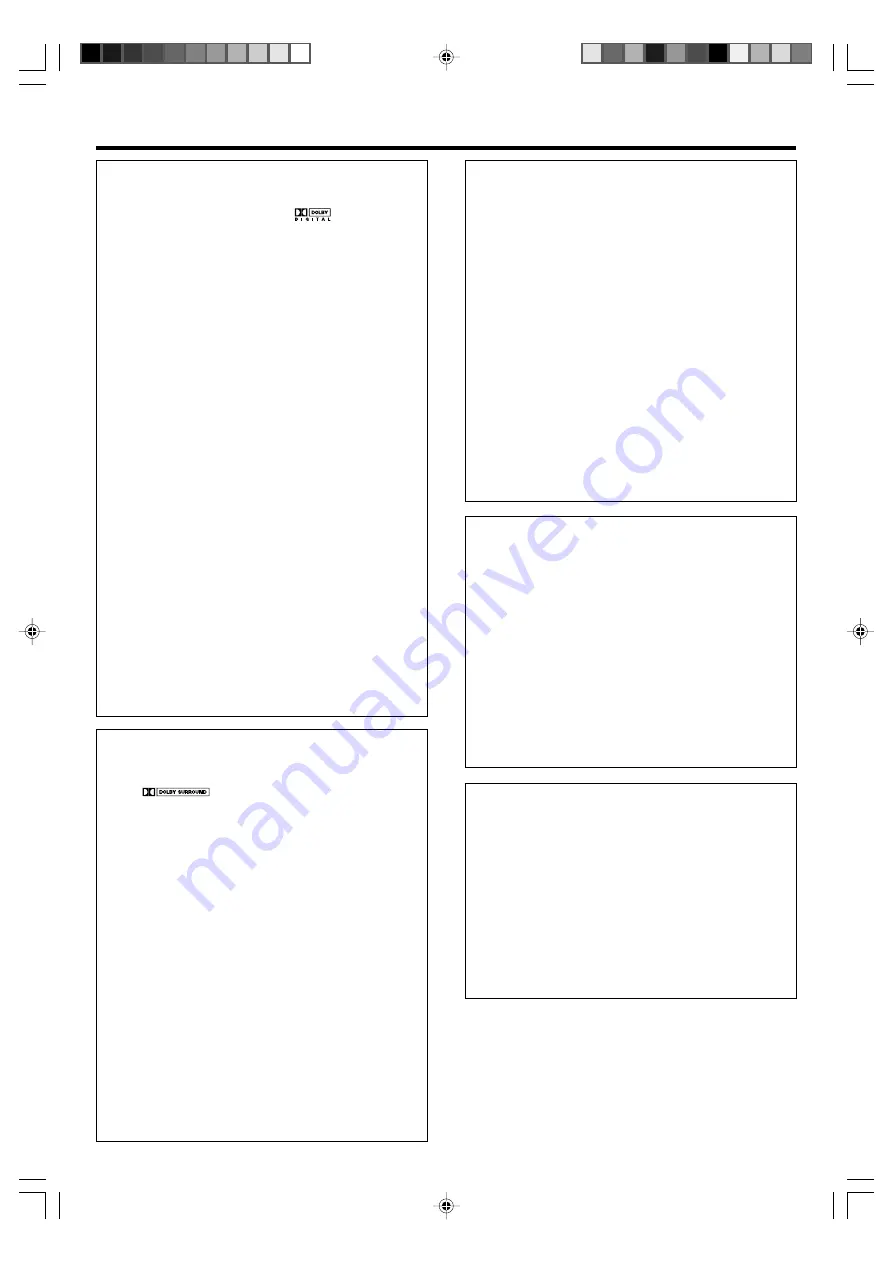
24
EN
Ambience effects
Dolby Digital
The Dolby Digital surround format lets you enjoy up to 5.1 channels
of digital surround sound from Dolby Digital program sources (such
as Laserdisc or DVD software marked
). Compared with
previous Dolby surround, Dolby Digital provides even better sound
quality, greater spatial accuracy, and improved dynamic range.
Although a full set of speakers (front left, right, and center, surround
left and right, and a subwoofer) is required for true 5.1 channel Dolby
Digital surround sound, this model lets you enjoy Dolby Digital (and
Dolby Surround) program sources, even if you connect only the front
speakers.
Dolby Digital EX
Dolby Digital EX is an extension of Dolby Digital technology, Dolby
Digital EX creates six full-bandwidth output channels from 6.1-
channel sources. This is done using a matrix decoder that derives
three surround channels from the two in the original recording.
This is achieved by using three different surround signals, surround
left, surround right, and surround back, each driving its own array of
speakers. Think of it as adding a center channel for the rear speakers,
which give more diffuse and natural surround effect, even if you
wanted the ability to completely encircle the audience with sound,
positioning sound effects exactly where they would be heard in real
life. For best results, Dolby Digital EX should be used with movie
soundtracks recorded with Dolby Digital Surround EX which contain
a digital flag that will automatically activate this feature. However, for
titles released prior to late 2001, this feature has to be activated
manually.
Although a full set of speakers (front left, right, and center, surround
left and right, surround back and a subwoofer) is required for true 6.1
channel Dolby Digital Surround EX sound, this model lets you enjoy
Dolby Digital (and Dolby Surround) program sources, even if you
connect only the front speakers.
Although only Dolby Digital soundtracks incorporate a separate low
frequency channel, connecting a subwoofer will also improve deep
bass performance in the other surround modes.
Dolby Digital has a “.1” or
LFE
channel.
The indication “
LFE
” appears in the display when a signal is being
input for this channel.
£
Dolby PRO LOGIC
II
x and Dolby PRO LOGIC
II
Dolby Pro Logic
II
was designed specifically to provide a new sense
of spatiality, directionality and articulation of sounds from Dolby
Surround encoded sources (such as video and Laserdisc software
marked
). This is achieved with an intelligent, built-in
feedback logic design, a matrix surround decoding and the decoding
of stereo, full bandwidth surround outputs.
DOLBY PRO LOGIC
II
x enhanced DOLBY PRO LOGIC
II
’s features.
It creates 6.1 channel and 7.1 channel surround sound from stereo or
5.1 channel signals. This feature provides you an astonishing ambience
effect which makes you feel you are surrounded by natural sound.
Especially 7.1 channel surround sound can produce real back sound
from Surround Back speakers.
The PRO LOGIC
II
x modes programmed into this model are “MOVIE”,
“MUSIC” and “GAME”. The PRO LOGIC
II
modes programmed into
this model are “MOVIE”, “MUSIC”, “GAME” and “PRO LOGIC”.
The “MOVIE” mode has preset characteristics to produce a calibrated,
high-level surround sound playback while the “MUSIC” mode has
user-adjustable characteristics to offer the three optional controls,
like “Dimension”, “Center Width” and “Panorama” modes to allow
optimization of the soundfields as desired. The “Dimension” control
allows the user to gradually adjust the soundfield either towards the
front or towards the rear; the “Center Width” control allows various
adjustment of the left-center-right speakers’ balance; the “Panorama”
mode extends the front stereo image to include the surround speakers
for an exciting “wraparound” effect with side wall imaging.
The “GAME” mode provides surrounded and exciting sound when
you enjoy game or TV. Especially in PRO LOGIC
II
x “GAME” mode,
base sound not only from Front and Center but also from Surround
channel is added to Subwoofer. This provides even more dynamic
surround effects.
DSP mode
The DSP mode lets you add the atmosphere of a live concert or hall
to almost any type of program source. These modes are particularly
effective when used with stereo program sources, like CD, television,
and FM radio. You might enjoy trying the ARENA, JAZZ CLUB,
THEATER, STADIUM or DISCO mode the next time you watch a
concert or sporting event!
What's DSP?
DSP stands for Digital Signal Processor.
The way a sound is heard in an actual environment depends on a
variety of different factors. One of the most important is reverberation
(the act of decaying elements of sound echoing in various places).
The DSP modes produce the feeling of presence by using the DSP to
create reverberation, without spoiling the sound quality of the original
signal.
DTS-ES
DTS-ES (Digital Theater System-Extended Surround) presents 6.1
channels surround system with additional Surround Back channel
which evolved from the conventional 5.1 channels surround system.
DTS-ES format that was recorded in DVD, CD or LD comprises of two
modes. DTS-ES Discrete 6.1 produces the discrete surround back
which is completely independent and DTS-ES Matrix 6.1 produces
the surround back which synthesised within the left and right surround
channels using matrix technology. DTS-ES has perfect compatibility
with the conventional 5.1 channels surround system. 6.1 channels
surround with an additional surround back presents a more natural
presence and surround effects by increasing the impression of the
sound image from back. Programs which are recorded using DTS-ES
technology consist of information flags which will be able to control
the Discrete and Matrix mode. Thus, it can automatically select the
best matched mode.
NEO:6
Neo:6 is a new technology which was developed by DTS. It can
produce high grade 6 channels surround with an astonishing fidelity
from 2 channels content. Neo:6 has 2 modes, “CINEMA” mode is for
movie playback and “MUSIC” mode is for music playback.
DTS has a “.1” or
LFE
channel.
The indication “
LFE
” appears in the display when a signal is being
input for this channel.
£
DTS
The DTS multi-channel audio format is available on CD, LD and DVD
software. DTS is a strictly digital format and cannot be decoded inside
most CD, LD or DVD players. For this reason, if you attempt to listen
to DTS encoded software through the analog output of your new CD,
LD or DVD player, you will experience digital noise in most cases. This
noise can be quite loud if the analog output is connected directly to
a high power amplification system. Proper measures for playing the
digital output as described below should be taken to avoid this
situation. To enjoy DTS Digital Surround playback, an external 5.1
channel DTS Digital Surround decoder system or an amplifier with a
built-in DTS Digital Surround decoder must be connected to the
digital output (S/P DIF, AES/EBU or TosLink) of a CD, LD or DVD
player.
All models are incorporated with the DTS decoder.
DTS has a “.1” or
LFE
channel.
The indication “
LFE
” appears in the display when a signal is being
input for this channel.
£
*5573/23-28/EN
05.2.10, 10:11 AM
24









































