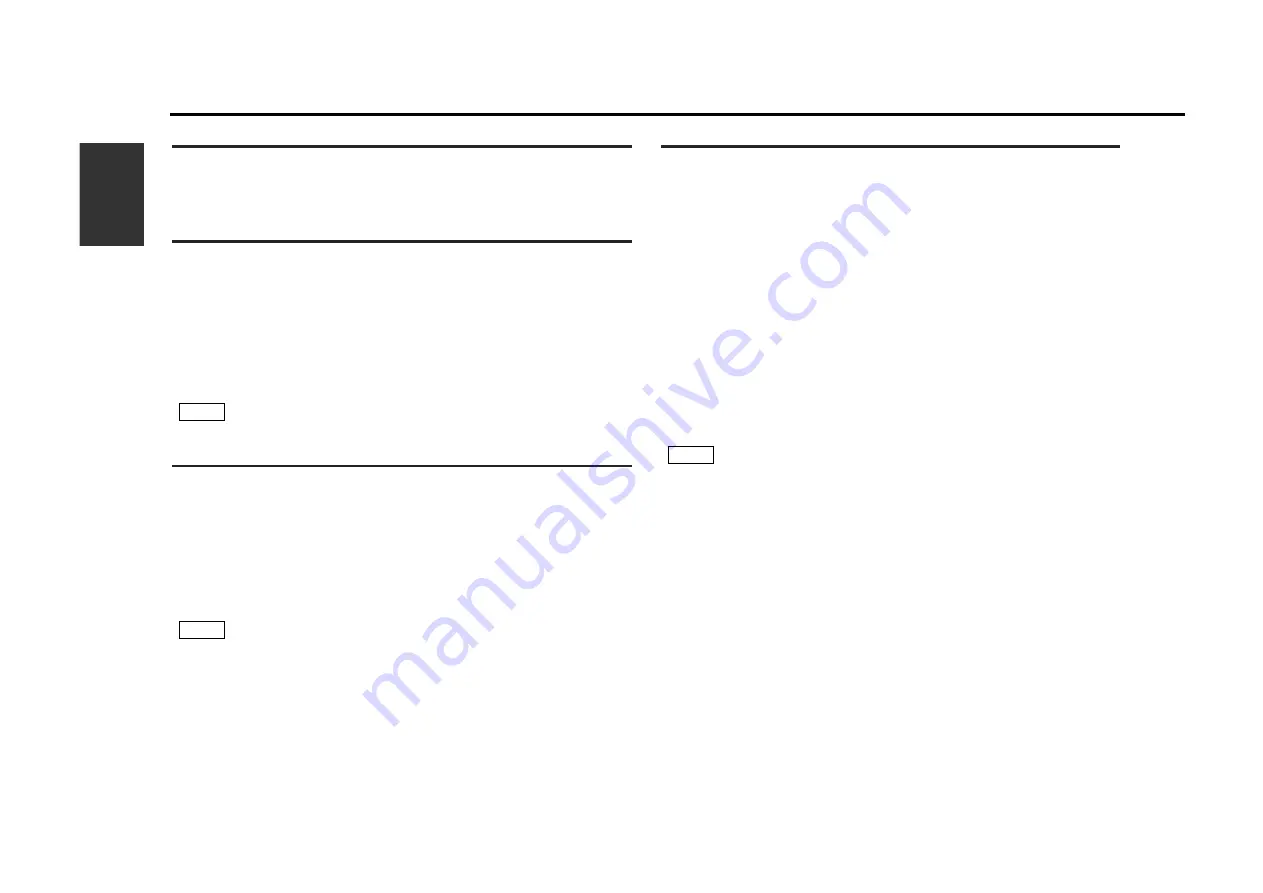
18
English
TUNER Control Function
Auto Memory Entry
You can automatically store all the receivable frequencies in the band
currently being listened to, and then recall them with the touch of a button
later. This function is especially useful when you are travelling and do not
know what stations are available. Up to 6 frequencies can be stored this
way.
Select the band for auto memory entry.
Touch the [ AME ].
The color of the [ AME ], [
¢
] and [
4
] will change from
blue to pink
Touch the [
¢
] or [
4
] to start auto memory entry.
The preset station number [
q
-
y
] are shown in order.
When all the stations in a certain band are stored in the preset
memory, the auto memory entry stops. The tuner then plays the
last station received.
Recalling a Preset Station:
Touch the preset station number [
q
-
y
] for the desired station. The
number of the recalled station is displayed.
• When the local seek function is turned whilst auto memory entry
takes place, stations with poor reception are not stored.
• When the Traffic Information function is on , only the local traffic
information station frequency will be stored.
NOTE
3
2
1
Selecting Bands
Touch either the FM or AM button to select the band.
Each time you touch the FM button, the band switches between the
FM1, FM2 and FM3.
Touch the AM button to select the AM band.
Tuning
• Auto Seek Tuning (AUTO1)
Touch the [
¢
] to seek increasing frequencies.
Touch the [
4
] to seek decreasing frequencies.
• Preset station Seek Tuning (AUTO2)
Touch the [
¢
] to move to the next preset station (i.e., the one
with the next highest number), and the [
4
] to move to the last
preset station (i.e., the one with the next lowest number).
• Manual Tuning (MANUAL)
Touch the [
¢
] to increase the frequency by one step.
Touch the [
4
] to decrease the frequency by one step.
The ST indicator displayed when stereo broadcasts are being received.
Station Preset Memory
Store the frequency of the station currently being listened to. You can then
recall that station with a single touch of a button.
Select the band/ station that you want to have stored.
Hold down preset station number [
q
-
y
] that you want to use
for the station, for two seconds or more.
Recalling a Preset Station:
Touch the preset station number [
q
-
y
] for the desired station. The
number of the recalled station is displayed.
You can store 6 stations in each of the FM1, FM2, FM3, and AM
bands.
NOTE
2
1
NOTE
Summary of Contents for P907
Page 44: ......
















































