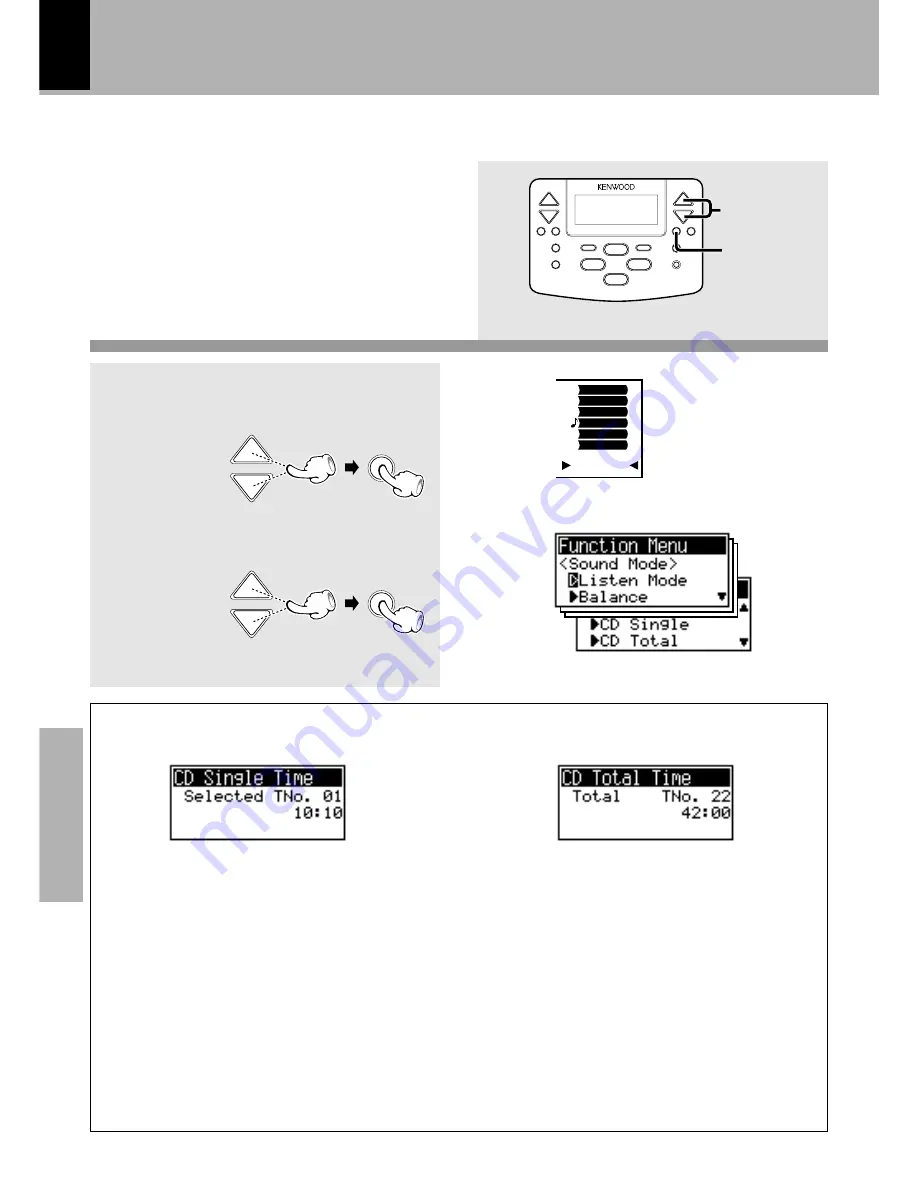
48
Application section
CURSOR
SET
CURSOR
SET
TV
VIDEO1
VIDEO2
CD
TUNER
TAPE
FUNCTION
Checking the time information display of CD
The remote control unit can display the time
information of CD such as the playing time and
total time.
The time information can be checked while the
CD is playing or stopped.
1
Display the "Function" menu.
2
Select the information
item to be displayed.
The items as shown below can
be selected.
CD Single Time display
During stop in normal mode:
Playing time of the first track.
During playback in normal mode:
Playing time of the track being played.
During stop in program mode:
Playing time of the first programmed
track.
During playback in program mode:
Playing time of the track being played.
In normal mode:
Total playing time of the disc.
In program mode:
Total playing time of the programmed
tracks.
CD Total Time display
CURSOR
SET
Summary of Contents for NV-500
Page 15: ...15 Preparation section ...






























