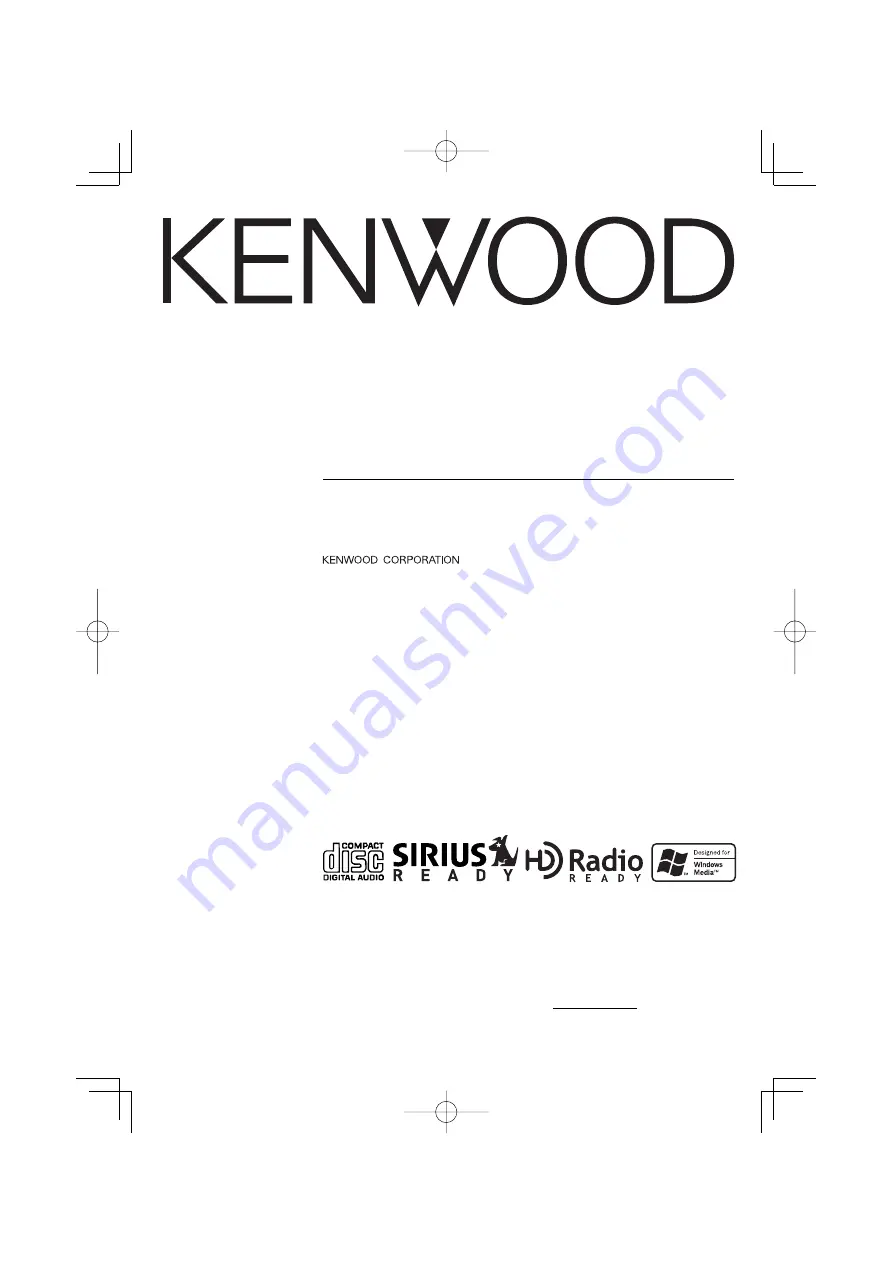
KDC-X679
KDC-MP6025
KDC-MP625
CD-RECEIVER
INSTRUCTION MANUAL
© B64-2764-00/00 (KW)
Take the time to read through this instruction manual.
Familiarity with installation and operation procedures will help you
obtain the best performance from your new CD-receiver.
For your records
Record the serial number, found on the back of the unit, in the spaces
designated on the warranty card, and in the space provided below. Refer to the
model and serial numbers whenever you call upon your KENWOOD dealer for
information or service on the product.
Model KDC-X679/MP6025/MP625 Serial number
KDC-X679̲K̲2764̲U.S̲r1.Indd 1
03.11.13, 8:36:29 PM


































