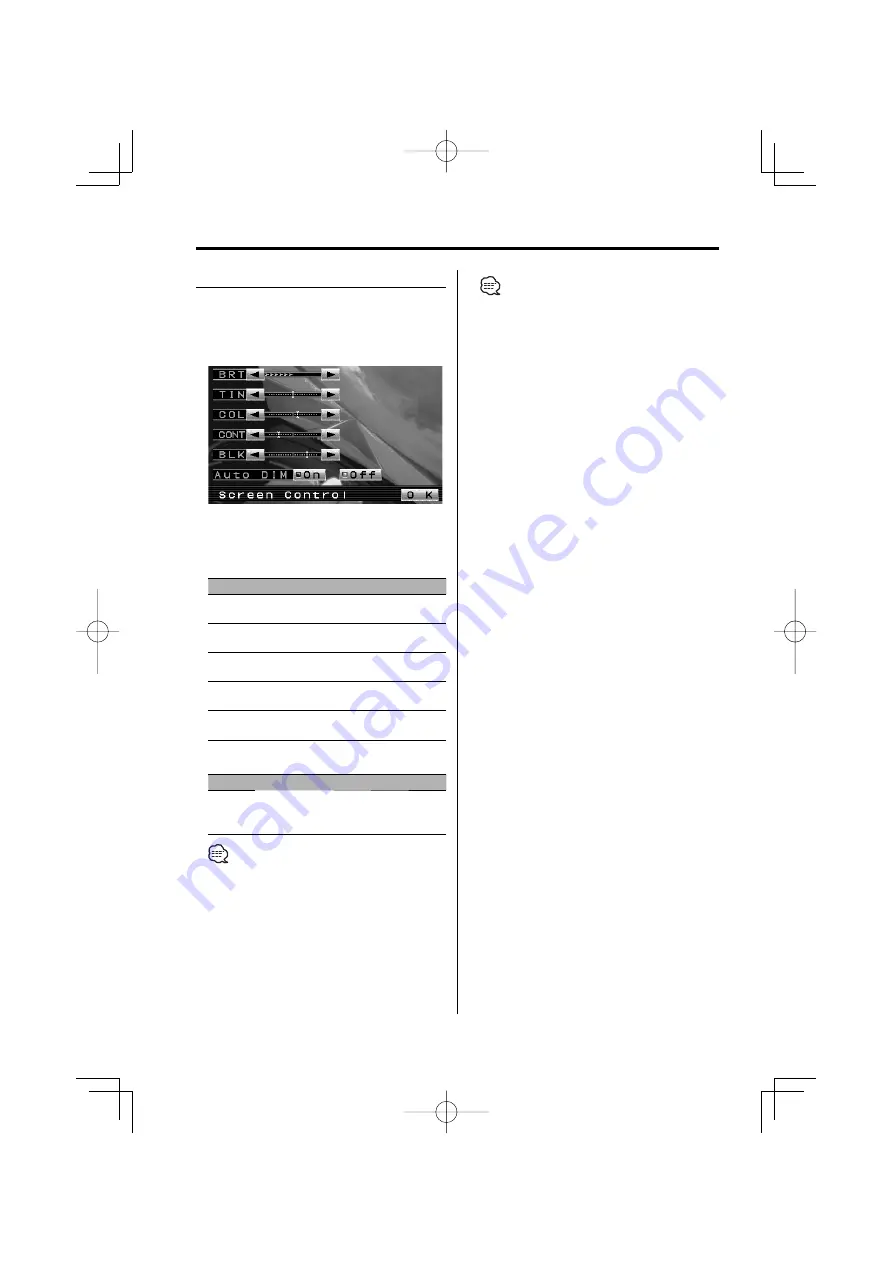
6
|
English
Adjusting the Screen Control
You can adjust the picture quality and Auto
dimmer control of the monitor.
1
Enter the Screen Control mode
Press the [SCRN] button.
2
Adjusting the Picture Quality
Each time you touch the button, the setting
alternates between the settings shown in the
table below.
Item
Touch
Setting
"BRT"
[
3
]
[
2
]
Brighter screen
Darker screen
"TIN"
[
3
]
[
2
]
Stronger red level
Stronger green level
"COL"
[
3
]
[
2
]
Deeper color
Paler color
"CONT"
[
3
]
[
2
]
Stronger contrast
Less contrast
"BLK"
[
3
]
[
2
]
Less black level
Stronger black level
Auto
Dimmer
Item
Touch
Setting
"Auto DIM" [
7
On]
When it gets dark, the brightness of
display lowers automatically.
[
7
Off]
The display doesn't dim.
• The "BRT" can be adjusted when "Auto DIM" is set to
"Off".
• The "TIN" can be adjusted when NTSC video signal is
input.
• The "TIN" and "COL" cannot be adjusted for the
navigation picture (RGB) or the control screen.
3
Exit the Screen Control mode
Touch the [OK] button.
• Separate picture quality settings can be stored for the
video, control screens and navigation picture.
• The Screen Control is displayed only when you have
applied the parking brake.
• If you make no operation for 15 seconds, this mode is
automatically canceled.
Operations
B64-3411-00̲00.indb 6
B64-3411-00̲00.indb 6
06.1.20 0:17:38 PM
06.1.20 0:17:38 PM
Summary of Contents for LZ-702W
Page 130: ...B64 3411 00 00 indb 130 B64 3411 00 00 indb 130 06 1 20 0 19 10 PM 06 1 20 0 19 10 PM ...
Page 131: ...B64 3411 00 00 indb 131 B64 3411 00 00 indb 131 06 1 20 0 19 10 PM 06 1 20 0 19 10 PM ...
Page 132: ...B64 3411 00 00 indb 132 B64 3411 00 00 indb 132 06 1 20 0 19 10 PM 06 1 20 0 19 10 PM ...





















