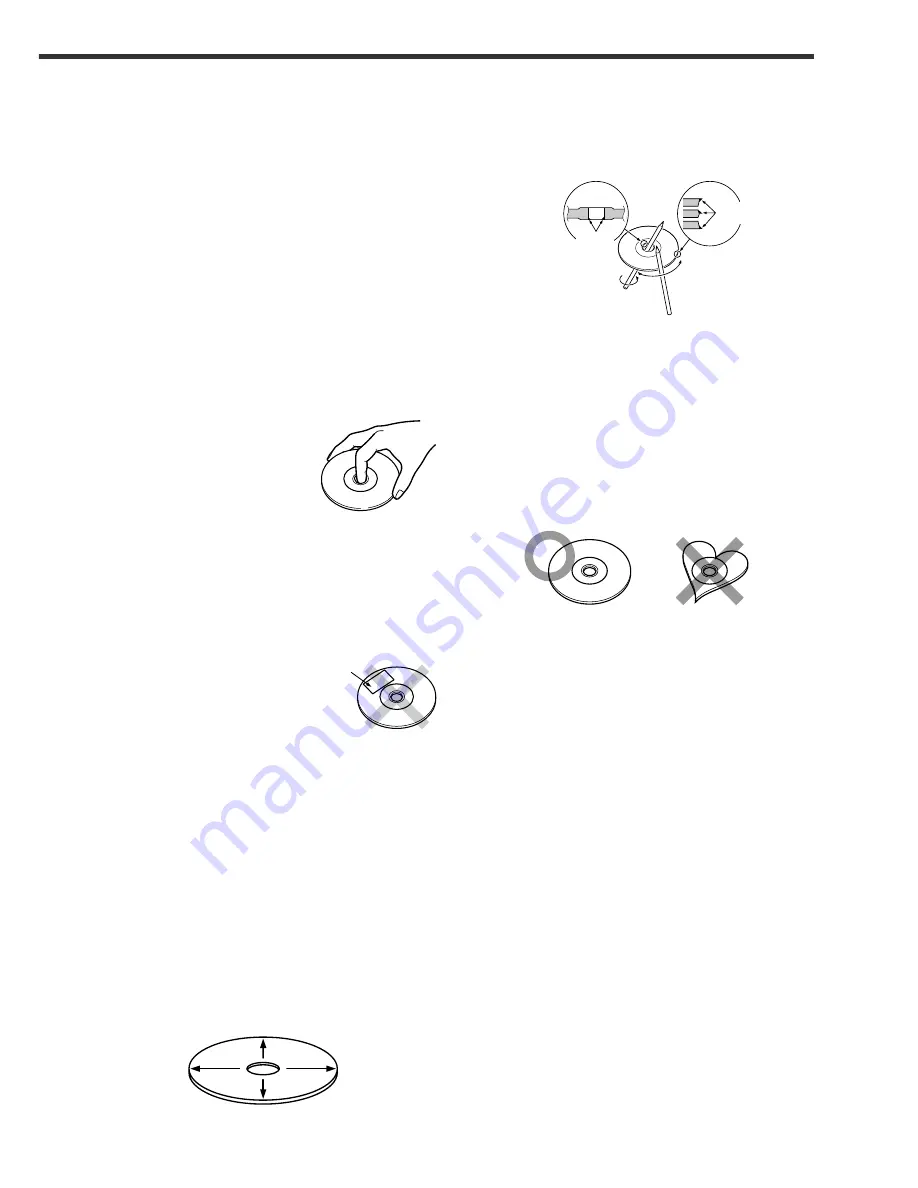
5
Cleaning the disc slot
As dust can accumulate in the disc slot, clean it
occasionally. Your discs can get scratched if you put them
in a dusty disc slot.
Lens Fogging
Right after you turn on the car heater in cold weather, dew
or condensation may form on the lens in the disc player of
the unit. Called lens fogging, discs may be impossible to
play. In such a situation, remove the disc and wait for the
condensation to evaporate. If the unit still does not operate
normally after a whilst, consult your Kenwood dealer.
Playing a disc that is dirty, scratched or warped
can cause the sound to skip and the unit to
operate incorrectly, resulting in worsened sound
quality. Take the following precautions to prevent
your discs from getting scratched or damaged.
Handling discs
• Do not touch the recorded side of the disc (i.e., the side
opposite the label) when holding it.
• The reflective film on a CD-R or a CD-RW is more
fragile than that on an ordinary music CD, and may peel
off if scratched. Fingerprints on a CD-R or CD-RW are
also more likely to cause skipping when the disc is
played. For these reasons, handle the disc very
carefully. Detailed handling instructions will appear on
the CD-R or CD-RW package: read this information
carefully before using the disc.
• Do not stick tape on either side of the disc.
Storing discs
• Do not store discs in areas exposed to direct sunlight
(such as a car seat or the dashboard) or other hot
places. A CD-R or CD-RW is more susceptible than a
music CD to damage from high temperatures and
humidity, and in some cases, may become unusable if
left in the car for long periods of time.
• Remove discs from the unit when not listening to them
for a while, and put them back in their cases. Do not
pile up discs that are removed from their cases or prop
them against something.
Cleaning discs
If a disc has become dirty, wipe it off gently using a
commercially available cleaning cloth or a soft cotton cloth,
starting from the centre of the disc and moving outward.
Do not clean discs with conventional record cleaners, anti-
static formulas, or chemicals such as paint thinner or
benzene.
Checking New discs for Burrs
When playing a new disc for the first time, check that there
are not any burrs stuck to the perimeter of the disc or in the
central hole. discs with burrs stuck on them may not load
properly or may skip whilst playing. Remove burrs using a
ballpoint pen or a similar utensil.
Do Not Load CD Accessories in Slot
Do not use commercially available CD accessories that can
be loaded into the CD slot, such as stabilisers, protective
sheets, or CD cleaning discs, since they can cause the unit
to malfunction.
Removing the disc
Only remove the disc from the machine in a horizontal
direction. You may damage the surface of the disc if you try
pulling it down as it ejects.
Do Not Use Special Shape Discs
• Be sure to use round shape Discs only for this unit and
do not use any special shape Discs. Use of special
shape Discs may cause the unit to malfunction.
• CD-Rs and CD-RWs which have not undergone
finalization processing cannot be played. (For more
information on finalization processing, refer to the
manual for your CD-R/CD-RW writing software or CD-
R/CD-RW recorder.) Additionally, depending on the
recording status, it may prove impossible to play certain
Discs recorded on CD-R or CD-RW.
Do Not Use discs with Sticker on the Labelled
Side
Do not use the disc with the label sticker stuck on it.
Using such a disc may cause the disc to be deformed and
the sticker to peel off, resulting in malfunction of the unit.
Tape
Burrs
Burrs
Summary of Contents for KVT-920DVD
Page 33: ...33 ...




















