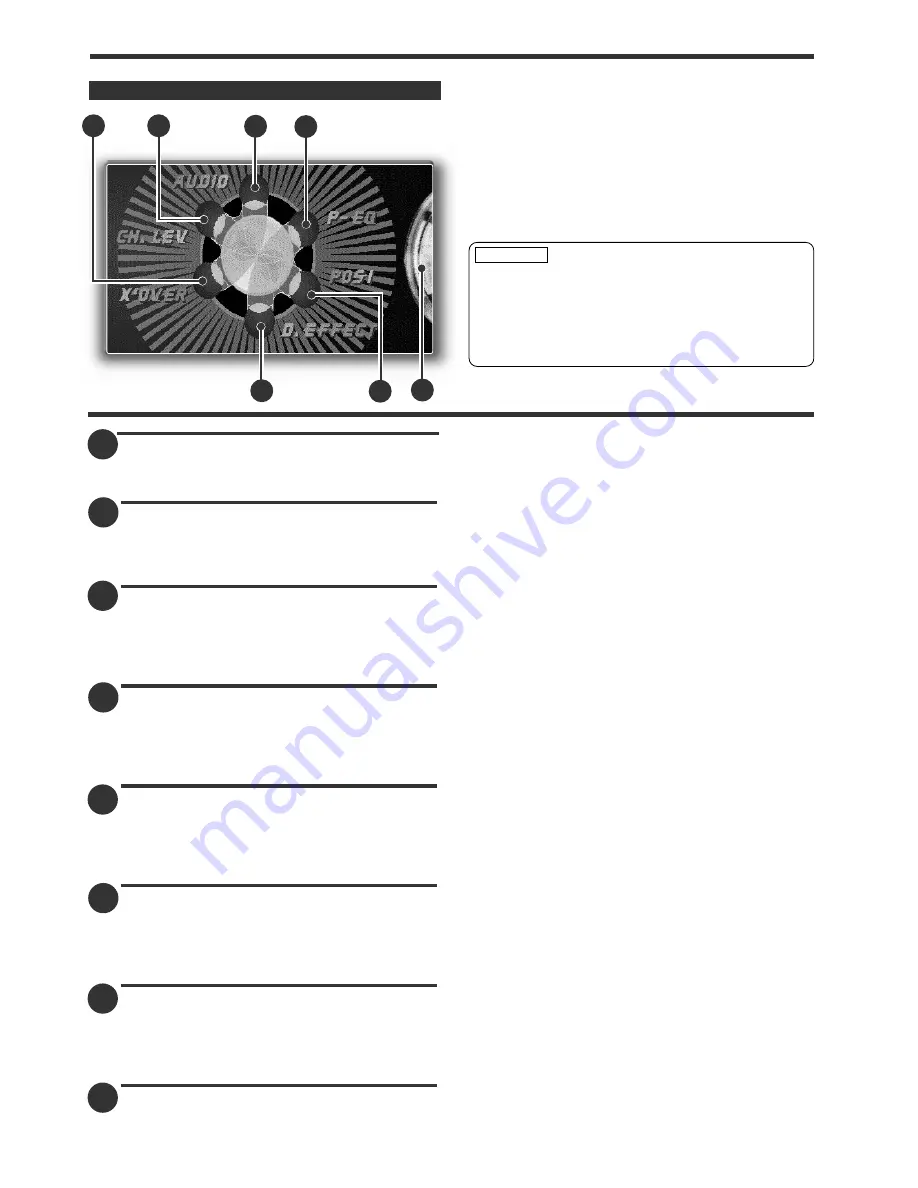
43
Sound Effect Menu Function
Switching to the Audio Control Screen
Touch [ Audio ] to switch to the Audio Control
Screen (Page 44).
Switching to the Crossover Network
Setting Screen
Touch [ X'OVER ] to switch to Crossover Network
Setting Screen (Page 46).
Switching to the Crossover Setting
Screen
<When the KDS-P900 is connected>
Touch [ X'OVER ] to switch to Crossover Network
Setting Screen (Page 50).
Switching to the Position Setting
Screen
<When the KDS-P900 is connected>
Touch [ POSI ] to switch to the Position Setting
Screen (Page 48).
Switching to the Channel Level Setting
Screen
<When the KDS-P900 is connected>
Touch [ CH.LEV ] to switch to the Channel Level
Setting screen (Page 49).
Switching to the Digital Effect Setting
Screen
<When the KDS-P900 is connected>
Touch [ D.EFFECT ] to switch to the Digital Effect
Setting Screen (Page 47).
Switching to the Parametric Equaliser
Screen
<When the KDS-P900 is connected>
Touch [ P-EQ ] to switch to the Parametric
Equaliser Screen (Page 52).
Ending the Sound Effect Menu Screen
Touch this icon to return to the Menu Screen.
C
B
D
E
A
F
G
D
E
B
A
C
G
F
You cannot operate the Digital Effect Setting
Screen, Position Setting Screen, Crossover
Network Setting Screen and Parametric Equaliser
Screen when the "2zone" function is set to "ON"
on the System Setup Screen (see page 12) or the
"Noise" function is set to "ON" on the Channel
Level Setting Screen (see page 49).
CAUTION
Sound Effect Menu Screen
A
Summary of Contents for KVT-920DVD
Page 33: ...33 ...






























