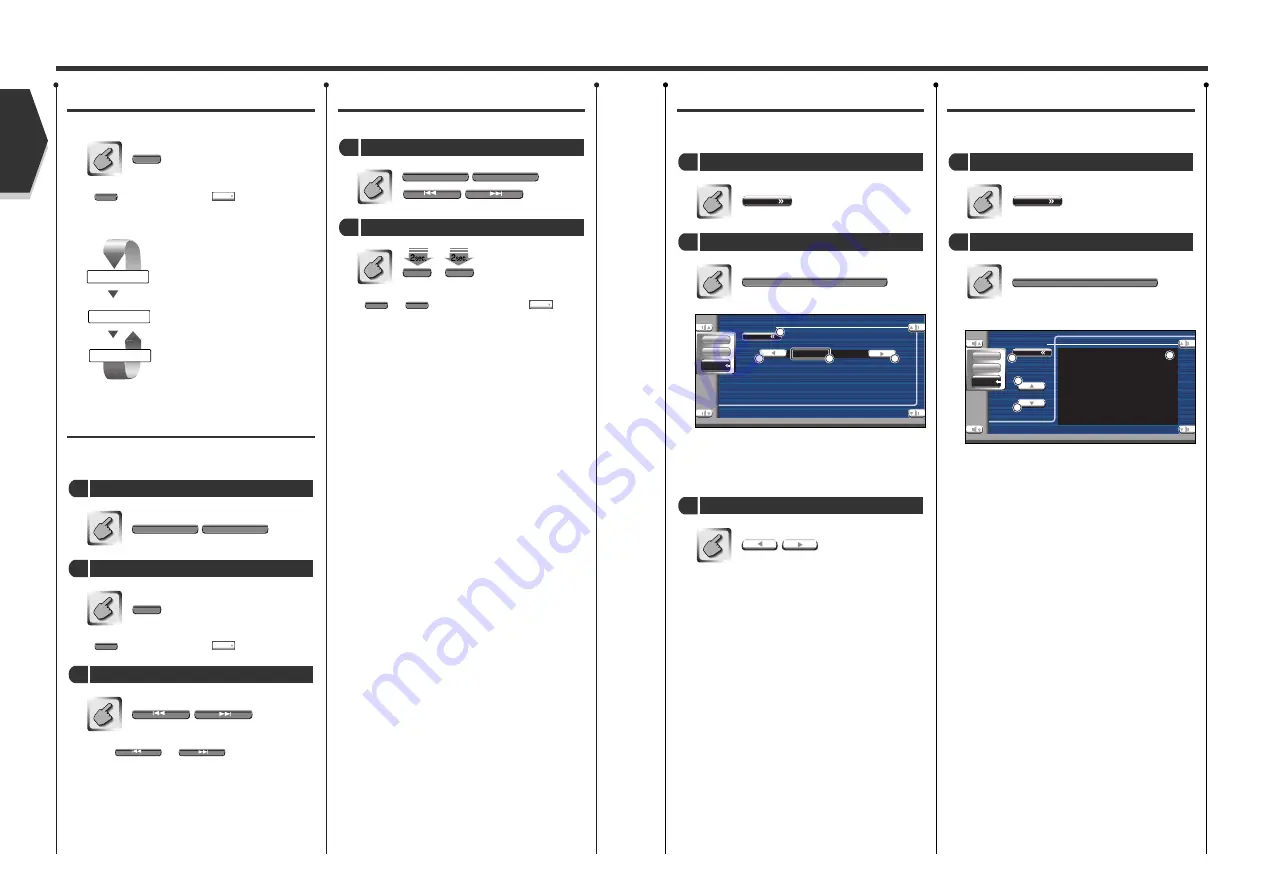
English 47
HD Radio Control
English
46 English
Seek Mode
Sets a station selection.
If
is not shown, touch
.
The mode is switched each time you touch the
button.
Tunes in a station with good
reception automatically.
Tune in stations in memory one
after the other.
Switches to the next channel
manually.
Auto Memory
Stores stations with good reception in memory
automatically.
If
is not shown, touch
.
Touch or .
Auto Memory terminates when 6 stations are stored
or when all stations are tuned in.
Start Auto Memory
3
N e x t
N e x t
AME
AME
Select the Auto Memory mode
2
H D AM
H D F M
Select a band you wish to store in memory
1
N e x t
N e x t
SEEK
SEEK
AUTO 1
AUTO 2
MANUAL
Manual Memory
Stores the current receiving station in memory.
—
If
to
are not shown, touch
.
Continue to touch until the memory number appears.
N e x t
N e x t
6
1
6
1
Store in memory
2
H D AM
H D F M
Select a station you wish to store in memory
1
Receive Mode
The digital or analog program is selected and
received.
1
Switches the Receive mode.
2
Receive mode Display.
3
Returns to the HD Radio Menu.
AUTO:
Automatically switches between the
Digital and Analog Receive modes
depending on the broadcasting type. If
programs are broadcasted in both modes,
the digital program is received. Also, if a
program is received in the Ball Game
mode (the non-displayed broadcast
program), the analog program is
automatically received.
DIGITAL: Receives the digital program only.
ANALOG: Receives the analog program only.
Select the Receive mode
3
R e c e i v e Mode
Call the Receive mode Menu
2
M e n u
Call the HD Radio Menu
1
Title Display
An information about the received song is
displayed.
Title screen
1
Displays the information.
2
Scrolls the information display.
3
Returns to the HD Radio Menu.
T i t l e
Display the Title screen
2
M e n u
Call the HD Radio Menu
1
HD R a d i o
M e n u
T i t l e :
SRC
Audio
Set Up
HD R a d i o
M e n u
Re c e i v e Mode
A U T O
SRC
Audio
Set Up
2
2
1
1
1
3
3
2
















































