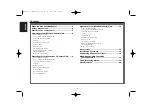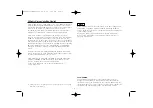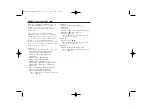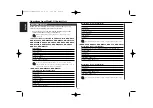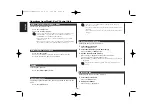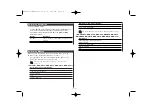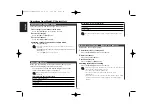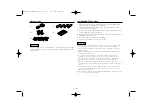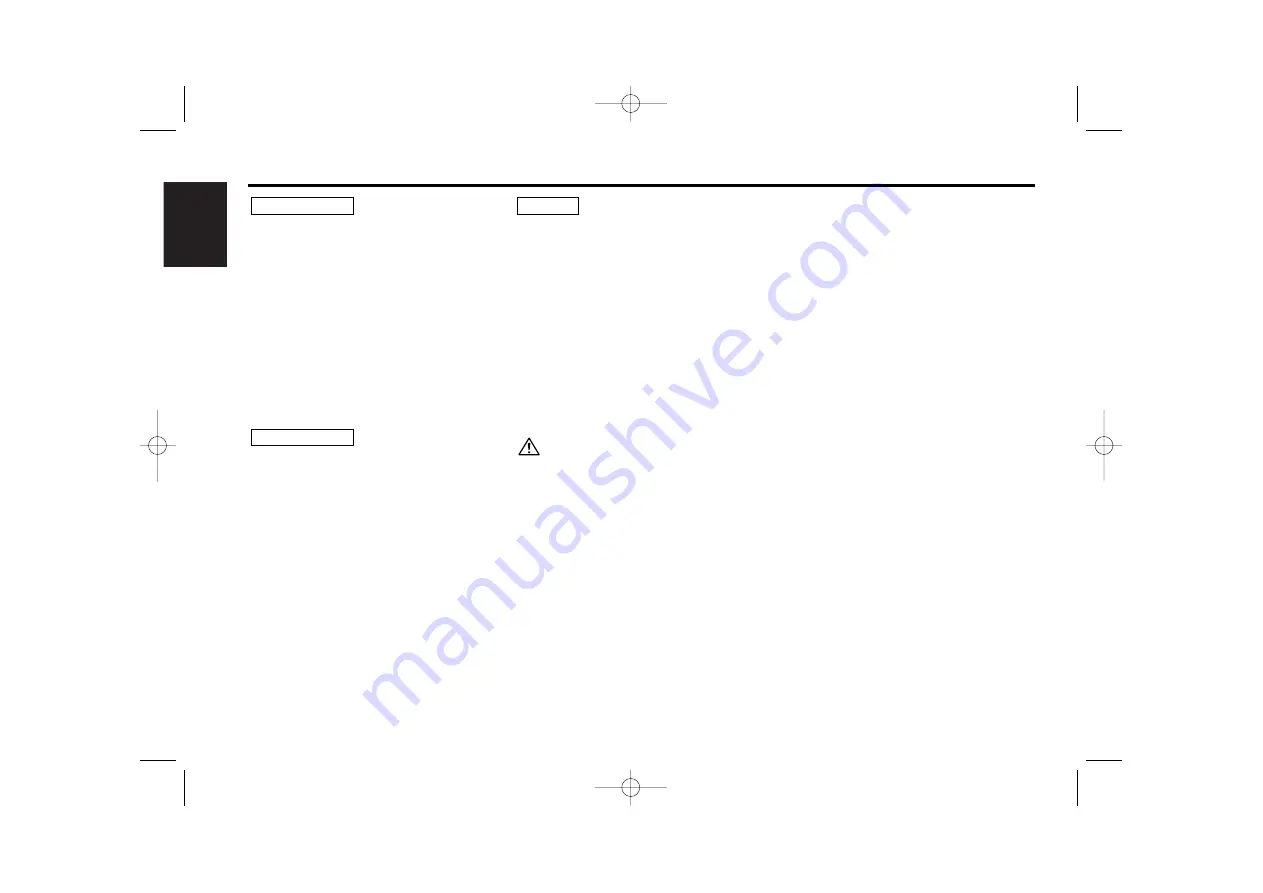
English
To prevent injury and/or fire, take the
following precautions:
• Insert the unit all the way until it is fully
locked in place. Otherwise it may fly out of
place during collisions and other jolts.
• To prevent short circuits, never put or leave
any metallic objects (e.g., coins or metal
tools) inside the unit.
• If the unit starts to emit smoke or strange
smells, turn off the power immediately and
consult your Kenwood dealer.
• Be careful not to drop the unit or subject it to
strong shock.
To prevent damage to the machine,
take the following precautions:
• Do not open the top or bottom covers of the
unit.
• Do not install the unit in a spot exposed to
direct sunlight or excessive heat or humidity.
Also avoid places with too much dust or the
possibility of water splashing.
• During installation, do not use any screws
except for the ones provided. The use of
improper screws might result in damage to
the main unit.
• When drilling a hole in the car to fix the
brackets, make sure not to damage the fuel
tank, brake tube, wiring harnesses, etc. on
the other side.
2
CAUTION
2
WARNING
• If you experience problems during
installation, consult your Kenwood dealer.
• If the unit does not seem to be working
right, try pressing the reset button on the
control unit first. If that does not solve the
problem, consult your Kenwood dealer.
• When the reset button is pressed, the Sirius
satellite radio becomes ready to receive after
approximately 15 seconds.
Cleaning the Unit
If the faceplate of this unit is stained, wipe it
with a dry soft cloth such as a silicon cloth.
If the faceplate is stained badly, wipe the stain
off with a cloth moistened with neutral
cleaner, then wipe neutral detergent off.
Applying spray cleaner directly to the unit may
affect its mechanical parts. Wiping the
faceplate with a hard cloth or using a volatile
liquid such as thinner or alcohol may scratch
the surface or erases characters.
NOTE
Safety precautions
— 4 —
IMPORTANT INFORMATION
About CD players/disc changers
connected to this unit:
KENWOOD disc changers/ CD players
released in 1998 or later can be connected to
this unit.
Note that any KENWOOD disc changers/ CD
players released in 1997 or earlier and disc
changers made by other makers cannot be
connected to this unit.
Unsupported connection may result in
damage.
Setting the "O-N" Switch to the "N" position for
the applicable KENWOOD disc changers/ CD
players.
KTC-SR903(K)English 04.4.20 6:02 PM Page 4