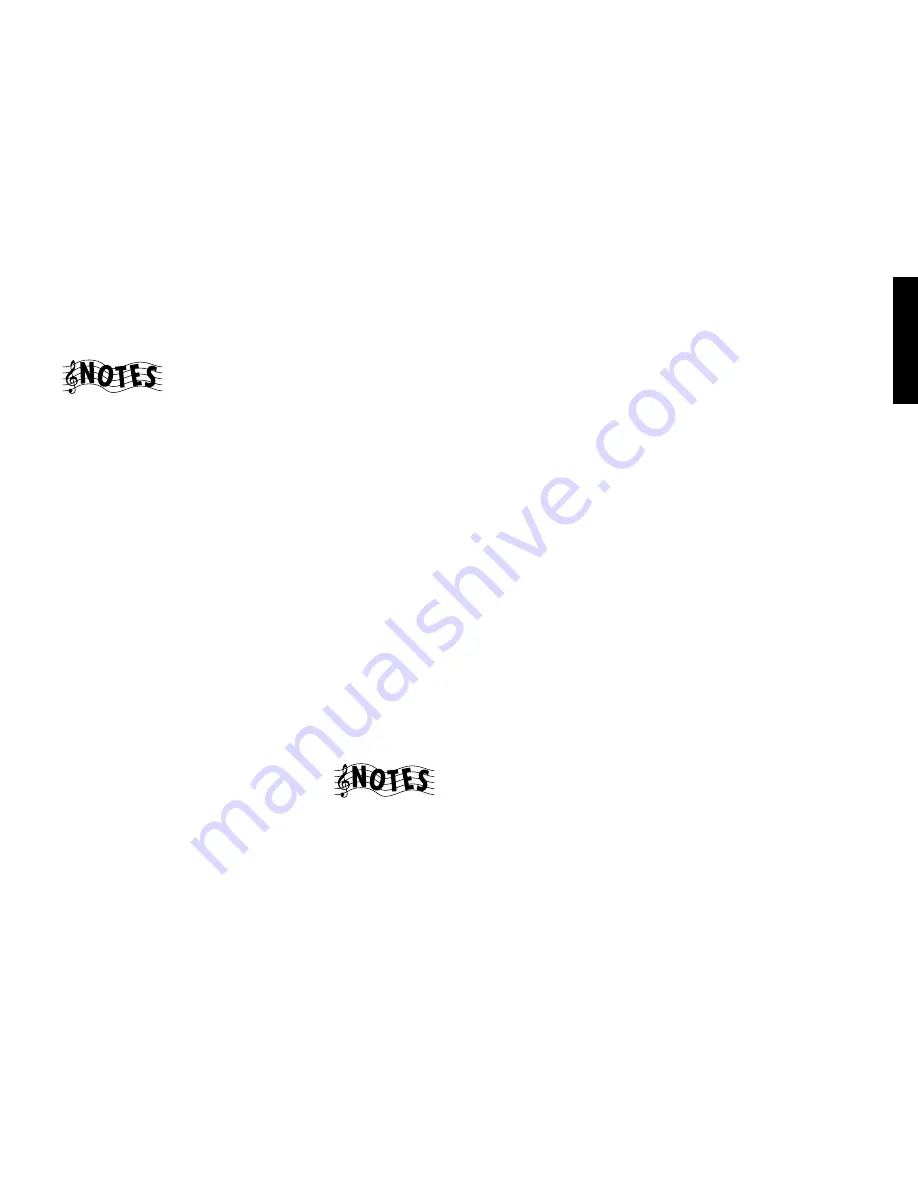
1 5
Chapter One : Connecting Your Devices
Audio-Video Receiver VR-3100/VR-3090/KRF-V9992D
Connections
Connecting Your Primary CD Player, continued
Do not plug in the receiver to AC power until you
have connected all your devices.
This section focuses on the connections from your
200-Disc CD Changer to the VR-3100/VR-3090/KRF-
V9992D. Please refer to your changer’s instructions
for more detail about its connection jacks and
capabilities.
Each set of instructions in this section shows one of
several possible variations on connecting your CD
player(s). For further assistance on optional configu-
rations, contact the store where you purchased your
CD player(s).
The illustration shows a Kenwood 200-Disc CD
Changer. Your CD player may look different.
Both the Kenwood CD-3280M and CD-2280M 200-
Disc Changers contain two CD transports. You must
connect these devices as though they were two CD
players. (CD-2280M and CD-3280M are sold only
in USA and Canada.)
What if I Have a Video CD-Compatible
CD Player?
Connect the audio and video cables from the CD
player to any unused Video jack set.
Do not connect the system control cable in this
instance.
To Connect a Kenwood 200-Disc CD
Changer:
1. Connect one set of audio cables from the 200-
Disc Changer to the receiver’s CD1 jacks. If you
have a CD-3280M or CD-2280M, connect
Output A to the receiver’s CD1 jacks and Output
B to the receiver’s CD2/Tape 2 Monitor PLAY IN
jacks as shown to the left.
2. Connect the coaxial digital cable from the
changer to the receiver’s CD1 COAXIAL jack as
shown to the left.
3. Connect the system control cable from the
changer to the SYSTEM CONTROL jack as shown
to the left.
Be sure that the SL16/XS8 switch on both the
changer and the receiver is set to SL16.
If you are connecting more than one Kenwood
device with a system control cable, see “What if I
Have Several Kenwood Devices (System Control
Chaining)?” on page 28 for more information.
4. Connect the SL16 text cable (communication
cable) from the changer to the receiver’s SL16
TEXT jack as shown to the left.
5. Go to “Noting Your Devices” on page 3 and note
which jacks you used to connect your CD
changer. In addition, note the brand name and
model number of the CD Changer.
See “What if I Connected a CD Player to the Jack Set
PowerTouch Calls Tape2?” on page 36 to configure
the CD2/Tape 2 as a CD2 input for the CD-2280M
or CD-3280M.
To Connect Any Other Primary CD
Player or Changer:
1. Connect the audio cables from the CD player’s
audio jacks to the receiver’s CD1 jack set as
shown to the left.
2. Connect the coaxial digital cable from the CD
player’s digital jack to the receiver’s CD1 COAX-
IAL jack as shown to the left.
3. If you are connecting a Kenwood CD Player with
system control, connect the system control cable
from the CD player to the system control jack as
shown to the left.
Be sure that the SL16/XS8 switch on both the
player/changer and the receiver is set appropri-
ately.
If you are connecting more than one Kenwood
device with a system control cable, see “What if I
Have Several Kenwood Devices (System Control
Chaining)?” on page 28 for more information.
4. Go to “Noting Your Devices” on page 3 and note
which jacks you used to connect your CD player/
changer. In addition, note the brand name and
model number of the CD player or changer.
To Connect a Secondary CD Player:
See “Connecting Your Secondary CD Player or Tape
Deck” on page 20.





























