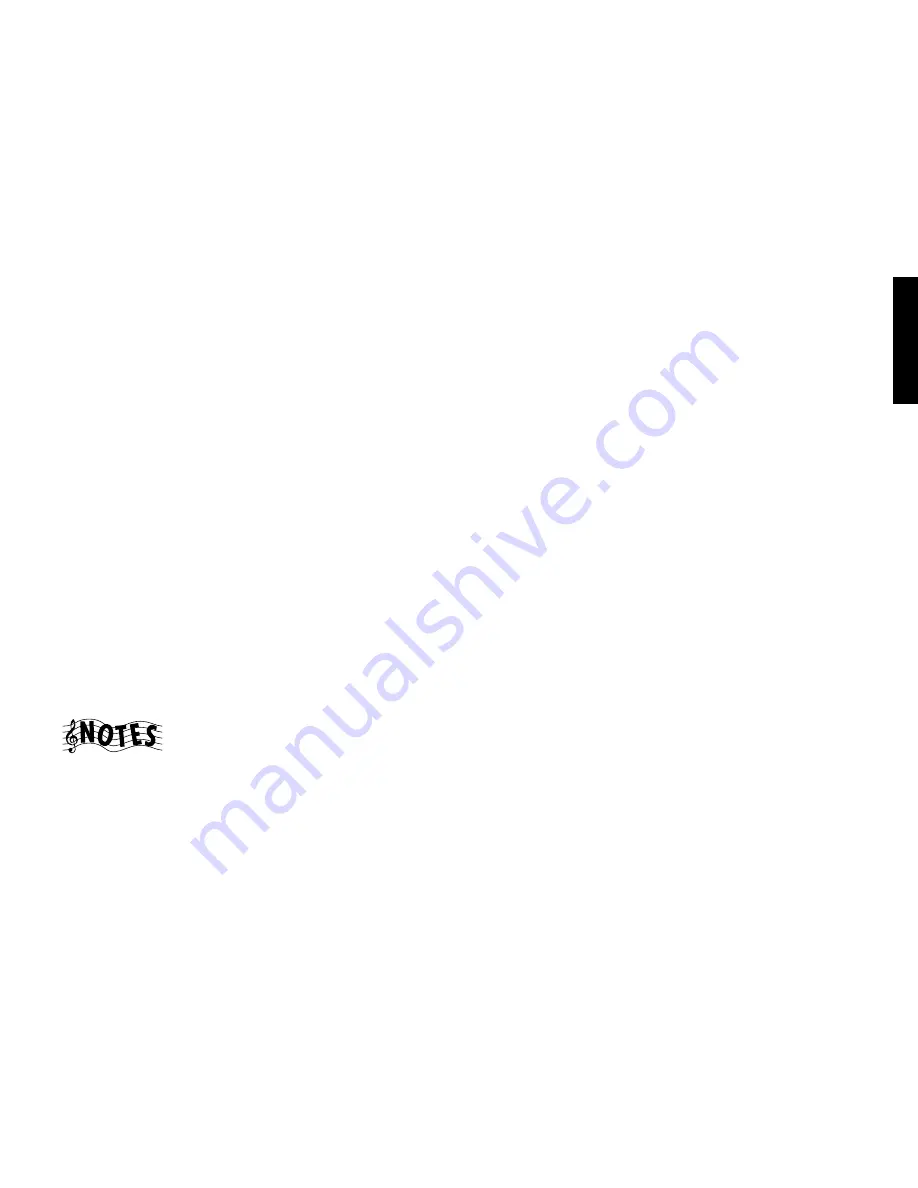
1
Chapter One : Connecting Your Devices
Audio-Video Receiver VR-3100/VR-3090/KRF-V9992D
Connections
Chapter One: Connecting Your Devices
Welcome to the Kenwood VR-3100/VR-3090/KRF-
V9992D Connection and Setup Guide. This chapter
guides you through connecting your home enter-
tainment devices to your new Kenwood audio-video
receiver.
Once all your devices are connected, you can set up
the PowerTouch (see Chapter Two).
Refer to the following pages for details on connect-
ing these devices:
Speakers
page 4
TV
page 8
VCR(s)
page 12
CD Player, Kenwood 200-Disc Changer
page 14
DVD Player
page 16
MD Recorder
page 18
Tape Deck(s)
page 18
Laser Disc Player
page 22
Turntable
page 26
Camcorder/Second VCR
page 27
Antennas
page 29
All necessary cables should be provided with your
home entertainment device (not with your new
receiver). If you do not have the correct cables, you
may purchase these cables from any home entertain-
ment store or by visiting the Kenwood USA Web
site: www.kenwoodusa.com (for USA and Canada
only).
To make coaxial digital connections, be sure to use a
high-quality digital audio cable, not a standard
audio cable.
Do not plug in the receiver or any other device to
AC power until all connections have been made.
Once all devices have been connected, you may plug
them in and provide power.
Important:
Your new receiver requires adequate ventilation to
perform reliably. Be sure not to block the ventilation
area on the top or back (or both sides) of the
receiver with another device. These areas should be:
USA and Canada: at least 6 inches (15 cm) from any
obstruction.
Other countries: at least top; 50cm, back; 10cm, and
left and right side; 10cm.
Do not install your receiver where direct sunlight or
high frequency flourescent lighting can shine
directly into the remote sensor. This can cause your
new receiver to malfunction.
Before You Begin
This manual covers the most common and standard
connections to the receiver. Because of its versatility,
you may decide to connect your devices differently.
Before making any video connections to the your
receiver :
•
You can use either S-Video or standard compos-
ite (RCA) video connections.
•
If all of your video devices and TV have S-Video
connectors, we suggest that you use them
exclusively, since it will provide superior video
performance.
•
If only some of your video devices and TV have
S-Video connectors, you can still use them for
those devices and the TV. Use the composite
connectors for your devices that don’t have S-
Video connectors. In this case you’ll also have to
connect the receiver’s composite Video Monitor
output to your TV for your non S-Video devices
and switch between inputs on TV.
•
If your TV doesn’t have S-Video connectors, you
can’t use S-Video connections for any of your
video devices. Use the composite connectors
exclusively.
•
If your TV does not have any video connections
at all (it only has antenna connections), you
must purchase an RF modulator that converts
video signals into antenna signals to use it with
the VR-3100/VR-3090/KRF-V9992D. You should
be able to find an RF modulator at a store
specializing in electronic parts.
•
If you plan on using the VR-3100 in a Dual-Zone
application (see Chapter Three), you must use
the composite video connections in addition to
any S-Video connections. Only video sources
connected with composite connectors can be
viewed in the second zone.


































