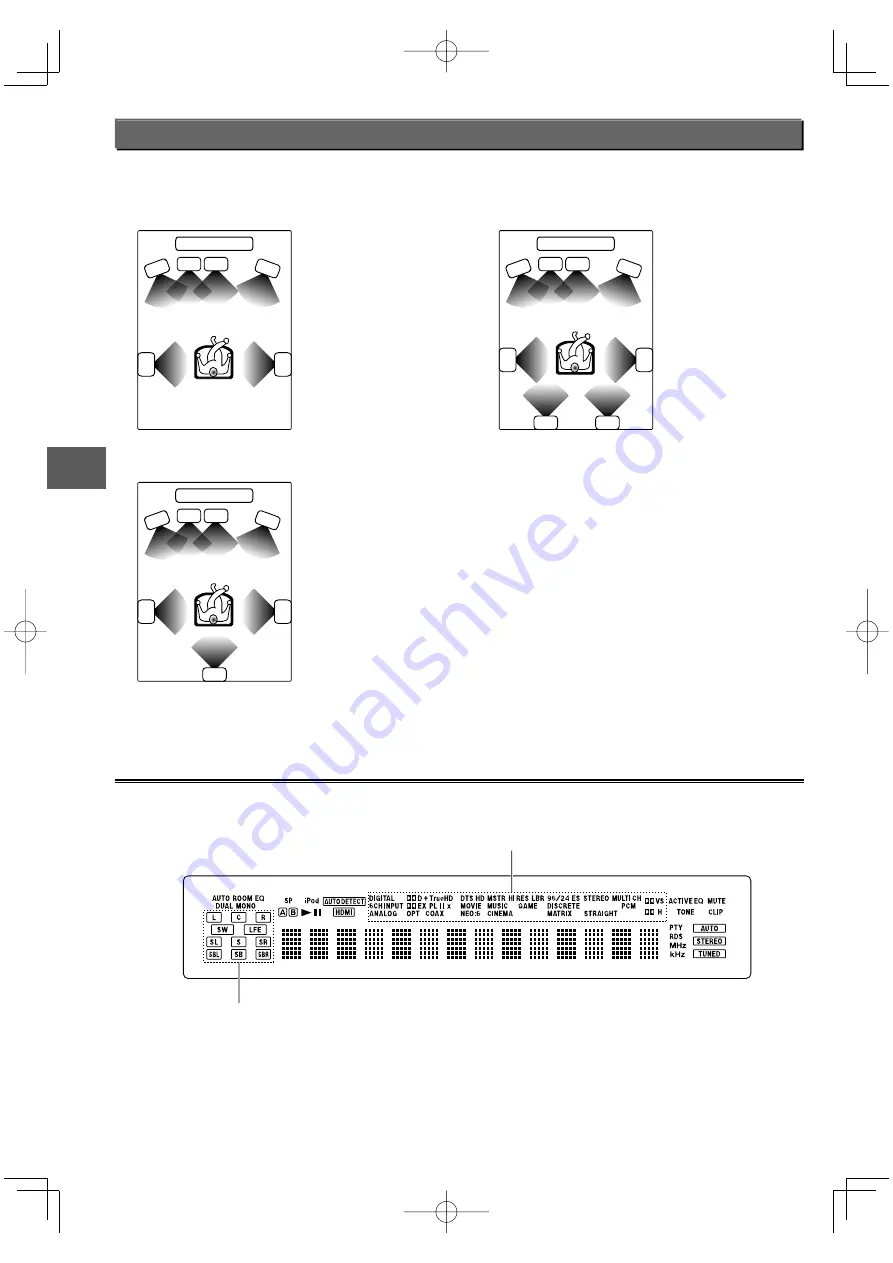
50
KRF-V9300D/KRF-V8300D/KRF-V7300D
S
u
rround ef
fe
c
ts
Listen mode
The listen modes provided with this unit allow you to enjoy various surround effects with various video software. To enjoy the surround
audio in the best condition, it is required to set up the speakers in advance.
5.1ch surround sound system
SR
SL
C
L
R
SW
TV / SCREEN
6.1ch surround sound system
SB
SR
SL
C
L
R
SW
TV / SCREEN
7.1ch surround sound system
SBR
SBL
SR
SL
C
L
R
SW
TV / SCREEN
L :
Front Left speaker
SW : Subwoofer
C : Center speaker
R :
Front Right speaker
SL :
Surround Left speaker
SR :
Surround Right speaker
SB :
Surround Back speaker
SBL : Surround Back Left speaker
SBR : Surround Back Right speaker
About indicators
About indicators
Input channel indicators
These indicators show the input channels used with the
playing music and video.
• These indicators do not show the channels selected in the
current listen mode.
The "LFE" indicator lights when the LFE channel signal
is input. The LFE level can be adjusted. (See <LFE (Low
Frequency Effect) level –"LFE Level"–>
°
.)
The "S" indicator lights when the surround signal consists of
a single channel.
Listen mode/Input signal format indicators
The indicator for the selected listen mode lights up.
The "DIGITAL" indicator also lights up when the input is a digital
signal.
B60-5740-00̲00̲EN.indd 50
B60-5740-00̲00̲EN.indd 50
08.7.17 3:30:15 PM
08.7.17 3:30:15 PM






























