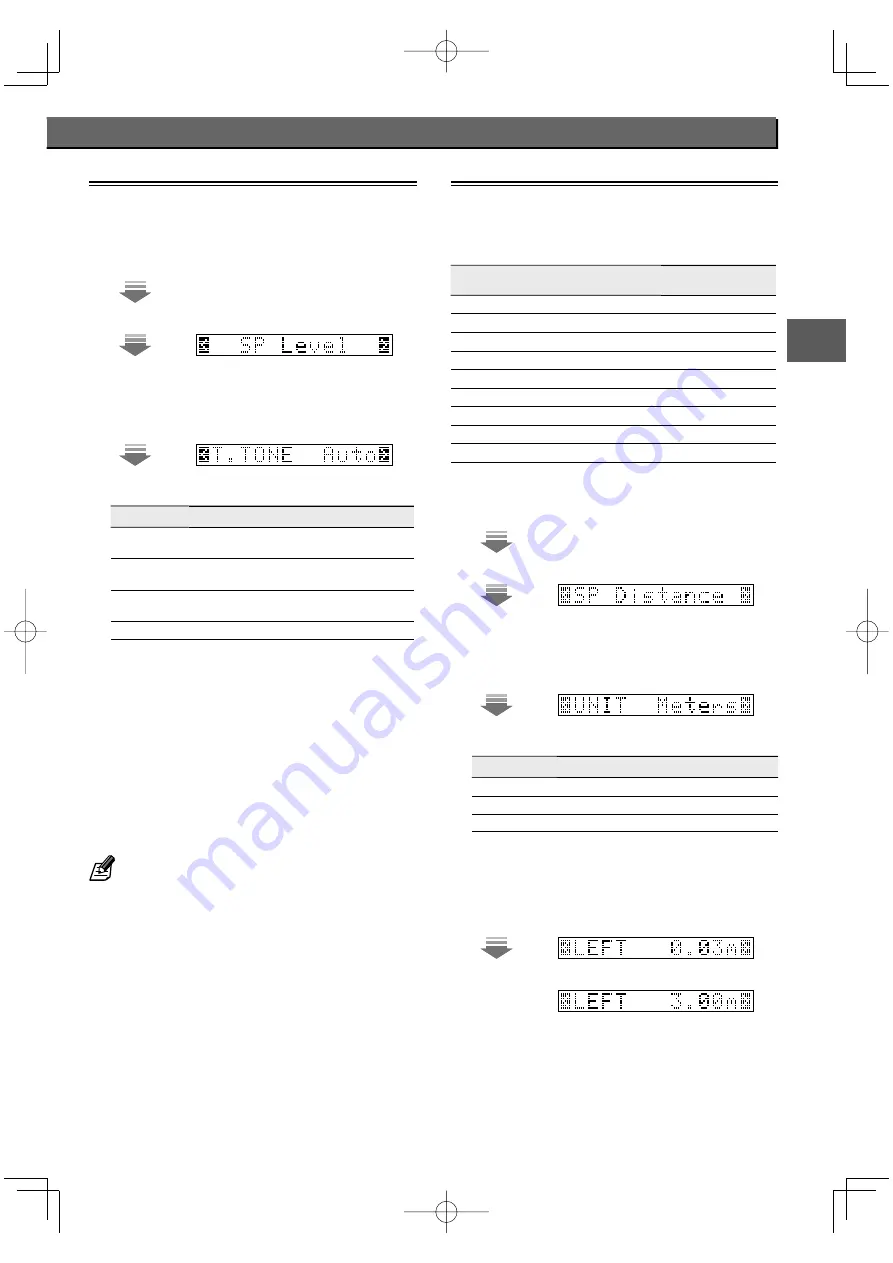
English
37
Set
u
p
Speaker level –"SP Level"–
Speaker level –"SP Level"–
Adjust the volume levels of the speakers so that all of them are
approximately identical.
1
Select "SP Level".
[SETUP]
[MULTI CONTROL
2
/
3
]
[ENTER]
2
Select the test tone output method.
[MULTI CONTROL
2
/
3
]
[ENTER]
Display
Setting
"T.TONE Auto"
The test tone is heard from the speakers one after another with
2 seconds each.
"T.TONE Manu"
You can select the speaker channel from which the test tone
is output.
"T.TONE Off"
The speaker levels can be adjusted using the sound being
played.
"Return"
Returns to Setup Menu.
3
Adjust the volume level of each speaker.
If you select "T.TONE Auto" :
When you hear the test tone from the speaker which you
wish to adjust, use [MULTI CONTROL
∞
/
5
] and adjust the
volume of the test tone. When you finish adjusting, press
[ENTER].
If you select "T.TONE Manu" or "T.TONE Off" :
Use [MULTI CONTROL
2
/
3
] to select the speaker channel
to be adjusted, and then use [MULTI CONTROL
∞
/
5
] to
adjust its volume level. After adjusting the levels of all the
speaker channels, press [ENTER] to enter the settings.
• If you have a commercially available acoustic pressure meter, set
the meter-reading unit to "C" and adjust the speaker channel
levels so that the noise level is 75 dB. The adjustment should be
performed in the listening position.
Speaker Distance –"SP Distance"–
Speaker Distance –"SP Distance"–
Sets the distance between each speaker and the listening
position. The actual distances should be measured before starting
this setup.
Distances of speakers
Speaker
Input channel
indicator
Distance from the
listening position
Front speaker (left)
"L"
meters (feet)
Center speaker
"C"
meters (feet)
Front speaker (right)
"R"
meters (feet)
Surround speaker (right)
"SR"
meters (feet)
Surround Back speaker
"SB"
meters (feet)
Surround Back speaker (right)
"SBR"
meters (feet)
Surround Back speaker (left)
"SBL"
meters (feet)
Surround speaker (left)
"SL"
meters (feet)
Subwoofer
"SW"
meters (feet)
1
Select "SP Distance".
[SETUP]
[MULTI CONTROL
2
/
3
]
[ENTER]
2
Select the unit of distance.
[MULTI CONTROL
2
/
3
]
[ENTER]
Display
Setting
"UNIT Meters"
Measurement in meters.
"UNIT Feet"
Measurement in feet.
"Return"
Returns to Setup Menu.
3
Set the distance.
Refer to the table above for the distance from each speaker
to this unit.
Use [MULTI CONTROL
2
/
3
] to select the speaker.
Use [MULTI CONTROL
∞
/
5
] to set the distance.
The distance can be set in the range of 0.03 to 9.0 meters
(0.1 to 30.0 ft) in 0.03-meter (0.1-feet) increments.
4
Repeat step 3 for each speaker until the distances
of all speakers are set.
5
Press [ENTER] to enter the setting.
B60-5740-00̲00̲EN.indd 37
B60-5740-00̲00̲EN.indd 37
08.7.17 3:30:00 PM
08.7.17 3:30:00 PM






























