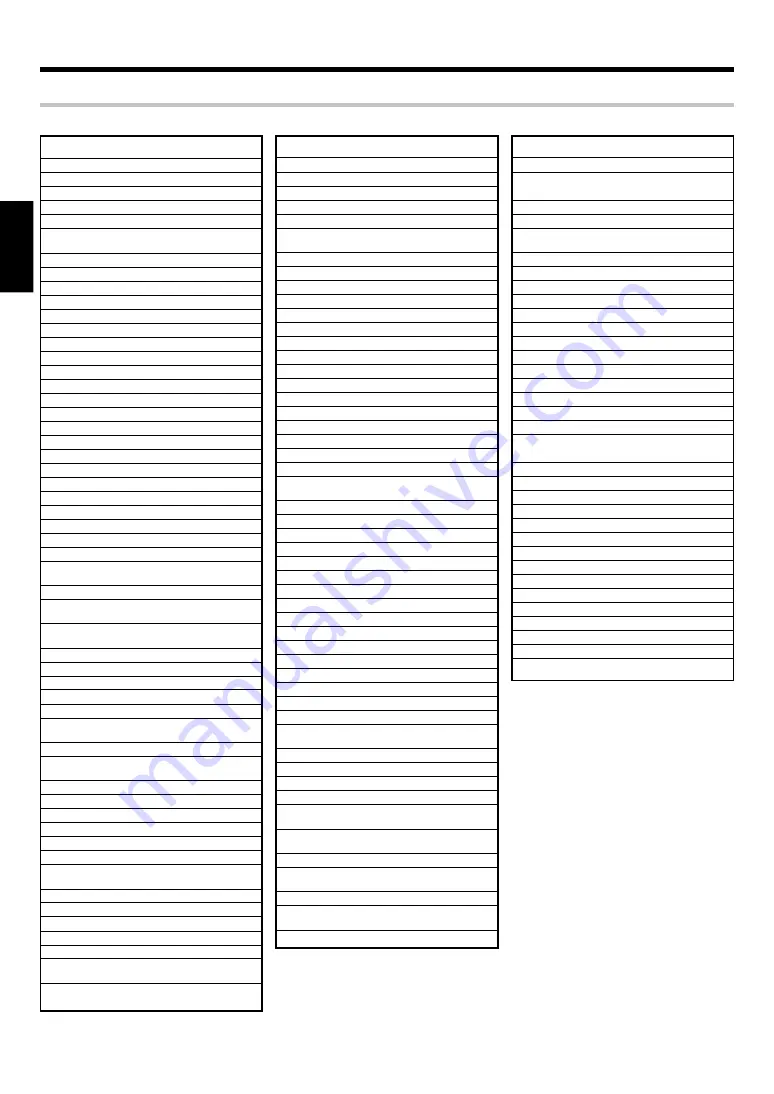
40
EN
ENGLISH
Maker
Setup codes
Asa
0081
Aiwa
0348, 0352
Akai
0041, 0106, 0315
Alba
0315, 0352
Baird
0104, 0041
Blaupunkt
0195, 0226, 0162,
0034
Brandt
0320, 0321
Brandt Electronic
0041
Bush
0352
Combitech
0352
Cyrus
0081
Daewoo
0637, 0642
De Graaf
0042
Decca
0081
Denon
0042
Dual
0041
Dumont
0081, 0104
ESC
0240
Elbe
0038
Ferguson
0320, 0041, 0321
Finlandia
0081, 0104
Finlux
0081, 0042, 0104
Firstline
0045, 0043
Fisher
0104, 0046
GEC
0081
Goodmans
0637
Graetz
0240, 0104, 0041
Granada
0081, 0104, 0046
Grundig
0081, 0195, 0226,
0347
Hinari
0240, 0352, 0004
Hitachi
0004, 0042, 0041,
0240
ITT
0106, 0240, 0104,
0041, 0046, 0384
Ingersol
0004
Interfunk
0081
JVC
0067, 0041, 0384
Kendo
0106
Kenwood
0041
Loewe
0081, 0162, 0004,
1562
Logik
0240, 0004
Luxor
0048, 0106, 0043,
0104, 0046
M Electronic
0038
Manesth
0045
Marantz
0081
Matsui
0348, 0352, 0004
Medion
0348
Memorex
0104, 0046
Metz
0195, 0162, 0347,
1562
Minerva
0195
Mitsubishi
0081, 0067, 0043
Myryad
0081
NEC
0067, 0041, 0038
Neckermann
0081
Nokia
0106, 0240, 0104,
0041, 0046
Nordmende
0320, 0041, 0321,
0384
Maker
Setup codes
Oceanic
0041
Okano
0348, 0315
Orion
0348, 0352, 0004
Otto Versand
0081
Palladium
0041
Panasonic
0162, 0226, 0836,
1562
Pathe Marconi
0041
Pentax
0042
Philco
0038
Philips
0081, 0384
Phonola
0081
Pioneer
0081, 0067
Profitronic
0240
Pye
0081
Quartz
0046
Quelle
0081
Radiola
0081
Rex
0041, 0384
Roadstar
0240
SBR
0081
SEG
0240
SEI
0081, 0004
Saba
0320, 0041, 0321,
0384
Saisho
0004
Salora
0106, 0043, 0046
Samsung
0240, 0432
Sansui
0067, 0041
Sanyo
0104, 0046
Saville
0352
Schaub Lorenz
0104, 0041
Schneider
0081
Seleco
0041
Sharp
0048
Shintom
0104
Shorai
0004
Siemens
0081, 0195, 0104
Singer
0045
Sunudyne
0081, 0004
Sonolor
0046
Sony
0032, 0033, 1032,
0034
Sunkai
0348
Tatung
0041, 0081
Technics
0162, 0226
Teleavia
0041
Telefunken
0320, 0041, 0321,
0384
Thomson
0067, 0320, 0041,
0321, 0384
Thorn
0104, 0041
Toshiba
0045, 0043, 0081,
0041, 0384
Uher
0240
Universum
0081, 0195, 0106,
0240
Yoko
0240
VCR setup codes
Basic remote control operations for other components
Setup code chart
Maker
Setup codes
Alcatel
0896, 0897
Birmingham cable
0276
Communications
British Telecom
0003, 0105
Cable & Wireless
1068
Cabletime
0448, 0665, 0377,
0271
Cryptovision
0600
Decsat
0423
Director
0476
Filmnet
0443
France Telecom
0896, 0897, 0451
Golden Channel
1110
Grundig
0529
HyperVision
0619
Jerrold
0276, 0003
MNet
0443, 0019
Mr. Zap
1112
Noos
0817
Ono
1068
PVP Stereo
0003
Visual Matrix
Pace
1068, 1060
Philips
0619
Pioneer
0144
Sagem
0817
Scientific Atlanta
0277, 0008, 0477
Supercable
0276
Tele+1
0443
Thomson
1110
Torx
0003
Tudi
0286
United Cable
0003
Videoway
0250
Visionetics
1064
Westminster
0105, 0716
Zenith
0000
Cable setup codes









































