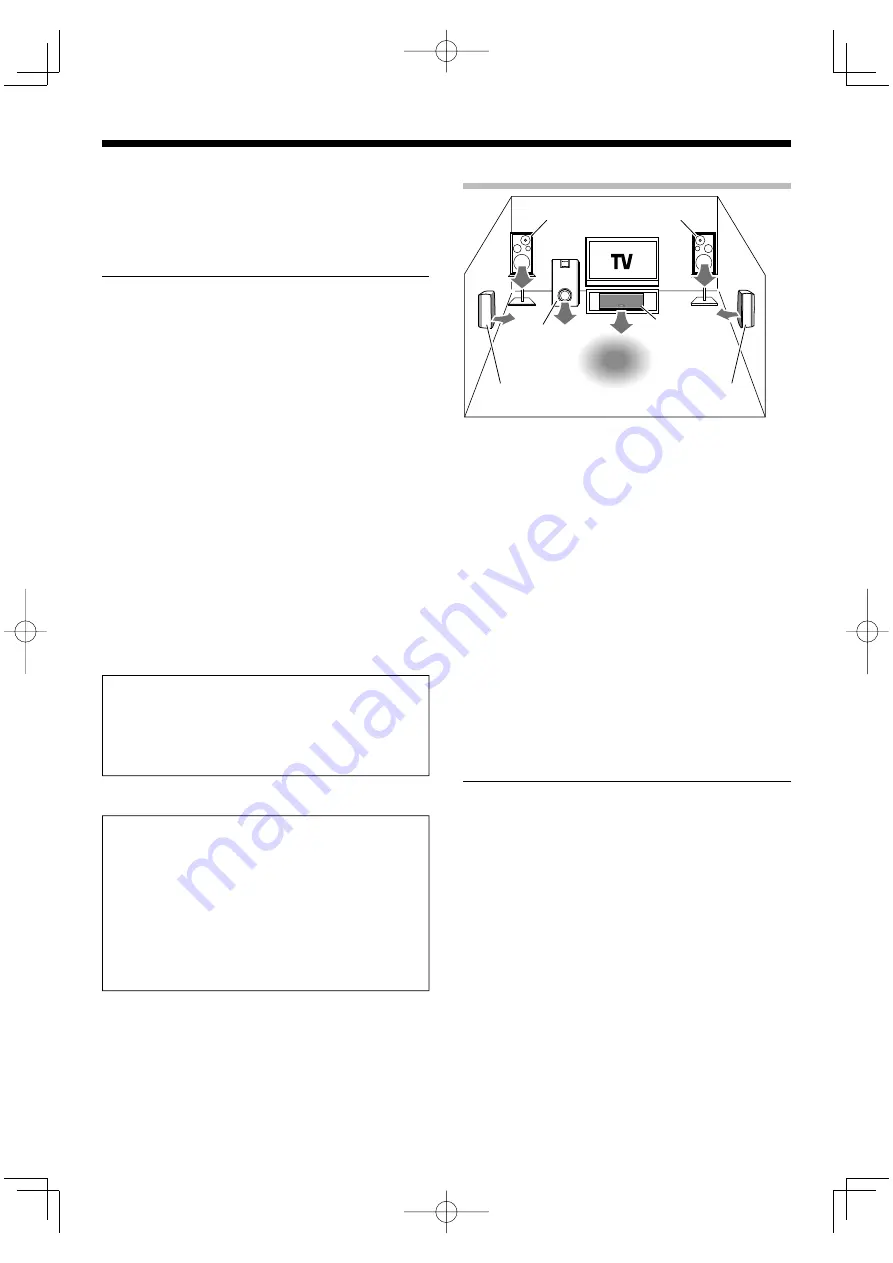
8
English
Setting up the system
Make connections as shown in the following pages.
When connecting the related system components, be sure to
refer to the instruction manuals supplied with the components
you are connecting.
Do not connect the power cord to a wall outlet until all
connections are completed.
Notes:
1. Be sure to insert all connection cords securely. If their connections
are imperfect, the sound may not be produced or there will be
noise interference.
2. Be sure to remove the power cord from the AC outlet before
plugging or unplugging any connection cords. Plugging/
unplugging connection cords without disconnecting the power
cord can cause malfunctions and may damage the unit.
Analog connections
Audio connections are made using RCA pin cords. These cables
transfer stereo audio signal in an "analog" form. This means the
audio signal corresponds to the actual audio of two channels.
These cables usually have 2 plugs at each end, red for the right
channel and white for the left channel. These cables are usually
packed together with the source unit, or are available at your
local electronics retailer.
Microcomputer malfunction
If operation is not possible or an erroneous display appears,
even though all connections have been made properly, reset the
microcomputer by referring to <Troubleshooting>.
fl
¤
CAUTION
The power of this equipment will not be completely cut off
from the wall outlet when the power switch is turned off.
Install the equipment so that the wall outlet is easily
accessible and, in case of emergency, immediately unplug the
power cord from the wall outlet.
Speaker placement
Front speakers:
Place the left and right speakers at each side of your TV. Angle the
speakers towards the listening area to enhance the stereo effect.
Center speaker:
Place the center speaker on the center between the front left and
right speakers. Tilt the speaker upward or down-ward so that it is
directly facing the listening area.
Surround speakers:
Place the surround speakers as high as possible, either directly to
the sides of the listening area or else slightly behind the listening
area. Adjust the angles so that these speakers are facing directly
towards the listeners.
Subwoofer:
Usually, place the subwoofer in the front center position in
the listening room, near one of the front speakers. (Since
the subwoofer has less directivity than other speakers, it can
be placed almost in any position that can offer the best low
frequency reproduction according to the room layout.)
Note:
• Although the ideal surround system consists of all the speakers
listed above, if you don’t have a center speaker or a subwoofer,
you can divide those signals between the available speakers in
the speaker settings steps to obtain the best possible surround
reproduction from the speakers you have available.
Center speaker
Front speaker
Subwoofer
Listening
position
Surround speaker
¤
CAUTION
Be sure to adhere to the following, or proper ventilation
will be blocked causing damage or fire hazard.
• Leave some space around the unit (from the largest outside
dimension including projection) equal to or greater than,
shown below.
Side panel : 10 cm
Back panel : 10 cm
• This unit is using the cooling fan. Do not place the unit
onto a bed, a sofa, a carpet, or similar. Sucked-in dust can
cause fire.
Front speaker
Surround speaker
B60-5676-00̲00.indd 8
B60-5676-00̲00.indd 8
07.4.12 9:57:07 AM
07.4.12 9:57:07 AM









































