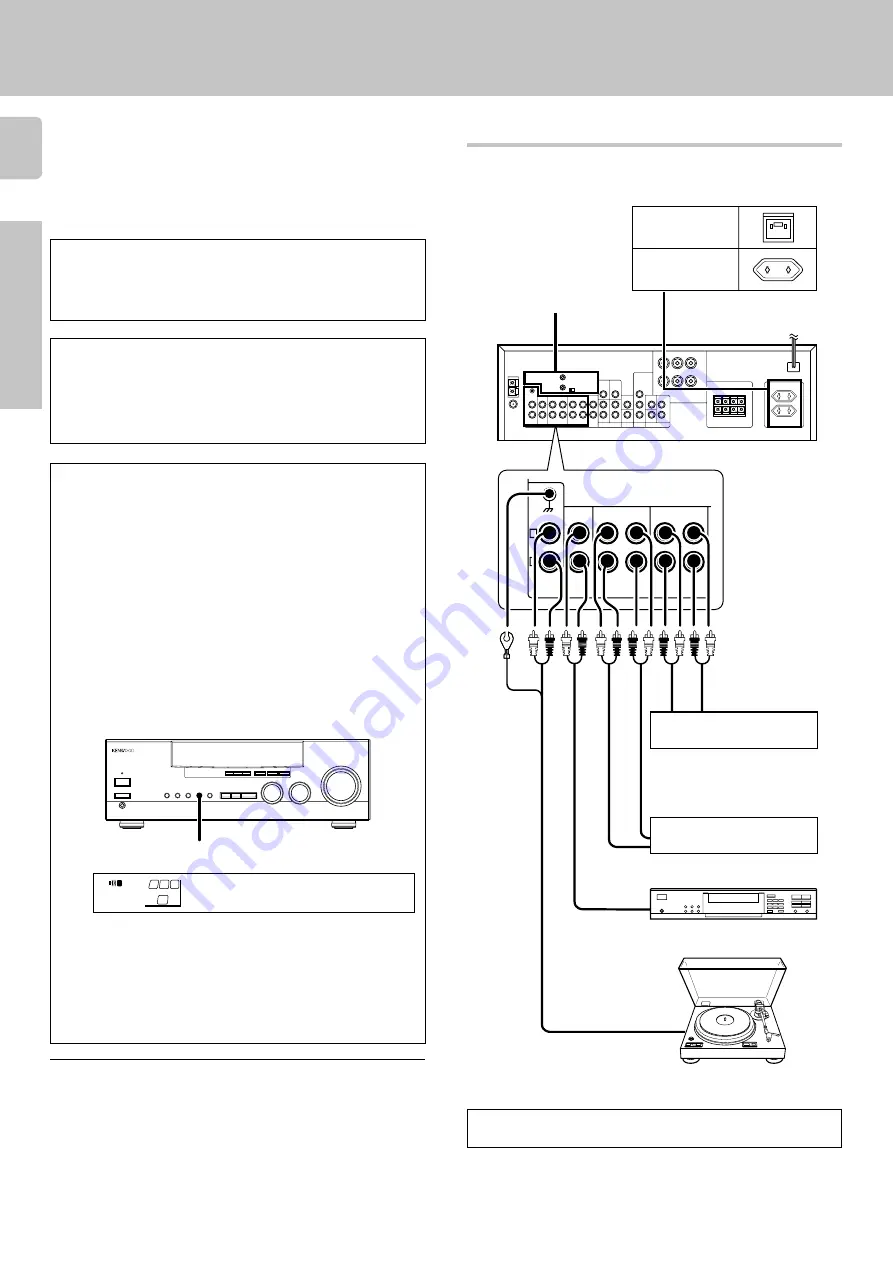
8
Preparations
KRF-V7020/V6020/V5020 (En/T)
REC OUT
PHONO
CD
MD / TAPE
VIDEO 2 / MONITOR
PLAY IN
REC OUT
PLAY IN
L
R
1
¡
4
7
6
¢
Make connections as shown below.
When connecting the related system components, be sure
to also refer to the instruction manuals supplied with the
components you are connecting.
Do not connect the power cord to a wall outlet until all
connections are completed.
Microcomputer malfunction
If operation is not possible or an erroneous display appears, even
though all connections have been made properly, reset the micro-
computer referring to “In case of difficulty”.
∞
Notes
1. Be sure to insert all connection cords securely. If their connections are
imperfect, the sound may not be produced or noise may interfere.
2. Be sure to remove the power cord from the AC outlet before plugging or
unplugging any connection cords. Plugging / unplugging connection
cords without disconnecting the power cord can cause malfunctions and
may damage the unit.
3. Do not connect power cords from components whose power consump-
tion is larger than what is indicated on the AC outlet at the rear of this unit.
Connecting audio components
Caution regarding placement
To AC wall outlet
Cassette deck or
MD recorder
CD player
IN
OUT
Record player
SYSTEM CONTROL
jacks
0
Shape of AC outlets
For U.K.
For other countries
Cassette deck or
graphic equalizer
^
Setting up the system
To maintain proper ventilation, be sure to leave a space around the
unit (from the largest outer dimensions, including projections) equal
to, or greater than shown below:
Left and right panels: 10 cm, Rear panel: 10 cm, Top panel: 50 cm
IN
OUT
OUT
OUT
VIDEO 2/MONITOR jacks
The receiver’s
VIDEO 2/MONITOR
jacks can be used in two different
ways. Make the appropriate setting for the component connected to
the jack when the receiver is turned on.
Use as a VIDEO 2 jack
You can connect a video deck or the like to these jacks and perform
video playback and recording. The initial factory setting is “
VIDEO
2”
.
Use as a MONITOR jack
You can connect a cassette deck or the like to these jacks and make
use of the deck’s monitoring function during recording. Alternately,
you can connect a graphic equalizer to these jacks to apply compen-
sation to the music signal.
To use the
VIDEO 2/MONITOR
jacks as
MONITOR
jacks, hold down
the
VIDEO 2/MONITOR
key of the main unit for more two seconds so
that the indication shown below appears.
• At the same time the setting is switched to “MONITOR,” the audio input
source switches to tuner and the video input source switches to VIDEO
1.
• To switch the setting back to “VIDEO 2,” once again hold down the
VIDEO 2/MONITOR
key for two seconds or more.
• If you decide to use the VIDEO 2/MONITOR jacks as
MONITOR
jacks,
make sure to delete the “
VIDEO 2
(VCR2)” input from the preset
remote control (RC-R0508).
RC
6
VIDEO 2/MONITOR
MONIT R
O
FM
AM
kHz
MHz
STEREO
DSP
S.DIRECT
A
SP
MUTE
MUTE
DOWNMIX
PRO LOGIC
TUNED
MEMO.
AUTO
ST.
AUTO SOUND
SW
R
L
DIGITAL
B
MONITOR
To use these jacks as MONITOR
jacks, you must change the
appropriate setting.
To use the receiver for video recording, connect a video deck to
the VIDEO 2/MONITOR jacks.









































