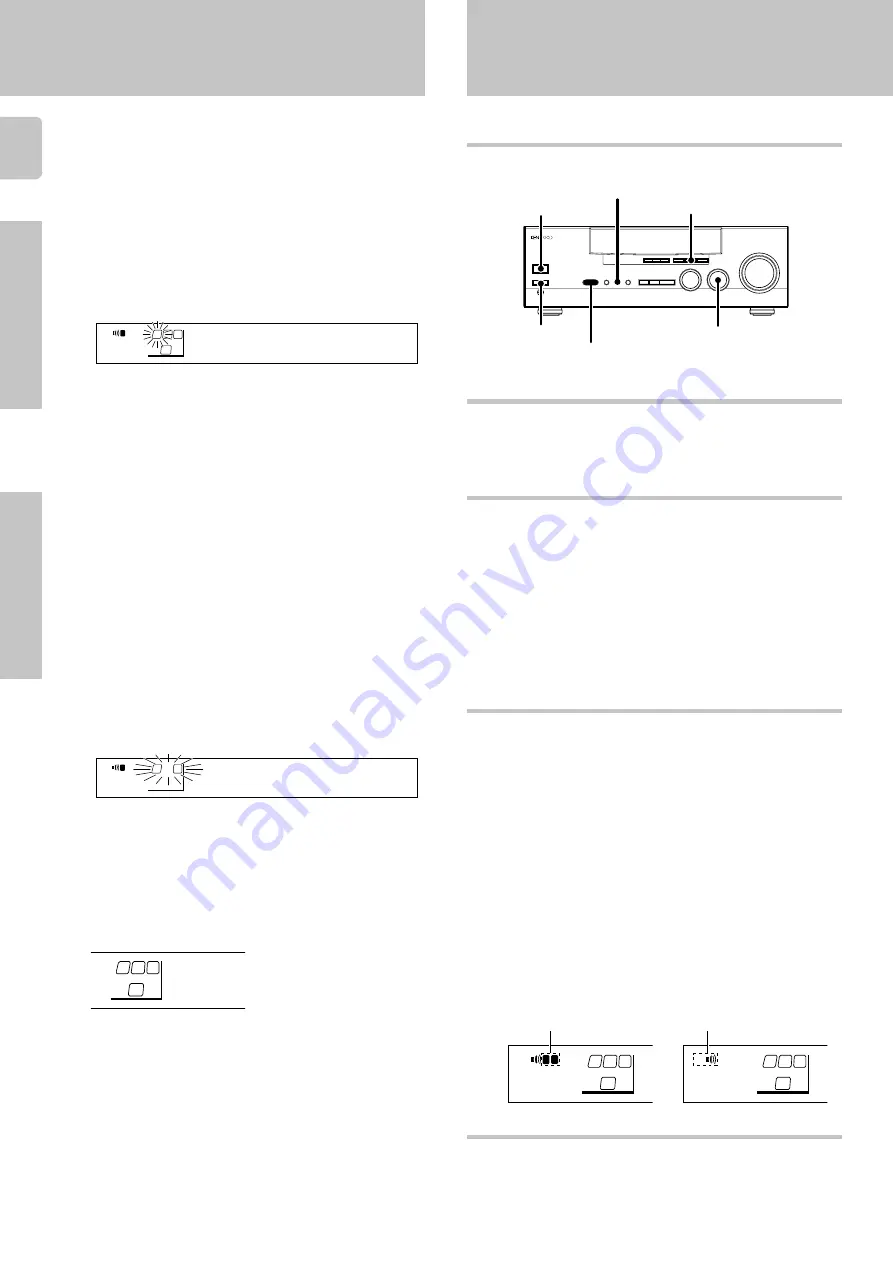
14
Preparations
KRF-V7020/V6020/V5020 (En/T)
3
4
Adjust the volume levels for the speakers.
Sit in your normal listening position and listen to the test tone. Adjust the
volume levels for the speakers until all speakers seem to be equally loud.
1
Use the MULTI CONTROL (TUNING/SKIP) to adjust the volume
when the test tone is being output from the speaker channel to
be adjusted.
The test tone issues from the speakers for 2 seconds at a time
in the following sequence:
Lch
=
Cch
=
Rch
=
Sch
=
Lch
• If you change the volume level settings for the speakers while
listening to music, the settings referred to on this page are also
changed.
¢
• If the speaker setting selects are changed, the speaker level settings
are reset.
2
Press the SETUP key.
• The receiver enters the mode for inputting the distance to the
speakers.
The channel indication blinks while the test tone is being output.
Input the distance to the speakers.
1
Measure the distance from the listening position to each of the
speakers.
Jot down the distance to each of the speakers.
Distance to front speakers:
____ feet (meters)
Distance to surround speakers:
____ feet (meters)
2
Use the MULTI CONTROL (TUNING/SKIP) to select the dis-
tance to the front speakers.
• The allowable setting range is 1 to 30 feet (0.3 to 9.0 m), adjustable
in 1 foot (0.3 m) increments.
3
Press the SETUP key.
4
Repeat steps
2
and
3
to input the distance for the surround
speaker.
5
Setup is complete when the input indication reappears.
• The speakers you selected appear on the display. Confirm that all the
speakers have been correctly selected.
• If you used the remote control (RC-R0508) to perform the settings,
press the
VIDEO
key at this point to turn off the remote control’s own
adjustment mode. In this case, the input source is not switched.
The speaker indicator to be adjusted blinks.
Indication in feet
Indication in meters
Display when all speakers have been selected.
Lch + dB
1
A
SP
SW
L
1)FT
)M
3.
A
SP
R
L
CD
SW
R
L
Preparing for surround sound
Preparing for playback
Normal playback
Some preparatory steps are needed before starting playback.
Turning on the receiver
1
Turn on the power to the related components.
2
Turn on the power to this receiver by pressing POWER and ON/
STANDBY keys.
Selecting TAPE/MD
Select the source name corresponding to the component connected to
the MD/TAPE jacks. The initial factory setting is “
TAPE
”. To change the
source name associated with the MD/TAPE jacks to “
MD
,” follow the
steps below:
1
Use the INPUT SELECTOR knob to select “TAPE”.
2
Hold down the AUTO key for more than two seconds.
• The source indication changes to “
MD
”.
• To return to the original indication, repeat the above procedure.
• You also will need to change the name input to the remote control
(RC-0508) to “
MD
”.
RC
3
A ON
:
Sound from the speakers connected to the SPEAKERS A
terminals on the rear panel.
B ON
:
Sound from the speakers connected to the SPEAKERS B
terminals on the rear panel.
A+B ON
:
Sound from both the speakers connected to the SPEAKERS
A and B terminals on the rear panel.
A+B OFF :
No sound from the speakers. Use this setting when listening
with headphones for stereo sound in all playback modes.
• Activating a surround mode or selecting “DVD 6ch” as the input
source causes speaker system A to be selected automatically.
On the KRF-V5020, press the SPEAKERS key to switch the speak-
ers on and off.
Selecting VIDEO 2/MONITOR
Depending on the component connected to the
VIDEO 2/MONITOR
jacks, select either the “
VIDEO 2
” setting or the “
MONITOR
” setting, as
appropriate.
8
The indicator for the speakers
you want to use should be lit.
Selecting the speaker system
Press the SPEAKERS A or B key to select the speaker system to be
used.
VIDEO 2/MONITOR
POWER
ON/STANDBY
SPEAKERS A/B
SPEAKERS, MUTE (KRF-V5020)
AUTO
INPUT SELECTOR
A
SP
SW
R
L
B
SP
SW
R
L
Speaker indicator lights.
Models other than KRF-V5020
KRF-V5020
Operations














































