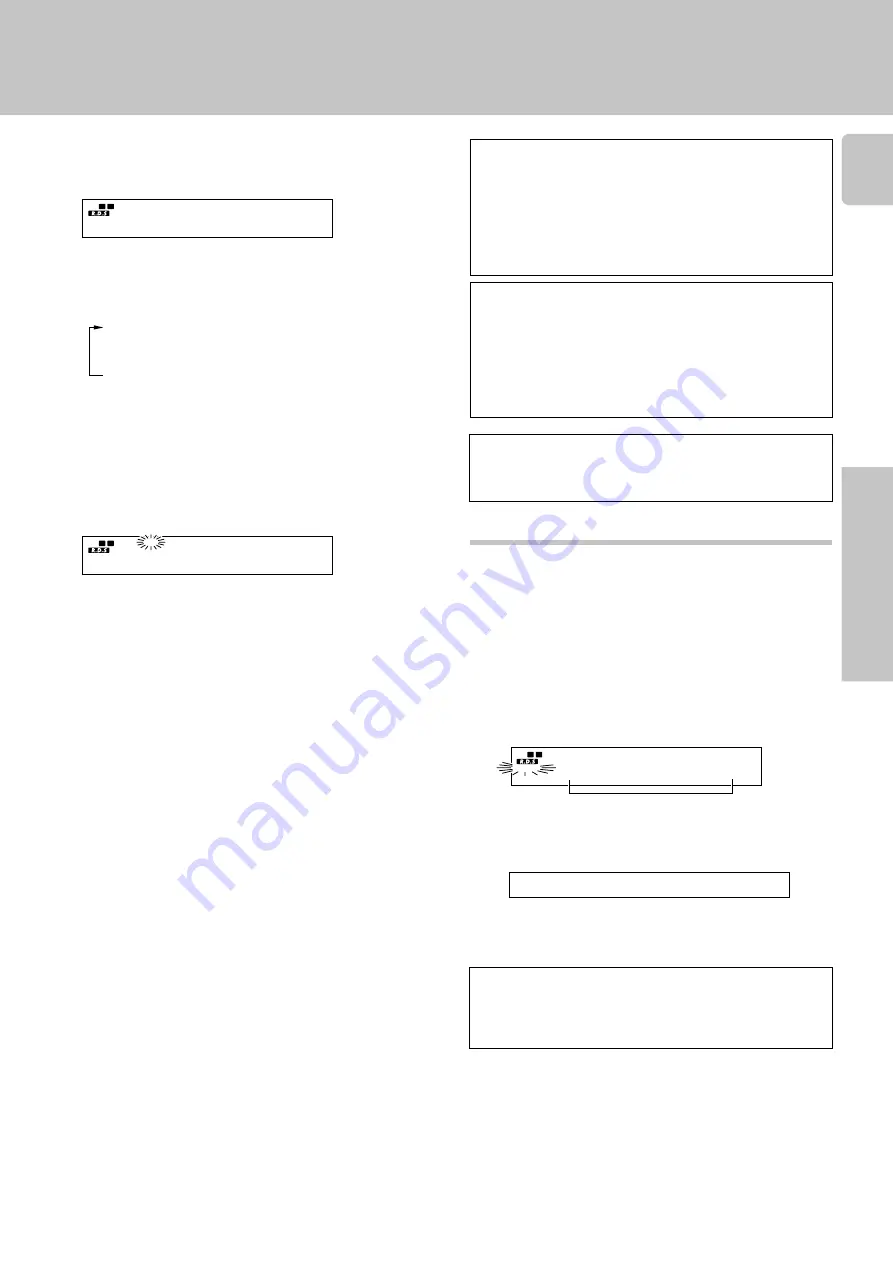
Operations
Preparations
Other
17
When waiting for information while listening
to a RDS station without the EON function
If the
“EON”
indicator does not light in steps
3
and
4
and
the desired kind of information has already been selected,
the information from only the station being received will
be waited for.
TP (Traffic Program) indication
When the
“TP”
indicator is lit, this means that the pres-
ently-received station or a station in the same network is
transmitting traffic information. When
“TP”
is displayed
for the station being received, the traffic information of
this station can be received without
EON
reservation.
To cancel
Press the TA/NEWS key again.
Setting the volume while receiving information
(TI volume) (Main unit only)
If you preset the volume level, you can listen to the informa-
tion of your choice at that volume level automatically. After
the information has been received, the volume returns to the
previous level.
1
Hold down the TA/NEWS key for more than 2
seconds so that the “TI.VOL” indicator starts blink-
ing.
2
Use the VOLUME CONTROL knob to select the
desired volume level.
Proceed to next step within 5 seconds.
3
Press the TA/NEWS key to enter the new setting.
• The
“TI.VOL”
indicator stops blinking and remains lit.
To cancel
Hold down the TA/NEWS key for more than 2 seconds
so that the “TI.VOL” indicator goes off.
Blinks
2
Press the TA/NEWS key to select the information
type of your choice.
”TP“
lights for stations where
TP
(Traffic Program) information
can be received.
Each press switches the reservation mode as fol-
lows:
• If
“TA”
and
“NEWS”
can not be selected, carry out the
“Presetting RDS stations (RDS AUTO MEMORY)”
again.
$
3
Tune to a preset RDS station.
Choose a RDS preset station that displays both the
“RDS” and “EON” indicators.
• If you want to reserve
TA
, receive a station with which
the
“TP”
indicator lights.
When
“EON”
does not light although an RDS station is
received, that station is not transmitting
EON
data.
Please select a different station.
4
Wait for the information you selected while listen-
ing to the current station.
The receiver will wait for the desired information to start
as long as the tuner is set to a preset RDS station that
displays both the
“EON”
and
“RDS”
indicators.
When listening to the tuner:
Be sure to stay tuned to stations that display both the
“EON”
and
“RDS”
indicators.
To listen sources other than the tuner:
1.
Tune in a station which that displays both the
“EON”
and
“RDS”
indicators, then use the
INPUT SELECTOR
to switch the input to the source you desire.
2.
Even when the
INPUT SELECTOR
is set to a source
other than tuner, it will automatically switch to tuner
when the desired
EON
program starts to broadcast.
During this period, the source selected in step 1 contin-
ues playing, but will not be heard.
3.
When reception of the desired
EON
program is com-
plete, the
INPUT SELECTOR
returns to the previous
input source.
•If a reserved
EON
program starts to broadcast during
recording, the
INPUT SELECTOR
switches to the tuner
and the station broadcasting the
EON
program is re-
corded.
•Do not use the
EON
function during recording.
Display When
”TA“
is selected
1
TA
(Traffic Announcement)
2
NEWS
(News)
3
TA, NEWS
(Traffic Announcement and News)
4
Goes off
(EON off)
STEREO
TUNED
AUTO
SP.
TP
TA
PTY
PTY
B B C 1 F M
MHz
kHz
A B MUTE
EON FM
AM
S.DIRECT
TAPE 2 / MONI
STEREO
TUNED
AUTO
SP.
TP
TA
PTY
PTY
N O W T A
MHz
kHz
A B MUTE
EON FM
AM
S.DIRECT
TAPE 2 / MONI
STEREO
TUNED
AUTO
SP.
TP
TA
PTY
PTY
T I - 6 6 d B
MHz
kHz
A B MUTE
EON FM
AM
TI. VOL
S.DIRECT
TAPE 2 / MONI
Display When
“TA”
is selected
Be sure
“EON”
appears in the display
Listening to radio broadcasts




































