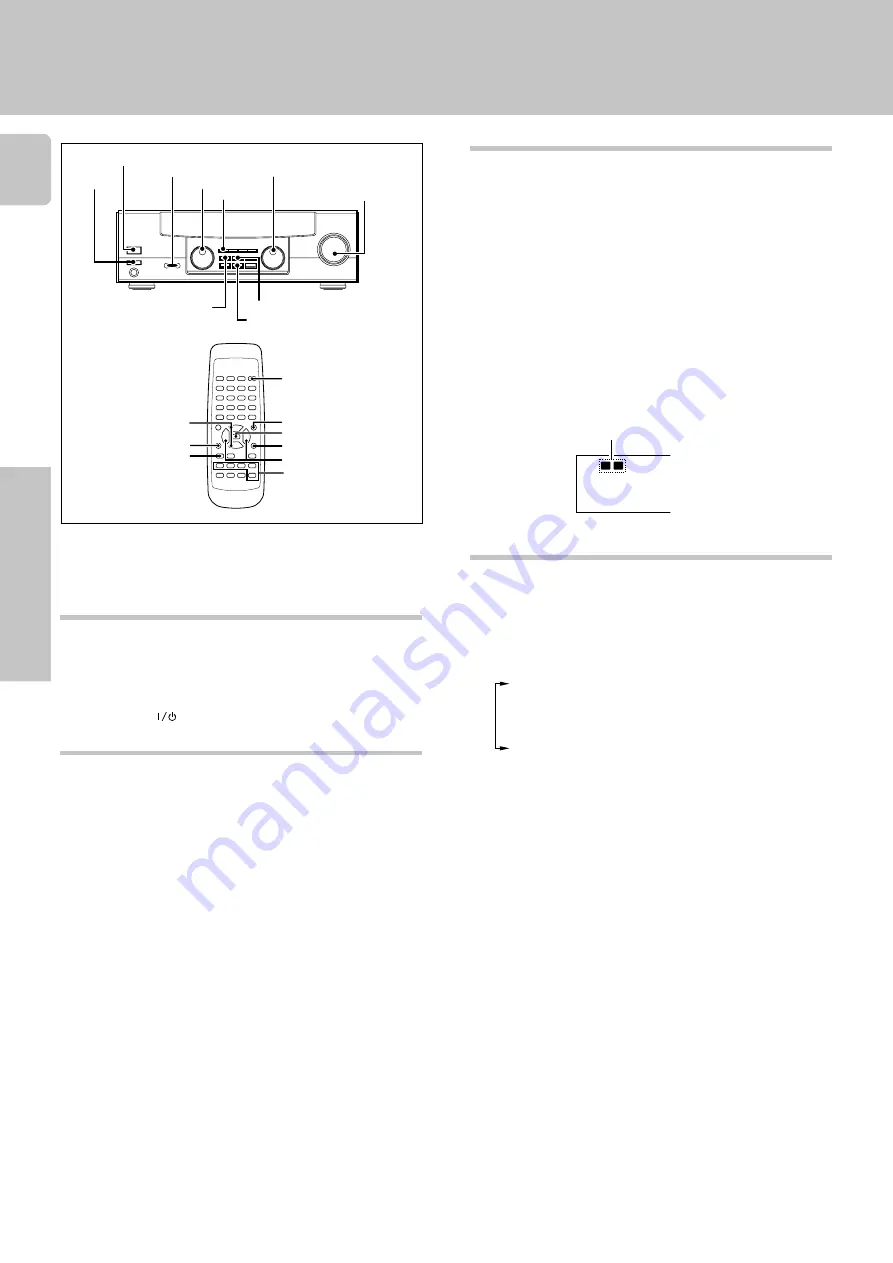
Operations
Preparations
Other
10
Preparing for playback
Some preparatory steps are needed before starting playback.
Turning on the receiver
1
Turn on the POWER key to ON.
2
Turn on the power to this receiver by pressing ON/
STANDBY (
) key.
Selecting MD/TAPE 1 (Main unit only)
Select the source name corresponding to the component
connected to the
MD/TAPE1
jacks. The initial factory setting
is
“TAPE 1”
. To change the source name associated with the
MD/TAPE1
jacks to
“MD”
, follow the steps below:
1
Use the INPUT SELECTOR knob to select “TAPE 1”.
2
Hold down the AUTO key for more than 2 seconds.
• The source indication changes to
“MD”
.
• To return to the original indication, repeat the above
procedure.
Selecting the speaker system
Press the
SPEAKERS A
or
B
key to select the speaker system
to be used.
A ON
: Sound from the speakers connected to the
SPEAKERS A
terminals on the rear panel.
B ON
: Sound from the speakers connected to the
SPEAKERS B
terminals on the rear panel.
A+B ON
: Sound from both the speakers connected to
the
SPEAKERS A
and
B
terminals on the rear
panel.
A+B OFF
: No sound from the speakers. Use this setting
when listening with headphones.
Listening to a source component
1
Use the input selector (INPUT SELECTOR) to select
the source you want to listen to.
The input sources change as shown below:
Selecting a source using the INPUT SELECTOR
1
TUNER (frequency display)
2
“CD”
3
“TAPE 1” or “MD”
4
“PHONO”
5
“AUX”
• When selecting an input source by using the remote
control , press the desired input selector key.
• The
INPUT SELECTOR
on the front panel of the receiver
always cycles through all inputs.
2
Start playback from the selected source.
3
Use the VOLUME CONTROL (VOLUME UP , DOWN)
to adjust the volume.
• The sound of input source cannot be listened to with
TAPE2/MONITOR
is ON.
The indicator for the speakers you
want to use should be lit.
Normal playback
SP.
A B
MULTI CONTROL
INPUT SELECTOR
BASS BOOST
SOUND
MUTE
POWER
S. DIRECT
BALANCE
VOLUME UP, DOWN
INPUT SELECTOR
MULTI CONTROL
SOUND
BALANCE
SPEAKERS A B
POWER
ON/STANDBY
AUTO
SOURCE DIRECT
VOLUME CONTROL




















