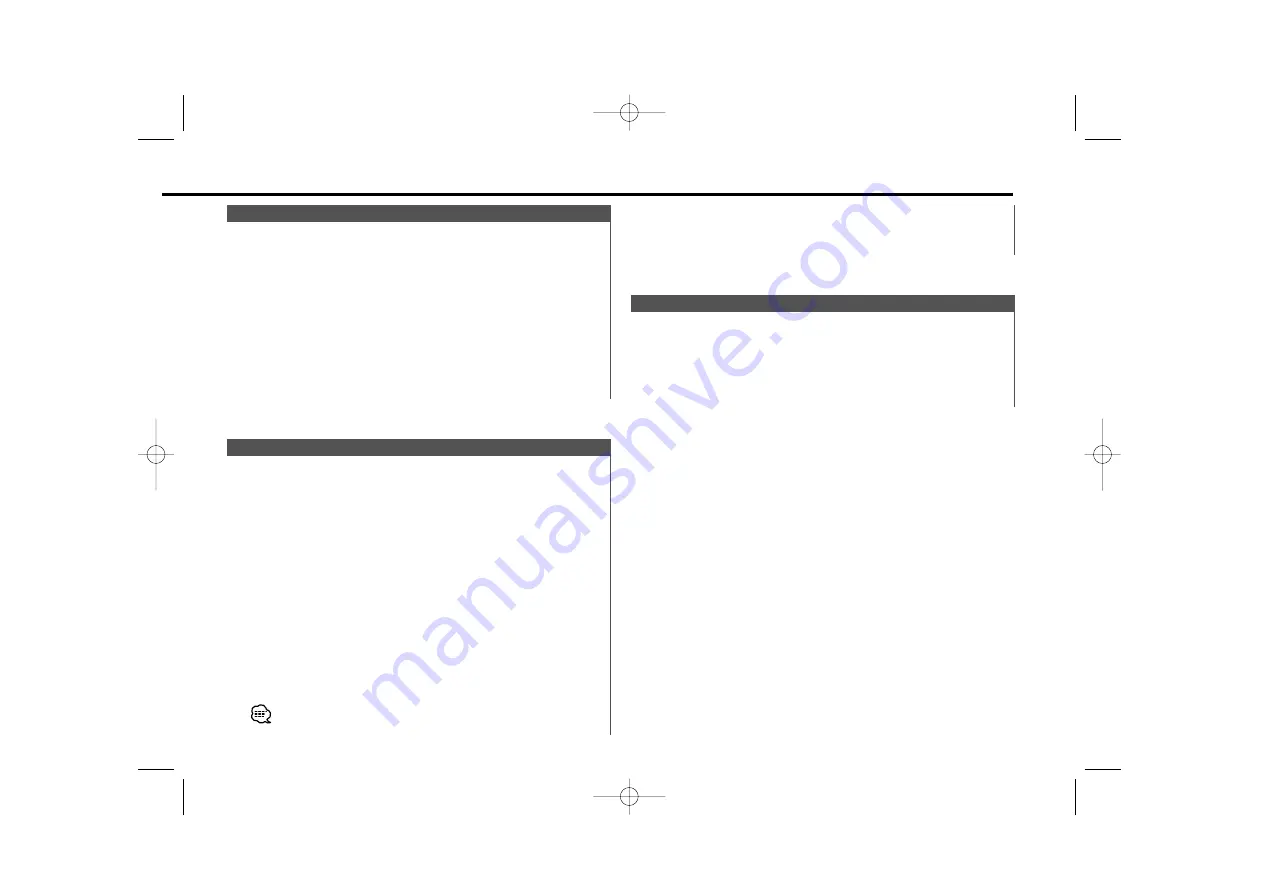
Calling up the stations in the memory.
1
Select the band
Press the [FM] or [AM] button.
2
Call up the station
Press the desired [1]
—
[6] button.
Preset Tuning
• When Auto Memory Entry is done in the FM2 band, the RDS
stations preset in the FM1 band aren't put in the memory.
Likewise, when it is done in the FM3 band, RDS stations preset in
FM1 or FM2 aren't put in the memory.
Putting a station with good reception in the memory
automatically.
1
Select the band for Auto Memory Entry
Press the [FM] or [AM] button.
2
Enter Menu mode
Press the [MENU] button for at least 1 second.
"MENU" is displayed.
3
Select the Auto Memory Entry mode
Press the [FM] or [AM] button.
Select the "A-MEMORY" display.
4
Open Auto Memory Entry
Press the [
4
] or [
¢
] button for at least 2 seconds.
When 6 stations that can be received are put in the memory
Auto Memory Entry closes.
• When the <AF (Alternative Frequency)> (page 27) is ON, only RDS
stations are put in the memory.
Auto Memory Entry
Putting the station in the memory.
1
Select the band
Press the [FM] or [AM] button.
2
Select the frequency to put in the memory
Press the [
4
] or [
¢
] button.
3
Put the frequency in the memory
Press the desired [1] — [6] button for at least 2 seconds.
The preset number display blinks 1 time.
On each band, 1 station can be put in the memory on each [1] —
[6] button.
Station Preset Memory
— 11 —
KRC-766(M)_U.S_r2 02.11.11 7:50 PM Page 11
Summary of Contents for KRC-666
Page 42: ...KRC 766 M Eng r3 Page 42 ...


























