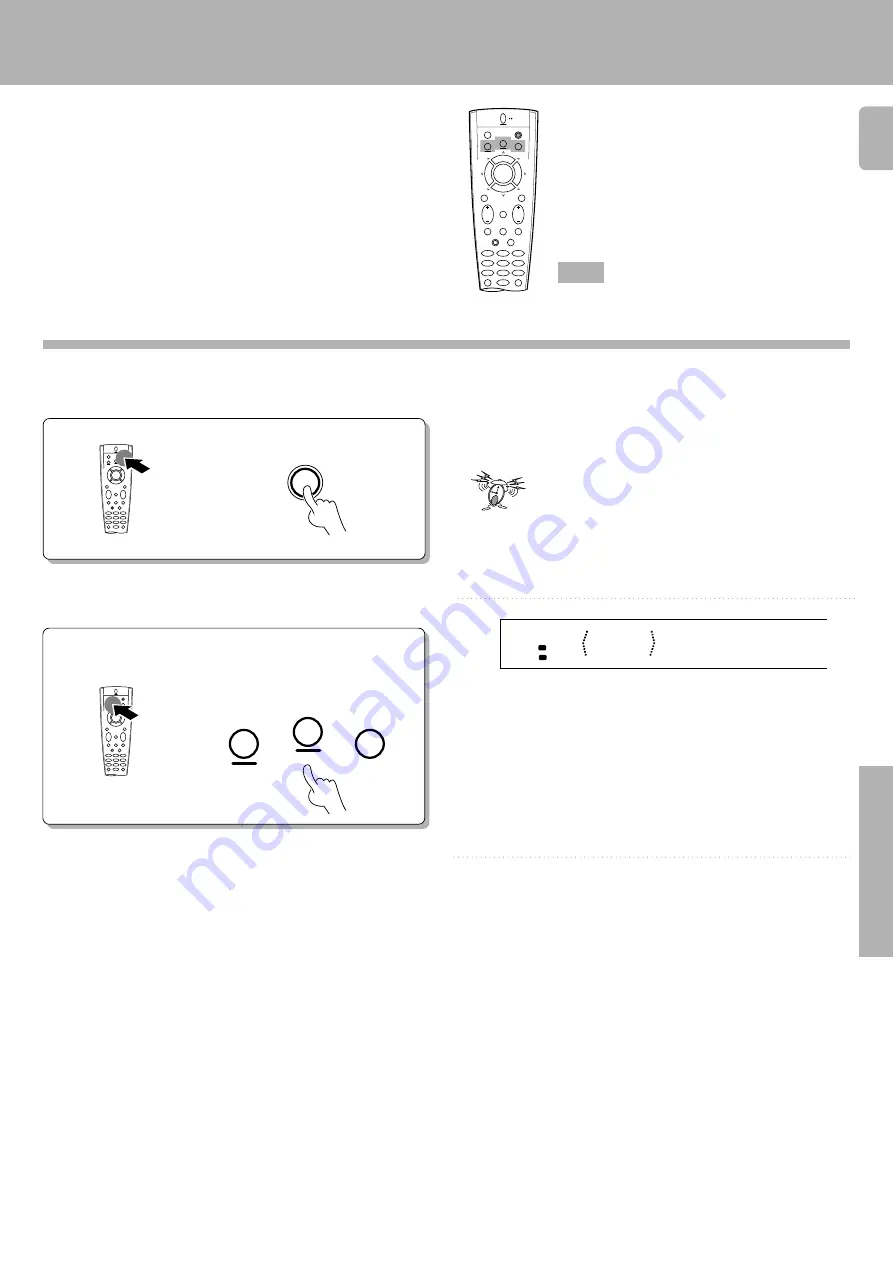
4 3
KR-V999D (En/T)
Remote Control
• To operate a TV, start from step
2
.
Go to step 2 within 3 seconds.
1
2
Press SHIFT.
Select the component to be controlled.
Press the VIDEO, AUDIO or TV
key repeatedly to display the re-
mote control mode for the com-
ponent you want to control.
Changing (confirming) the operation mode
Getting the most from your remote control
3
Execute the desired operations.
• See "Remote operation of other components" for a list of keys available
with each component.
P
The operation mode remains set at the component specified
in step 2.
To return control to the original component, press
SHIFT
and
then press the
VIDEO
or
AUDIO
key to return to the original
control mode.
AUDIO
SHIFT
MACRO
TV
VIDEO
GUIDE
REC
MUTE
VOLUME
TUNING/SKIP
THEME
FAV
MENU
FUNCTION
SHIFT
SETUP
INFO
ALT AUD
TV/SAT/VID
REPEAT
RANDOM
+100
DISPLAY
ROOM B
ROOM A
ENT
+10
LISTEN
MODE
SOUND
SUBWOOFER
5
6
4
2
3
1
8
9
7
0
8
7
4
¢
6
BAND
P. CALL
P. CALL
POWER
Keys or controls used in this operation.
• Pressing any other keys after the
SHIFT
key cancels the shift function
and sends the normal code associated with the respective key.
• The input selector does not change during this operation.
• The remote control mode is shown in the on screen display when the
OSD mode is set to ON.
°
• If you press
VIDEO
or
AUDIO
key more than 3 seconds after pressing
the
SHIFT
key, the input selector changes together with the operation
mode.
A
CD
A
SP.
ROOM
The component to be controlled is displayed in parenthesis
This operation lets you change the remote control operation
mode without changing the input selector.
You may find this useful when you want to control one
component while using another. (For example, if you want
to rewind the tape deck while listening to a CD.)
This operation is also useful if you don't know the which
mode the remote control is set to. Executing this operation
allows you to change or reconfirm the operation mode you
desire.
SHIFT
AUDIO
TV
VIDEO
















































