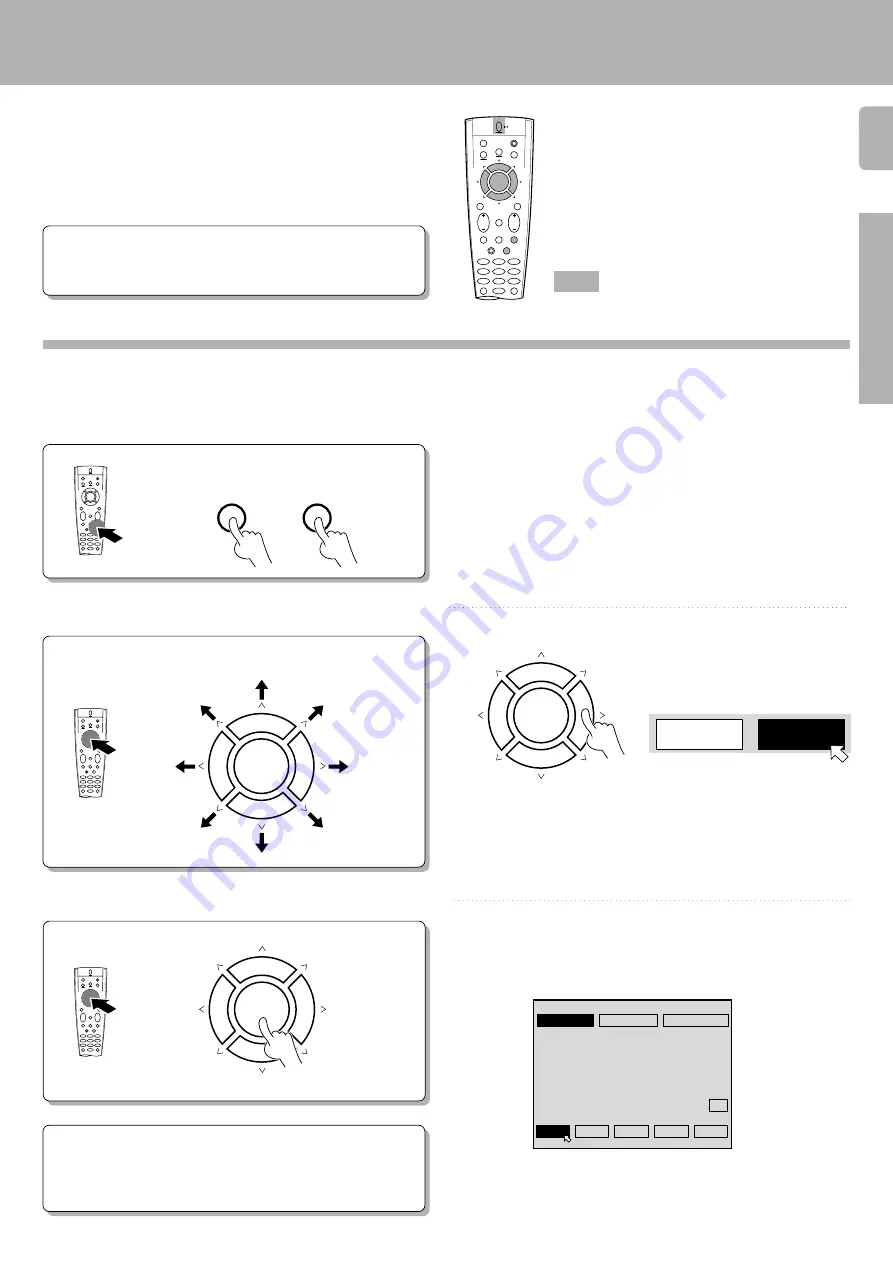
1 7
Preparations
KR-V999D (En/T)
On-screen operations consist of moving the arrow icon to select items from the screen.
1
2
EXAMPLE: moving the pointer to an icon at right.
Preparations
• Set the
POWER
key to ON.
• Set the
ON/STANDBY
key to ON.
• Turn on your monitor TV.
Press the SOUND or SETUP key.
Move the pointer.
Pressing either the SOUND or SETUP key au-
tomatically activates the on-screen display
It can be moved in 8 directions, depending on
how you press the keys
SOUND
SETUP
3
Press the item you desire.
Keys or controls used in this operation.
This receiver incorporates an on screen display (OSD) fea-
ture to simplify the surround setup procedure by providing
large easy to read graphic information.
The section below shows you how to operate the on-screen
display. Read this first before going on to the surround setup
procedures on the following pages.
Using the on-screen display
Preparing for surround sound
• To confirm an item, press the
BAND
(
6
) key located in the center of
the remote control after moving the pointer to the item you want to
select.
The DSP screen appears.
• The remote control automatically switches to OSD remote control
mode when an on-screen display appears in your monitor TV.
AUDIO
SHIFT
MACRO
TV
VIDEO
GUIDE
REC
MUTE
VOLUME
TUNING/SKIP
THEME
FAV
MENU
FUNCTION
SHIFT
SETUP
INFO
ALT AUD
TV/SAT/VID
REPEAT
RANDOM
+100
DISPLAY
ROOM B
ROOM A
ENT
+10
LISTEN
MODE
SOUND
SUBWOOFER
5
6
4
2
3
1
8
9
7
0
8
7
4
¢
6
BAND
P. CALL
P. CALL
POWER
8
7
4
¢
6
BAND
P. CALL
P. CALL
8
7
4
¢
6
BAND
P. CALL
P. CALL
=
=
MEDIUM
MEDIUM
ROOMSIZE
JAZZ CLUB
ARENA
STADIUM
CHURCH THEATER
MAIN
= 3
EFFECT LEVEL
WALL
3 STEREO
DSP
EXAMPLE: when the pointer is
moved to the DSP command.
8
7
4
¢
6
BAND
P. CALL
P. CALL
Press the > key.
• If no icons are located in the direction you pressed, the pointer may
move in a different direction to locate the nearest object.
To quit the OSD mode:
1
Press the SOUND or SETUP key again.
2
Press either the VIDEO, AUDIO, or TV key to cancel the OSD
remote control mode.






























