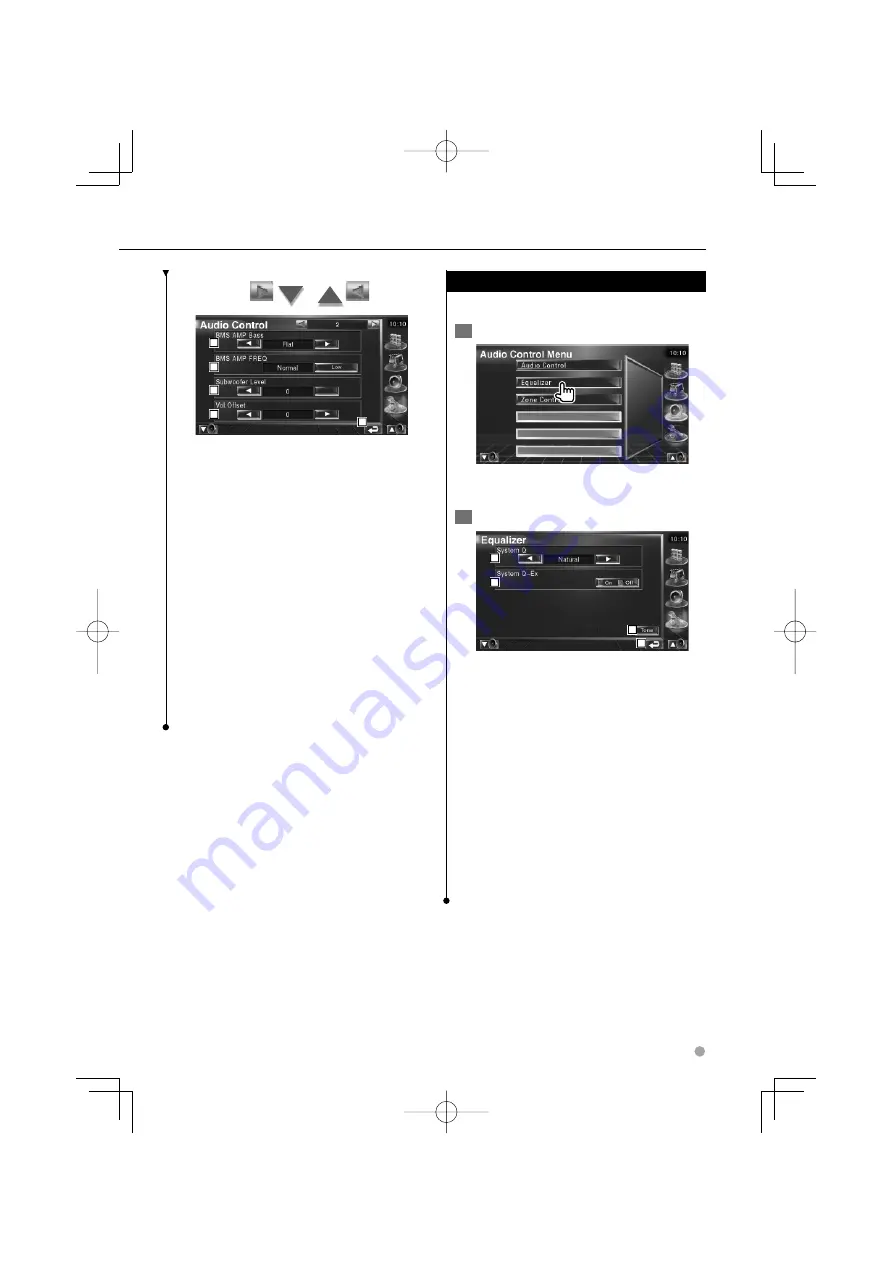
English
75
6
7
8
9
10
6
Adjusts the bass boost of the B.M.S power
amplifier (optional accessory).
7
Sets the center frequency of bass boost you
have set for "AMP Bass".
If you set the center frequency to "Low", it
will be dropped approximately 20% to 30%.
8
Adjusts the subwoofer volume.
9
Adjusts the volume of the present source
based on the difference level of original
volume.
p
Returns to the original screen.
⁄
• If you have increased the volume first, then reduced the
volume using the "Vol. Offset", the sound generated if
you suddenly switch to another source may be extremely
loud.
• You may not set some models of power amp boost to
"+18". See the catalog or instruction manual of power
amplifier.
Equalizer Control
You can set up the equalizer.
1
Display Equalizer Control
Touch [Equalizer] in the Audio Control Menu
(page 74).
2
Display the Equalizer screen
1
2
3
4
1
Selects an equalizer curve type.
You can select any of the following
equalizer curves.
•
"Natural"
•
"Rock"
•
"Pops"
•
"Easy"
•
"Top40"
•
"Jazz"
2
Selects items to be adjusted for tone curve
setup.
If turned "Off", only Level can be setup for
tone curves.
3
Displays the Tone curve setup screen.
(page 76)
4
Returns to the original screen.
B64-3585-00̲00̲En̲p56-p92.indd 75
B64-3585-00̲00̲En̲p56-p92.indd 75
07.3.9 1:42:50 PM
07.3.9 1:42:50 PM






























