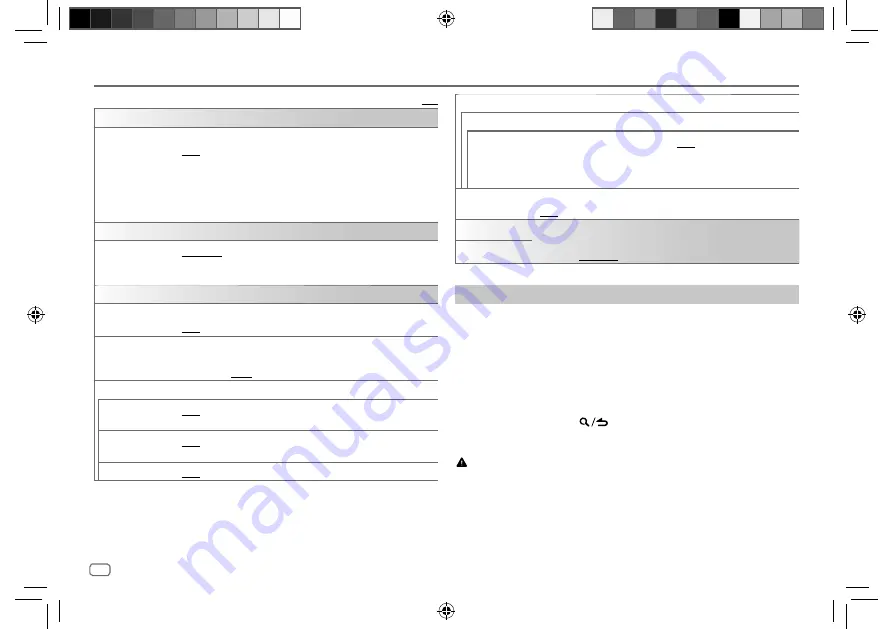
6
ENGLISH
Data Size:
B6L (182 mm x 128 mm)
Book Size:
B6L (182 mm x 128 mm)
Default:
[XX]
[DISPLAY]
[EASY MENU]
When entering
[FUNCTION]
...
[ON]
:
[ZONE 1]
illumination changes to white color. ;
[OFF]
:
[ZONE 1]
illumination remains as
[COLOR SELECT]
color.
(Page 24)
•
[ZONE 2]
illumination changes to light blue color when you enter
[FUNCTION]
, irregardless of the
[EASY MENU]
setting.
• Refer to the illustration on page 24 for zone identification.
[TUNER SETTING]
[PRESET TYPE]
[NORMAL]
: Memorizes one station for each preset button in each band
(FM1/FM2/FM3/AM/SW1/SW2). ;
[MIX]
: Memorizes one station for
each preset button, regardless of the selected band.
[SYSTEM]
[KEY BEEP]
(Applicable only if
[X’OVER]
is set to
[2WAY]
.)
[ON]
: Activates the keypress tone. ;
[OFF]
: Deactivates.
[TDF ALARM]
(Applicable only if
[X’OVER]
is set to
[2WAY]
.)
[ON]
: Activates the alarm if you forget to detach the faceplate when ACC
is set to OFF. ;
[OFF]
: Deactivates.
[SOURCE SELECT]
[SPOTIFY SRC]
[ON]
: Enables SPOTIFY/SPOTIFY BT in source selection. ;
[OFF]
: Disables.
(Page 11)
[BT AUDIO SRC]
[ON]
: Enables BT AUDIO in source selection. ;
[OFF]
: Disables.
(Page 19)
[BUILT-IN AUX]
[ON]
: Enables AUX in source selection. ;
[OFF]
: Disables. (Page 12)
[F/W UPDATE]
[UPDATE SYSTEM]
[F/W UP xxxx]
[YES]
: Starts upgrading the firmware. ;
[NO]
: Cancels (upgrading is not
activated).
For details on how to update the firmware, visit
<www.kenwood.com/cs/ce/>.
[FACTORY RESET]
[YES]
: Resets the settings to default (except the stored station). ;
[NO]
: Cancels.
[ENGLISH]
Select the display language for
[FUNCTION]
menu and music information
if applicable.
By default,
[ENGLISH]
is selected.
[TURKCE]
Change the crossover type
1
Press
B
SRC repeatedly to enter STANDBY.
2
Press and hold number buttons 4 and 5 to enter crossover select.
The current crossover type appears.
3
Turn the volume knob to select “2WAY” or “3WAY”, then press the
knob.
4
Turn the volume knob to select “YES” or “NO”, then press the knob.
The selected crossover type appears.
• To cancel, press and hold
.
• To adjust the selected crossover settings, see page 21.
CAUTION
Select a crossover type according to how the speakers are connected.
(Page 28, 29)
If you select a wrong type:
• The speakers may damage.
• The output sound level may be extremely high or low.
Getting Started
JS_KWD_KMM_BT306_MN_EN.indd 6
JS_KWD_KMM_BT306_MN_EN.indd 6
6/20/2019 10:36:57 AM
6/20/2019 10:36:57 AM







































