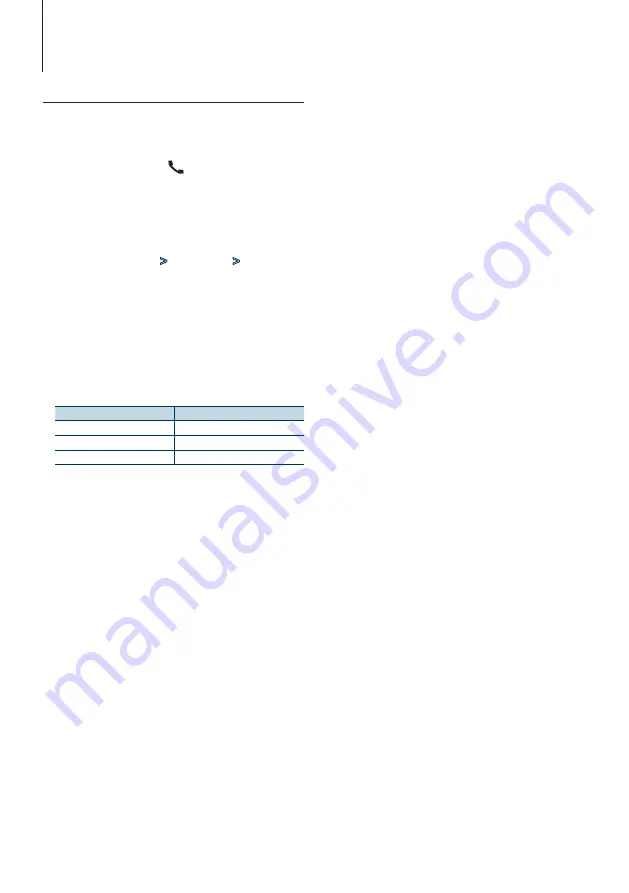
54
|
KIV-BT900/ KIV-700
Bluetooth Setup
Function of KIV-BT900
KIV-700 with KCA-BT300/BT200 (Optional Accessory)
Adding a Voice Dialing Command
Add a voice tag to the phone book for voice dialing.
You can register up to 35 voice tags.
1
Enter Bluetooth mode
KIV-BT900: Press the [
] button.
KIV-700: Press the [PLAY MODE] button for at
least 1 second.
2
Enter Phone book name edit mode
Turn the [Volume] knob and press it when the
desired item is displayed.
Select “BT Settings”
>
“Voice Tag”
>
“Phonebook Name Edit”.
3
Search for the name to register
Select the name to register with reference to 4 in
<Calling a Number in the Phone Book> (page 32)
.
If a voice tag has already been registered for a
name, “*” is displayed before the name.
4
Select a mode
Turn the [Volume] knob.
Display
Operation
“Phonebook Name Registration” Register a voice tag.
“Phonebook Name Check”*
Play a voice tag.
“Phonebook Name Delete”*
Delete a voice tag.
* Displayed only when a name for which a voice tag has
been registered is selected.
Select “Phonebook Name Registration”
(Registration)
5
Register a voice tag (first)
“Enter Voice 1” is displayed.
When a beep is heard, say a voice tag within 2
seconds.
6
Confirm the voice tag (second)
“Enter Voice 2” is displayed.
When a beep is heard, say the same voice tag as
that you said in step 6 within 2 seconds.
“Completed” is displayed.
7
End registration
Press the [Volume] knob.
Return to step 3. You can register another voice tag
continuously.
⁄
• If your voice cannot be recognized, a message is
displayed. Pressing the [Volume] knob allows you to retry
voice input. Refer to
<Troubleshooting Guide> (page 80)
.
Select “Phonebook Name Check” (Play)
5
Press the [Volume] knob.
Play the registered voice and return to step 3.
Select “Phonebook Name Delete” (Delete)
5
Delete a voice tag
Press the [Volume] knob.
6
Turn the [Volume] knob to select “YES”, and
then press the [Volume] knob.
Exit BT Setting mode
Press the [MENU] button for at least 1 second.
⁄
• Audio sound is not output during voice tag registration.
Summary of Contents for KIV-700
Page 13: ...English 13 ...
Page 21: ...English 21 ...
Page 29: ...English 29 ...
Page 57: ...English 57 ...
Page 63: ...English 63 ...
Page 73: ...English 73 ...
















































