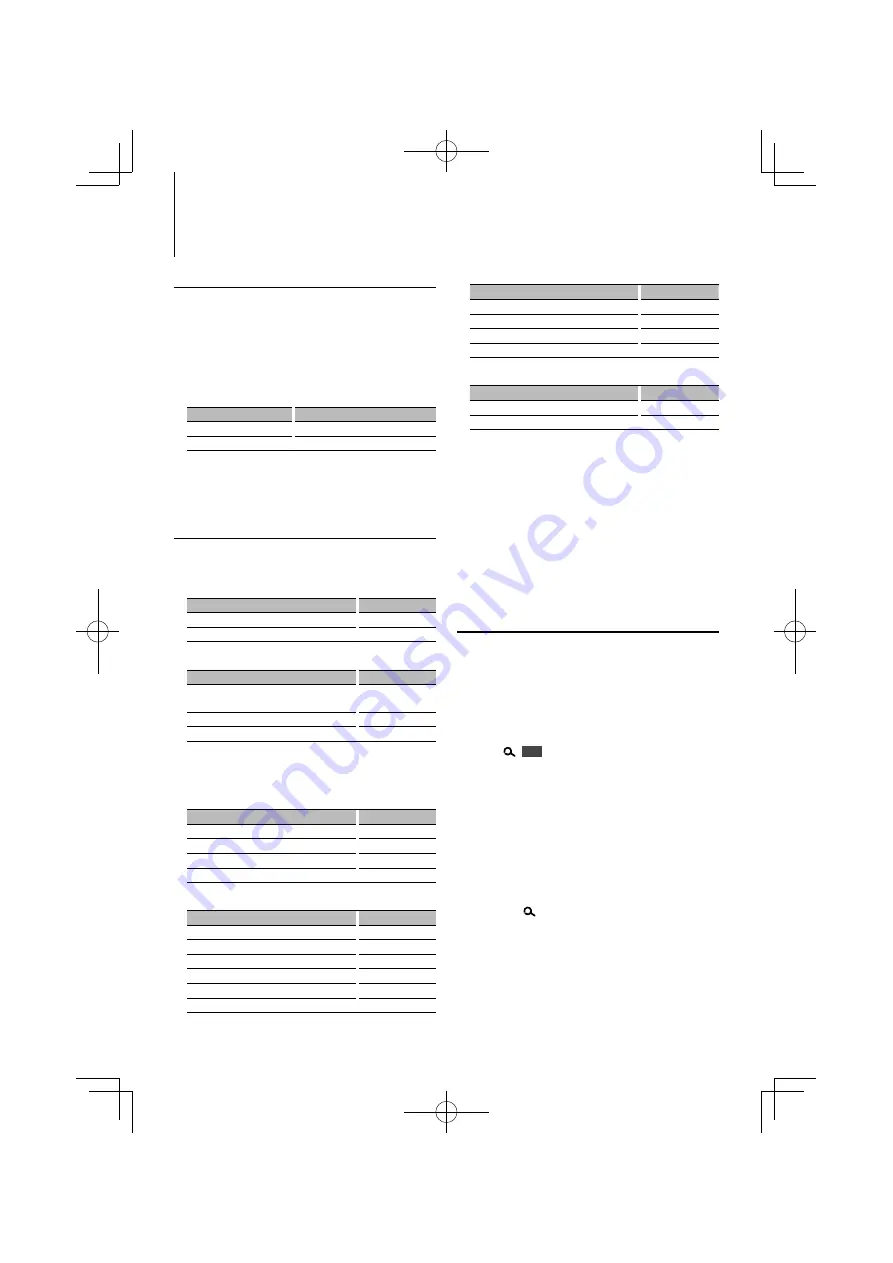
14
|
KDV-MP5343U/ KDV-MP5443U/ KDV-MP4343/ KDV-MP4443
In iPod source
Information
Display
Music title & Artist name
“TITLE”
Album name & Artist name
“ALBUM”
Play time & Music number
“P-TIME”
Clock
“CLOCK”
In Standby/ AV input source
Information
Display
Source name
“SRC NAME”
Clock
“CLOCK”
Select the text
Press the [DISP] button.
⁄
• When you select the clock display, the display setting of
each source will be changed to the clock display.
• If the selected display item does not have any
information, alternative information is displayed.
• If the iPod Control by Hand Mode is set to on while
playing the iPod, “iPodMODE” is displayed.
Clock/ Display Settings
Text Display Selection
Changing displayed information on each source
following;
In Tuner source
Information
Display
Frequency “FREQ”
Clock
“CLOCK”
In DVD/ Video CD source
Information
Display
Title number & Chapter number/
Program number & Chapter number
“TNO : CNO”*
1
“PNO : CNO”*
1
Track number & Play time*
2
“P-TIME”
Clock
“CLOCK”
*
1
DVD-VIDEO or DVD-VR only
*
2
Track number and play time are not displayed with
Video CD PBC On.
In CD & External disc source
Information
Display
Disc title
“D-TITLE”
Track title
“T-TITLE”
Play time & Track number
“P-TIME”
Clock
“CLOCK”
In Audio file/ Video file/ JPEG file source
Information
Display
Title & Artist name
“TITLE”*
1
Album name & Artist name
“ALBUM”*
1
Folder name
“FOLDER”
File name
“FILE”
Play time & File number*
1
“P-TIME”
Clock
“CLOCK”
*
1
“JPEG” is displayed when a file is JPEG.
Manual Clock Adjustment
1
Select the Clock display
Press the [DISP] button.
2
Enter Clock adjustment mode
Press the [DISP] button for at least 1 second.
The clock display blinks.
3
Adjusting Clock
Operation type
Operation
Adjust the hours
Press the [FM+] or [AM–] button.
Adjust the minutes
Press the [
4
] or [
¢
] button.
4
Exit Clock adjustment mode
Press the [DISP] button.
AV Input Display Setting
Selecting the display when changing to AV IN or
AUX source.
1
Select AV IN source
Press the [SRC] button.
Select the “AVIN” display.
2
Enter AV input display setting mode
Press [
]
1 sec.
, and select “MENU”
>
“NAME
SET”.
Press the [AUD] knob for at least 1 second.
The presently selected AV input display is displayed.
• For how to select Function Control items, refer to
<Function Control> (page 10).
3
Select the AV input display
Turn the [AUD] knob.
“AVIN”/ “DVD”/ “PORTABLE”/ “GAME”/ “VIDEO”/ “TV”
4
Exit AV input display setting mode
Press the [
] button.
⁄
• When operation stops for 10 seconds, the name at that
time is registered, and the AV input display setting mode
closes.
• The AV input display can be set only when the built-in
AV input or the auxiliary input of optional KCA-S220A
is used. On the KCA-S220A, “AUX EXT” is displayed by
default.
B64-4430-00̲00̲M̲English.indd 14
B64-4430-00̲00̲M̲English.indd 14
09.2.13 10:19:11 AM
09.2.13 10:19:11 AM





























