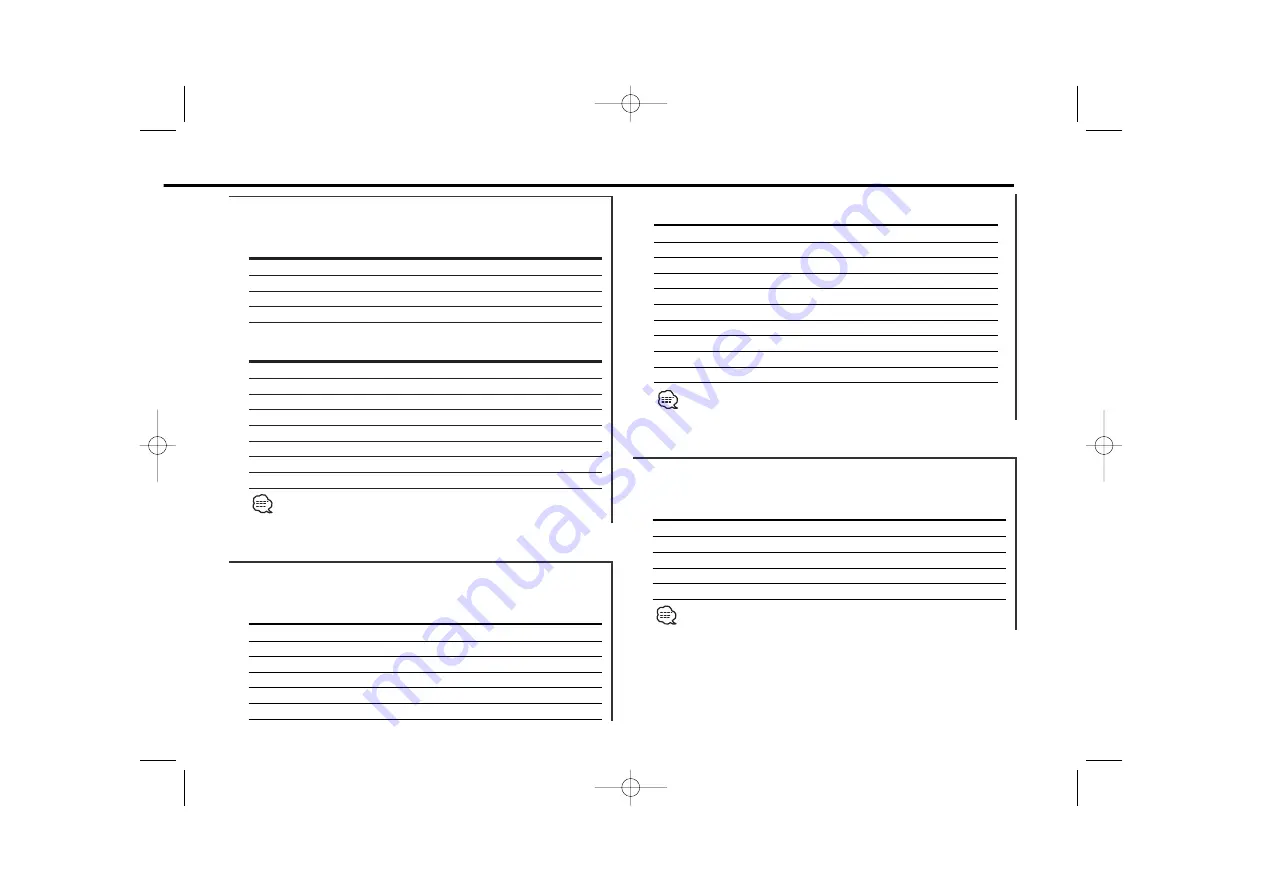
In CD/ External disc source
Upper Part Display
Information
Display
Track Time
"P-Time"
Disc name
"DNPS"
Disc title
"DISC-TITLE"
Track title
"TRACK-TITLE"
Lower Part Display
Information
Display
Spectrum Analyzer & Graphic
"S/ANA+GRAPHIC"
Spectrum Analyzer & Clock
"S/ANA+CLOCK"
Spectrum Analyzer
"S/ANA"
Track title
"TRACK-TITLE"
Disc title
"DISC-TITLE"
Disc name (CD player / CDchenger) "DNPS"
Date "DATE"
Clock & Graphic
"CLOCK+GRAPHIC"
For Disc name registration refer to <Station/Disc Naming
(SNPS/DNPS)> (page 14).
Function of the KDC-Z838
In MP3 source
Upper Part Display
Information
Display
Track Time
"P-Time"
Disc name
"DNPS"
Folder name
"FOLDER NAME"
File name
"FILE NAME"
Song title & Artist name
"TITLE/ARTIST"
Album name & Artist name
"ALBUM/ARTIST"
Lower Part Display
Information
Display
Spectrum Analyzer & Graphic
"S/ANA+GRAPHIC"
Spectrum Analyzer & Clock
"S/ANA+CLOCK"
Spectrum Analyzer
"S/ANA"
Album name & Artist name
"ALBUM/ARTIST"
Song title & Artist name
"TITLE/ARTIST"
File name
"FILE NAME"
Folder name
"FOLDER NAME"
Disc name
"DNPS"
Date "DATE"
Clock & Graphic
"CLOCK+GRAPHIC"
For Disc name registration refer to <Station/Disc Naming
(SNPS/DNPS)> (page 14).
— 13 —
In Auxiliary input source
Lower Part Display
Information
Display
Spectrum Analyzer & Graphic
"S/ANA+GRAPHIC"
Spectrum Analyzer & Clock
"S/ANA+CLOCK"
Spectrum Analyzer
"S/ANA"
Date "DATE"
Clock & Graphic
"CLOCK+GRAPHIC"
The Auxiliary input name is always displayed on the Upper part
display.
KDC-Z838/Z737_U.S_r2 02.11.15 10:07 AM Page 13














































