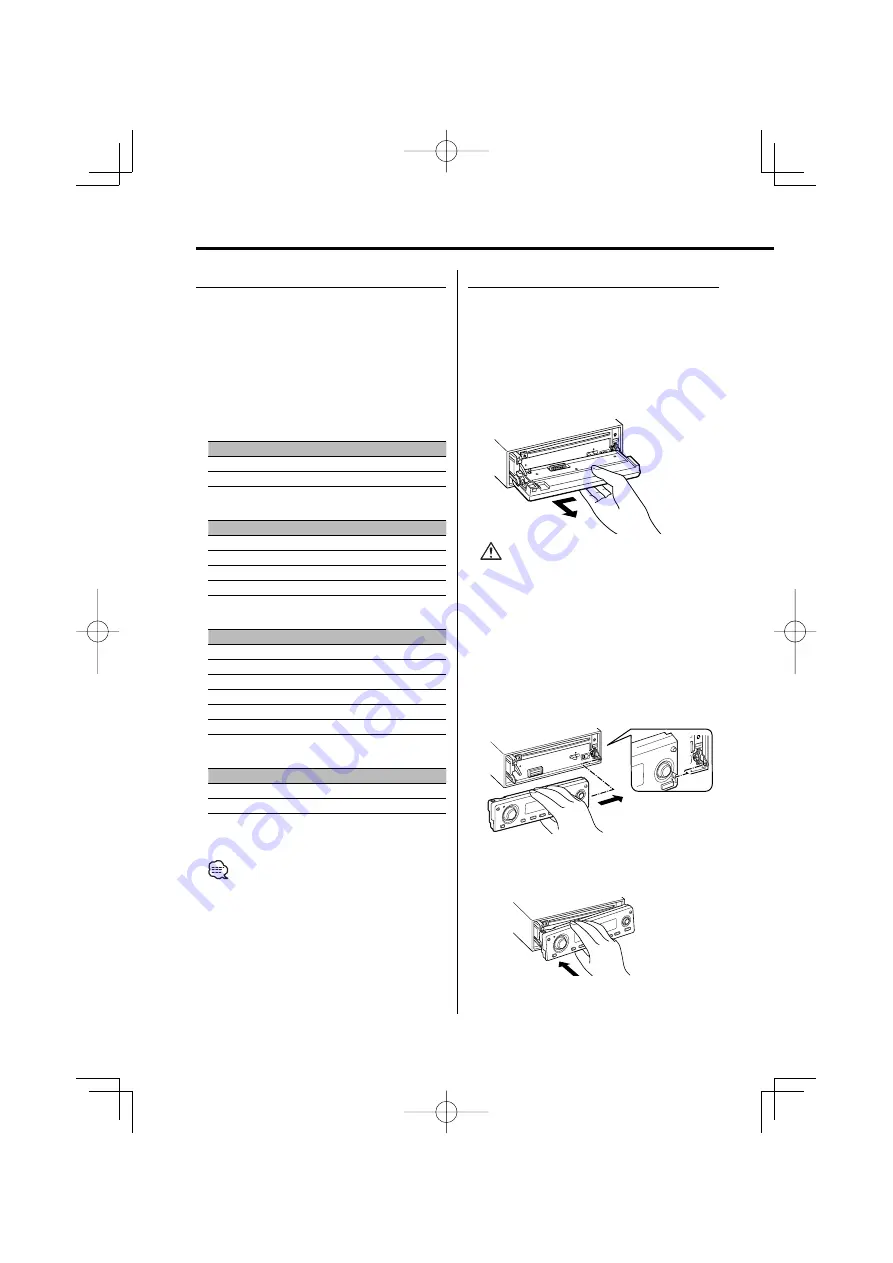
14
|
English
General features
Theft Deterrent Faceplate
The faceplate of the unit can be detached and
taken with you, helping to deter theft.
Removing the Faceplate
1
Press the Release button.
Drop open the faceplate.
2
Drawing the faceplate to left side pull it to
forward and remove it.
• The faceplate is a precision piece of equipment and
can be damaged by shocks or jolts.
• Keep the faceplate in its faceplate case while
detached.
• Do not expose the faceplate (and the faceplate case)
to direct sunlight or excessive heat or humidity. Also
avoid places with too much dust or the possibility of
water splashing.
Reattaching the Faceplate
1
Align the shaft on the unit with the
depression on the faceplate.
2
Push the faceplate in until it clicks.
The faceplate is locked in place, allowing you to
use the unit.
Switching Display
Changing the information displayed.
1
Enter Switching Display mode
Press the Control knob for at least 1 second.
"DISP SEL" is displayed.
2
Select the Display item
Push the Control knob towards [
4
] or
[
¢
].
In Tuner source
Information
Display
Frequency "FREQ"
Clock
"CLOCK"
In CD & External disc source
Information
Display
Disc title
"D-TITLE"*
Track title
"T-TITLE"*
Track number & Play time
"P-TIME"
Clock
"CLOCK"
In Audio file source
Information
Display
Song title & Artist name
"TITLE"*
Album name & Artist name
"ALBUM"*
Folder name
"FOLDER"
File name
"FILE"
Track number & Play time
"P-TIME"
Clock
"CLOCK"
In Standby/ Auxiliary input source
Information
Display
Source name
"SRC NAME"
Clock
"CLOCK"
3
Exit Switching Display mode
Press the Control knob.
• When LX-AMP is connected, the item setup by the
Display mode of LX-AMP is displayed.
• * If the contents of the information cannot be
displayed, Play time is displayed.
• Track number at Audio file displays the last 3 digits
when it exceeds 1000 songs.
• When you select the clock display, the display setting
of each source will be changed to the clock display.
B64-3675-00̲00.indd 14
B64-3675-00̲00.indd 14
06.10.3 9:17:35 AM
06.10.3 9:17:35 AM





























