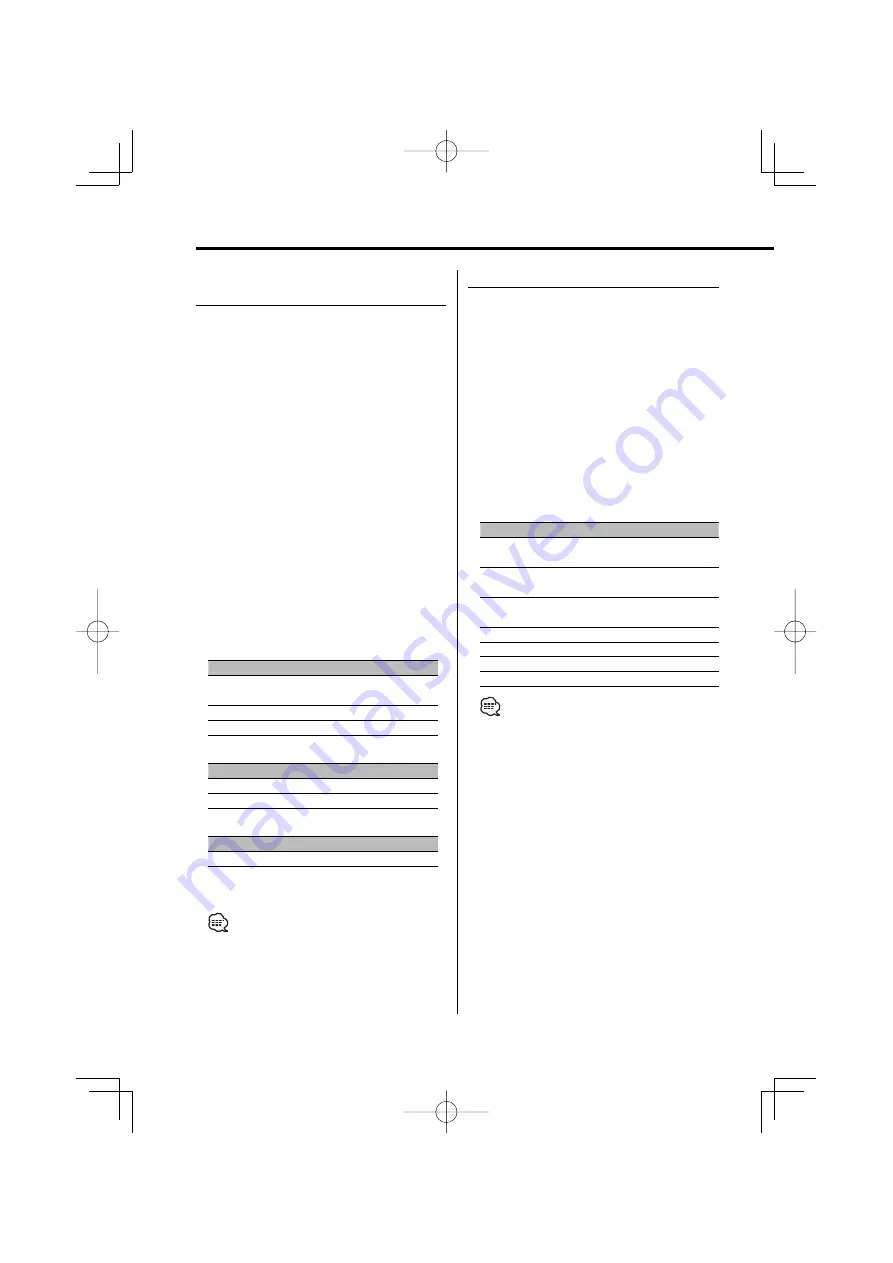
12
|
English
General features
Adjusting the detail of Audio
Control
Among the Basic Audio items, you can adjust the
Bass level, Middle level, and Treble level in detail.
1
Select the Basic Audio item
Select the desired item to be set in detail from
followings;
• Bass level
• Middle level
• Treble level
For how to select Basic Audio items, see <Audio
Control> (page 11).
2
Enter Detail adjustment mode of Audio
Control
Press the [VOL] knob for at least 1 second.
3
Select the Detail Audio item to adjust
Press the [VOL] knob.
Each time you press the knob, the item to be
adjusted alternates between the items shown in
the table below.
4
Adjust the Detail Audio item
Turn the [VOL] knob.
Bass level
Adjustment Item
Display
Range
Bass Center Frequency
"BAS F"
40/50/60/70/80/100/
120/150 Hz
Bass Q Factor
"BAS Q"
1.00/1.25/1.50/2.00
Bass Extend
"B EX"
OFF/ON
Middle level
Adjustment Item
Display
Range
Middle Center Frequency "MID F"
0.5/1.0/1.5/2.0 kHz
Middle Q Factor
"MID Q"
1.0/2.0
Treble level
Adjustment Item
Display
Range
Treble Center Frequency "TRE"
10.0/12.5/15.0/17.5 kHz
5
Exit the Detail Audio Control mode
Press the [VOL] knob for at least 1 second.
• When you set the Bass Extend to ON, low frequency
response is extended by 20%.
• You can exit the Audio Control mode at anytime
by pressing any button except for [VOL] and [ATT]
buttons.
Audio Setup
Setting the Sound system, such as Cross over
Network.
1
Select the source to adjust
Press the [SRC] button.
2
Enter Audio Setup mode
Press the [VOL] knob for at least 1 second.
3
Select the Audio Setup item to adjust
Press the [VOL] knob.
Each time you press the knob, the item to be
adjusted alternates between the items shown in
the table below.
4
Setup the Audio item
Turn the [VOL] knob.
Adjustment Item
Display
Range
Front High Pass Filter*
2
"HPF"
Through/40/60/80/100/120/
150/180/220 Hz
Rear High Pass Filter*
2
"HPR"
Through/40/60/80/100/120/
150/180/220 Hz
Low Pass Filter*
1,2
"LPF"
50/60/80/100/120/Through
Hz
Subwoofer Phase*
1,2,3
"PHAS"
Reverse (180°)/ Normal (0°)
Volume offset
"V-OFF"
–8 — ±0
Loudness
"LOUD"
OFF/ON
Dual Zone System
"2ZON"
OFF/ON
• Volume offset: Sets each source’s volume as a
difference from the basic volume.
• Loudness: Compensates for low and high tones
during low volume.
• *
1
You can control this item when <Subwoofer
Output> (page 13) is set to "SW ON".
• *
2
You can control this item when "2ZON" of <Audio
Setup> (page 12) is set to "OFF".
• *
3
You can control this item when Low Pass Filter is not
set to Through.
• Dual Zone System
Main source and sub source (Auxiliary input) output
Front channel and Rear channel separately.
- Set up the channel of sub source by <Dual Zone
System Setting> (page 29).
- Select Main source by [SRC] button.
- Adjust the volume of Front channel by [VOL] knob.
- Adjust the volume of Rear channel by <Audio
Control> (page 11).
- The Audio Control has no effect on sub source.
B64-3675-00̲00.indd 12
B64-3675-00̲00.indd 12
06.10.3 9:17:35 AM
06.10.3 9:17:35 AM



























