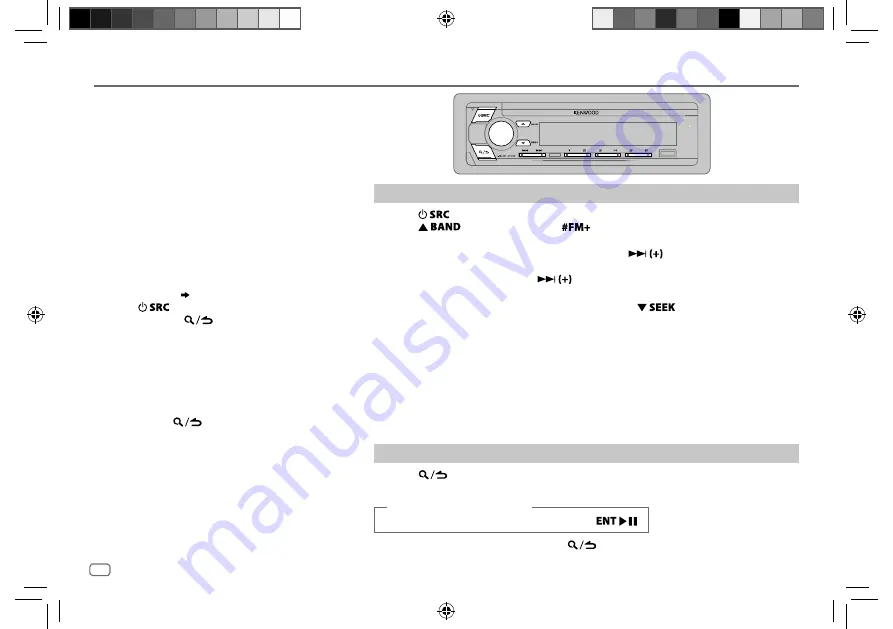
6
Data Size:
B6L (182 mm x 128 mm)
Book Size:
B6L (182 mm x 128 mm)
DIGITAL RADIO
About DAB (Digital Audio Broadcasting)
DAB is one of the digital radio broadcasting systems
available today. It can deliver digital quality sound
without any annoying interference or signal distortion.
Furthermore, it can carry text, pictures and data.
In contrast to FM broadcast, where each program
is transmitted on its own frequency, DAB combines
several programs (called “services”) to form one
“ensemble.”
The “primary component” (main radio station) is
sometimes accompanied by a “secondary component”
which can contain extra programs or other information.
Preparation:
1
Connect the supplied DAB antenna to the DAB
antenna jack.
( 35)
2
Press
repeatedly
to select DIGITAL AUDIO.
3
Press and hold
(LIST UPDATE)
to start the
Service List update.
“LIST UPDATE” appears and update starts.
“UPDATED” appears when update completes.
Updates take up to 3 minutes. No interruption (such
as traffic information) is possible during updates.
• To cancel the Service List update:
Press and hold
(LIST UPDATE)
again.
Search for an ensemble
1
Press
repeatedly to select DIGITAL AUDIO.
2
Press
repeatedly (or press
on the remote control) to select DB1/DB2/
DB3.
3
Press and hold
S
/
T
(or press and hold
S
/
on the remote control) to
search for an ensemble.
4
Press
S
/
T
(or press
S
/
on the remote control) to select an ensemble,
service or component to listen.
•
To change the searching method for
S
/
T
: Press
repeatedly.
AUTO1
: Press
S
/
T
: Select an ensemble, service or component.
Press and hold
S
/
T
: Automatically search for an ensemble.
AUTO2
: Press
S
/
T
: Search for a preset station.
MANUAL
: Press
S
/
T
: Select an ensemble, service or component.
Press and hold
S
/
T
: Manually search for an ensemble.
•
To store a service
: Press and hold one of the number buttons (
1
to
6
).
•
To select a stored service
: Press one of the number buttons (
1
to
6
) (or press one of the
number buttons (
1
to
6
) on the remote control).
Select a service
1
Press
to enter Service Search mode.
2
Turn the volume knob or press
J
/
K
to select a service, then press the knob.
(or using the remote control)
Press
J
/
K
to search for a service, then press
.
To cancel the Service Search mode, press
again.
ENGLISH
JS_KWD_KDC_X7100DAB_XN_EN_3.indd 6
JS_KWD_KDC_X7100DAB_XN_EN_3.indd 6
12/14/2016 9:18:26 AM
12/14/2016 9:18:26 AM







































