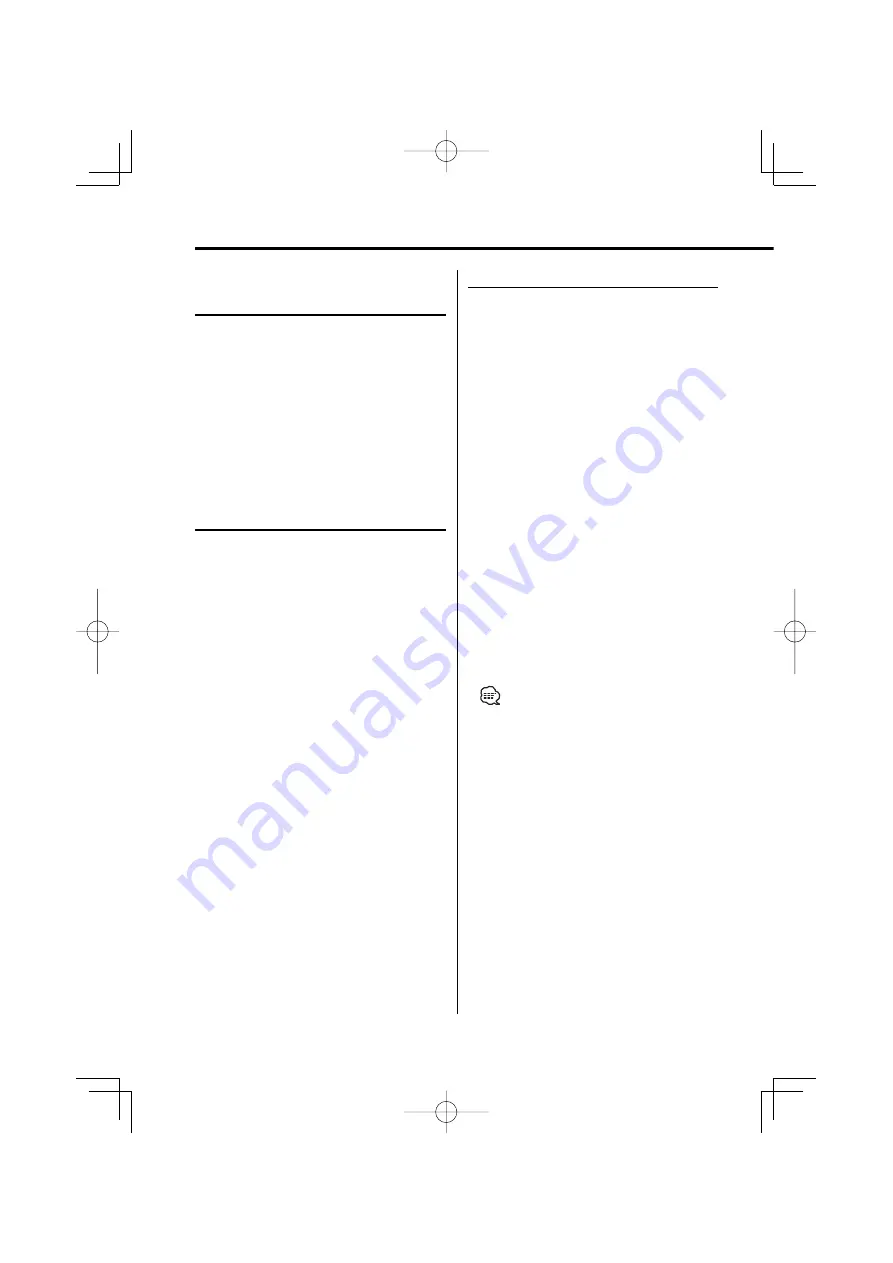
30
|
English
Menu system
Audio Preset Memory
Registering the value setup by Sound Control. The
memory can't be erased by the Reset button.
1
Setup Sound Control
Refer to the following operations to setup the
Sound Control.
- <Audio Control> (page 10)
- <Audio Setup> (page 11)
2
Enter Menu mode
Press the [MENU] button for at least 1 second.
"MENU" is displayed.
3
Select Audio Preset mode
Push the Control knob to [FM] or [AM].
Select the "A-PRESET" display.
4
Enter Audio Preset mode
Press the Control knob for at least 1 second.
5
Select the Audio Preset Memory
Push the Contol knob to [FM] or [AM].
Select the "MEMORY" display.
6
Put the Audio Preset in the memory
Press the Control knob for at least 2 seconds.
The "MEMORY" display blinks 1 time.
7
Exit Menu mode
Press the [MENU] button.
• Register 1 pair of Audio Preset Memory. You can't
register by the source.
• When you press the Reset, all the sources will be the
setting value which is registered.
• The following items can't be registered.
Volume, Balance, Fader, Loudness, Volume offset
Function of the KDC-W6531
In CD mode
Unique ID display
Displaying the serial number for each product.
1
Select the unique ID display mode
Push the Control knob to [FM] or [AM].
Select the "ACD ID" display.
2
Display the unique ID
Push the Control knob to [
4
] or [
¢
].
Function of the KDC-W6531
In CD mode
ACDrive firmware version display
Displaying the firmware version with the ACDrive
function.
1
Select the firmware version display mode
Push the Control knob to [FM] or [AM].
Select the "ACD VER" display.
2
Display the ACDrive firmware version
Push the Control knob to [
4
] or [
¢
].
B64-2977-00̲E̲English̲r0.Indd 30
B64-2977-00̲E̲English̲r0.Indd 30
04.11.16 4:00:05 PM
04.11.16 4:00:05 PM

























