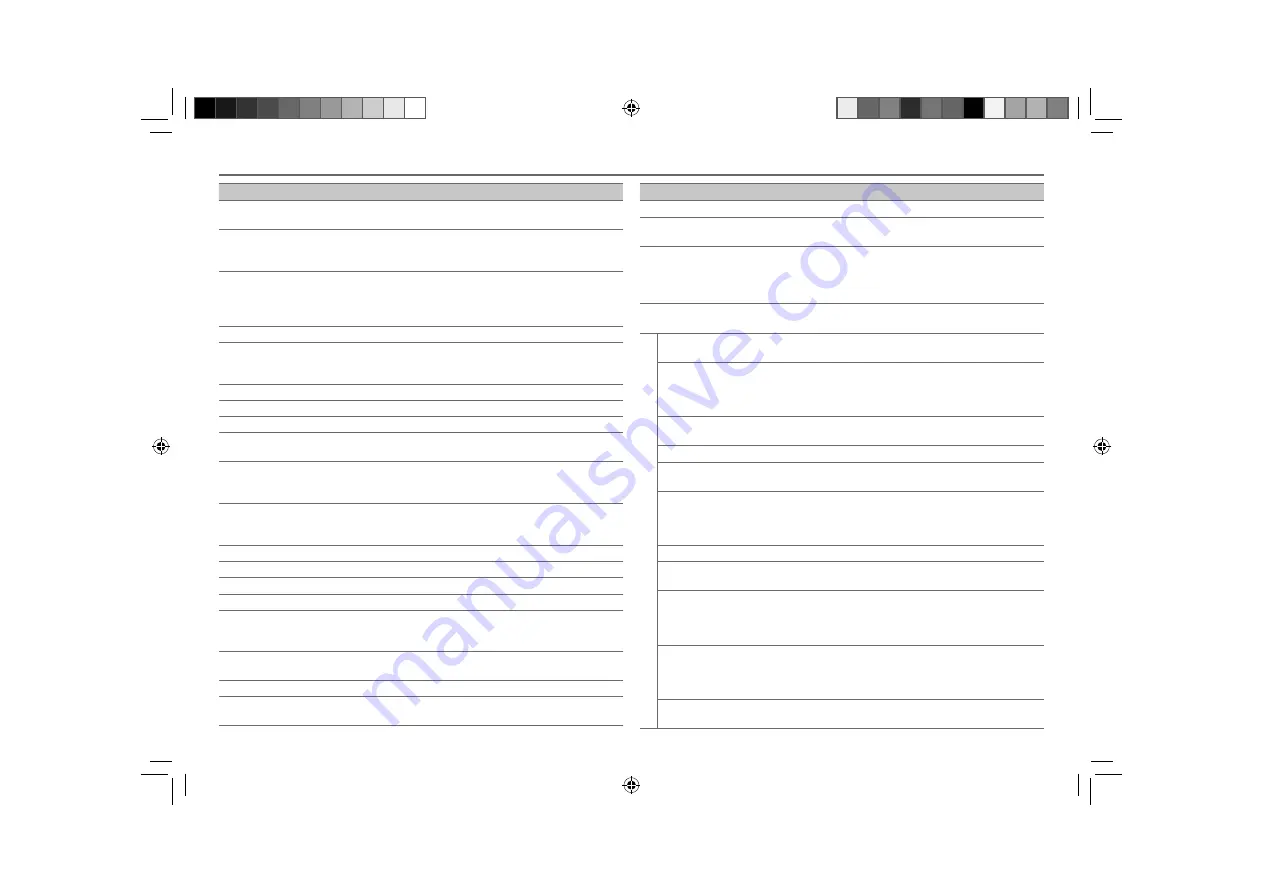
14
TROUBLESHOOTING
Symptom
Remedy
Sound cannot be heard.
• Adjust the volume to the optimum level.
• Check the cords and connections.
“PROTECT” appears and no
operations can be done.
Check to be sure the terminals of the speaker wires are
insulated properly, then reset the unit. If this does not solve
the problem, consult your nearest service center.
• Sound cannot be heard.
• The unit does not turn on.
• Information shown on the
display is incorrect.
Clean the connectors.
(
➜
2)
The unit does not work at all.
Reset the unit.
(
➜
3)
• Radio reception is poor.
• Static noise while listening to
the radio.
• Connect the antenna firmly.
• Pull the antenna out all the way.
“NA FILE” appears.
Make sure the media contains supported audio files.
(
➜
13)
“NO DISC” appears.
Insert a playable disc into the loading slot.
“TOC ERROR” appears.
Make sure the disc is clean and inserted properly.
“PLEASE EJECT” appears.
Reset the unit. If this does not solve the problem, consult your
nearest service center.
Disc cannot be ejected.
Press and hold
0
to forcibly eject the disc. Be careful not
to drop the disc when it is ejected. If this does not solve the
problem, reset the unit.
(
➜
3)
“READ ERROR” appears.
Copy the files and folders onto the USB device again. If this
does not solve the problem, reset the USB device or use
another USB device.
“NO DEVICE” appears.
Connect a USB device, and change the source to USB again.
“COPY PRO” appears.
A copy-protected file is played.
“NO MUSIC” appears.
Connect a USB device that contains playable audio files.
“NA DEVICE” appears.
Connect a supported USB device, and check the connections.
“USB ERROR” appears.
• Remove the USB device, turn the unit off, then turn it on again.
• Try to connect another USB device.
“iPod ERROR” appears.
• Reconnect the iPod.
• Reset the iPod.
Noise is generated.
Skip to another track or change the disc.
Tracks do not play back as you
have intended them to play.
Playback order is determined when files are recorded.
Symptom
Remedy
“READING” keeps flashing.
Do not use too many hierarchical levels or folders.
Elapsed playing time is not
correct.
This is caused by how the tracks are recorded.
The number of songs contained
in the “SONGS” category of this
unit is different from the iPod/
iPhone.
Podcast files are not counted on this unit as this unit does not
support the playback of podcast files.
Correct characters are not
displayed (e.g. album name).
This unit can only display uppercase letters, numbers, and a limited
number of symbols.
Bluetooth®
No Bluetooth device is
detected.
• Search from the Bluetooth device again.
• Reset the unit.
(
➜
3)
Pairing cannot be made.
• Make sure you have entered the same PIN code to both the unit
and Bluetooth device.
• Delete pairing information from both the unit and the Bluetooth
device, then perform pairing again.
“DEVICE FULL” appears.
The number of registered devices has reached its limit. Retry after
deleting an unnecessary device.
Echo or noise occurs.
Check the
[ECHO LEVEL]
setting.
(
➜
10)
Phone sound quality is
poor.
• Reduce the distance between the unit and the Bluetooth device.
• Move the car to a place where you can get a better signal reception.
Voice calling method is
not successful.
• Use voice calling method in a more quiet environment.
• Reduce the distance from the microphone when you speak the
name.
• Make sure the same voice as the registered voice tag is used.
“NOT SUPPORT” appears.
The connected phone does not support Voice Recognition feature.
“ERROR” appears.
Try the operation again. If “ERROR” appears again, check if the
device supports the function you have tried.
Sound is being
interrupted or skipped
during playback of a
Bluetooth audio player.
• Reduce the distance between the unit and the Bluetooth audio
player.
• Turn off, then turn on the unit and try to connect again.
• Other Bluetooth devices might be trying to connect to the unit.
The connected Bluetooth
audio player cannot be
controlled.
• Check whether the connected Bluetooth audio player supports
Audio/Video Remote Control Profile (AVRCP). (Refer to the
instructions of your audio player.)
• Disconnect and connect the Bluetooth player again.
“HF ERROR” appears.
Reset the unit and try the operation again. If this does not solve the
problem, consult your nearest service center.
EN_KDC-U556BT[M]_3.indd 14
EN_KDC-U556BT[M]_3.indd 14
10/18/12 5:39:56 PM
10/18/12 5:39:56 PM




































