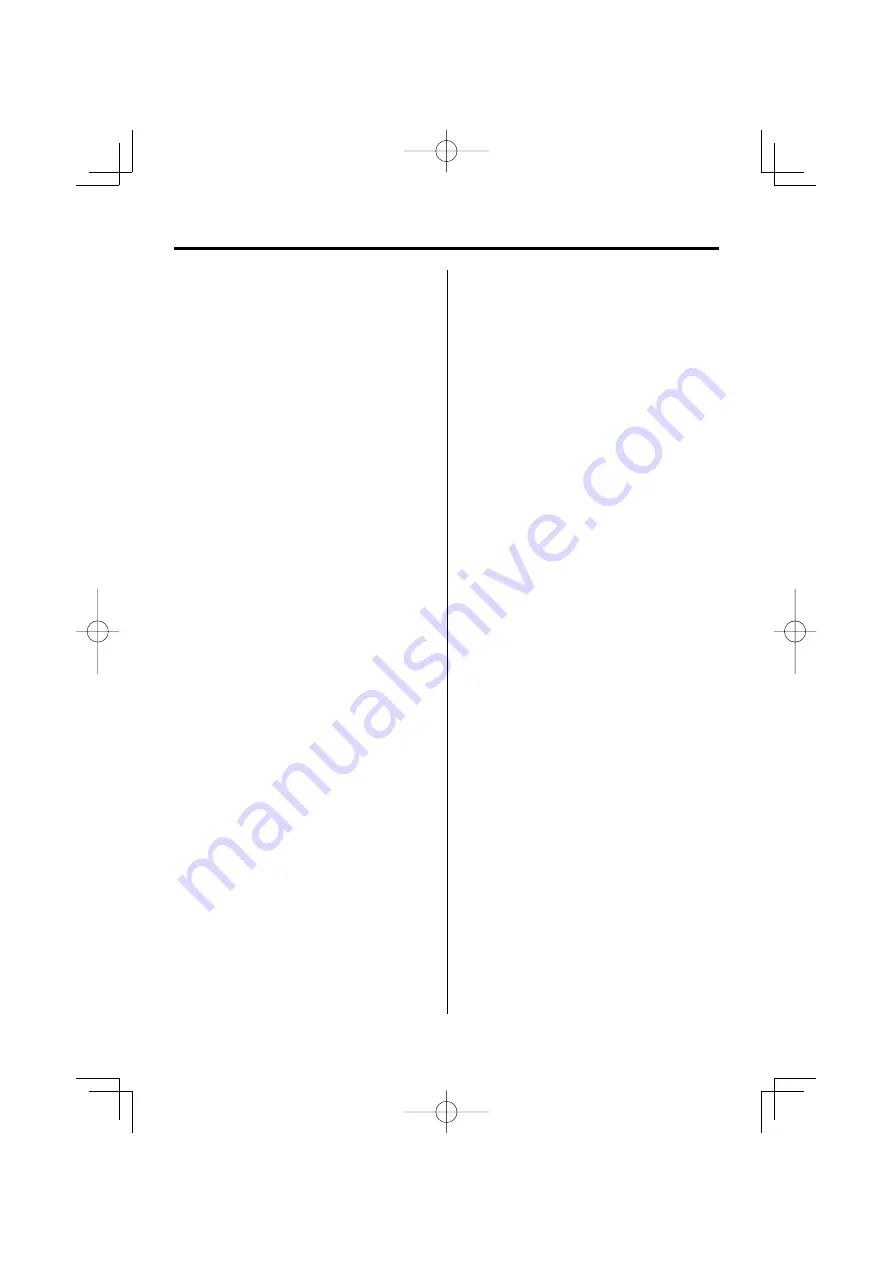
The messages shown below display your
systems condition.
EJECT:
• No disc magazine has been loaded in
the changer. The disc magazine is not
completely loaded.
• No CD in the unit.
NO DISC:
No disc has been loaded in the disc
magazine.
TOC ERR:
• No disc has been loaded in the disc
magazine.
• The CD is quite dirty. The CD is upside-
down. The CD is scratched a lot.
READ ERR:
• The number of files or folders which are
stored in the connected USB device is above
the limitation.
• The file system of the connected USB device
is broken.
➪
Copy the files and folders for the USB
device again referring to http://www.
kenwood.com/usb/. If the error message is
still displayed, initialize the USB device or
use other USB devices.
E-05:
The disc is unreadable.
BLANK:
Nothing has been recorded on the MD.
NO TRACK:
No tracks are recorded on the MD, although it
has a title.
NO PANEL:
The faceplate of the slave unit being
connected to this unit has been removed.
E-77:
The unit is malfunctioning for some reason.
➪
Press the reset button on the unit. If the
"E-77" code does not disappear, consult
your nearest service center.
E-99:
Something is wrong with the disc magazine.
Or the unit is malfunctioning for some reason.
➪
Check the disc magazine. And then press
the reset button on the unit. If the "E-99"
code does not disappear, consult your
nearest service center.
LOAD:
Discs are being exchanged in the Disc
changer.
READING:
The unit is reading the data on the disc.
HOLD:
The protective circuit in the unit activates
when the temperature inside the automatic
disc changer exceeds 60°C (140°F), stopping
all operation.
➪
Cool down the unit by opening the
windows or turning on the air conditioner.
As the temperature falls below 60°C
(140°F), the disc will start playing again.
IN (Blink):
The CD player section is not operating
properly.
➪
Reinsert the CD. If the CD cannot be
ejected or the display continues to flash
even when the CD has been properly
reinserted, please switch off the power
and consult your nearest service center.
PROTECT:
The speaker wire has a short-circuit or
touches the chassis of the vehicle, and then
the protection function is activated.
➪
Wire or insulate the speaker cable
properly and press the reset button. If
the "PROTECT" code does not disappear,
consult your nearest service center.
NA FILE:
An Audio file is played with a format that this
unit can’t support.
➪
----
COPY PRO:
A copy-protected file is played.
➪
----
DEMO:
The Demonstration mode has been selected.
➪
The <Demonstration mode Setting> (page
27) is ON. Turn it OFF.
NO DVICE:
The USB device is selected as a source
although no USB device is connected.
➪
Change the source to any source other
than USB. Connect an USB device, and
change the source to USB again.
NA DVICE:
An unsupported USB device is connected.
➪
For the supported USB devices, refer to
<http://www.kenwood.com/usb/>.
NO MUSIC/E-15: • The connected USB device contains no
playable audio file.
• Media was played that doesn’t have data
recorded that the unit can play.
USB ERR:
The connected USB device is rated a current
capacity higher than the allowable limit.
➪
Check the USB device with reference to
<http://www.kenwood.com/usb/>.
Some trouble may have occurred to the
connected USB device.
➪
Change the source to any source other
than USB. Remove the USB device.
iPod ERR:
Connection to the iPod has failed.
➪
Remove the USB device and then
reconnect it.
➪
Confirm that the software for the iPod is
the latest version.
REMOVE:
The Remove mode has been selected for the
USB device. You can remove the USB device
safely.
Troubleshooting Guide
36
|
English
B64-3616-00̲00̲English.indd 36
B64-3616-00̲00̲English.indd 36
06.12.11 8:46:58 AM
06.12.11 8:46:58 AM





































