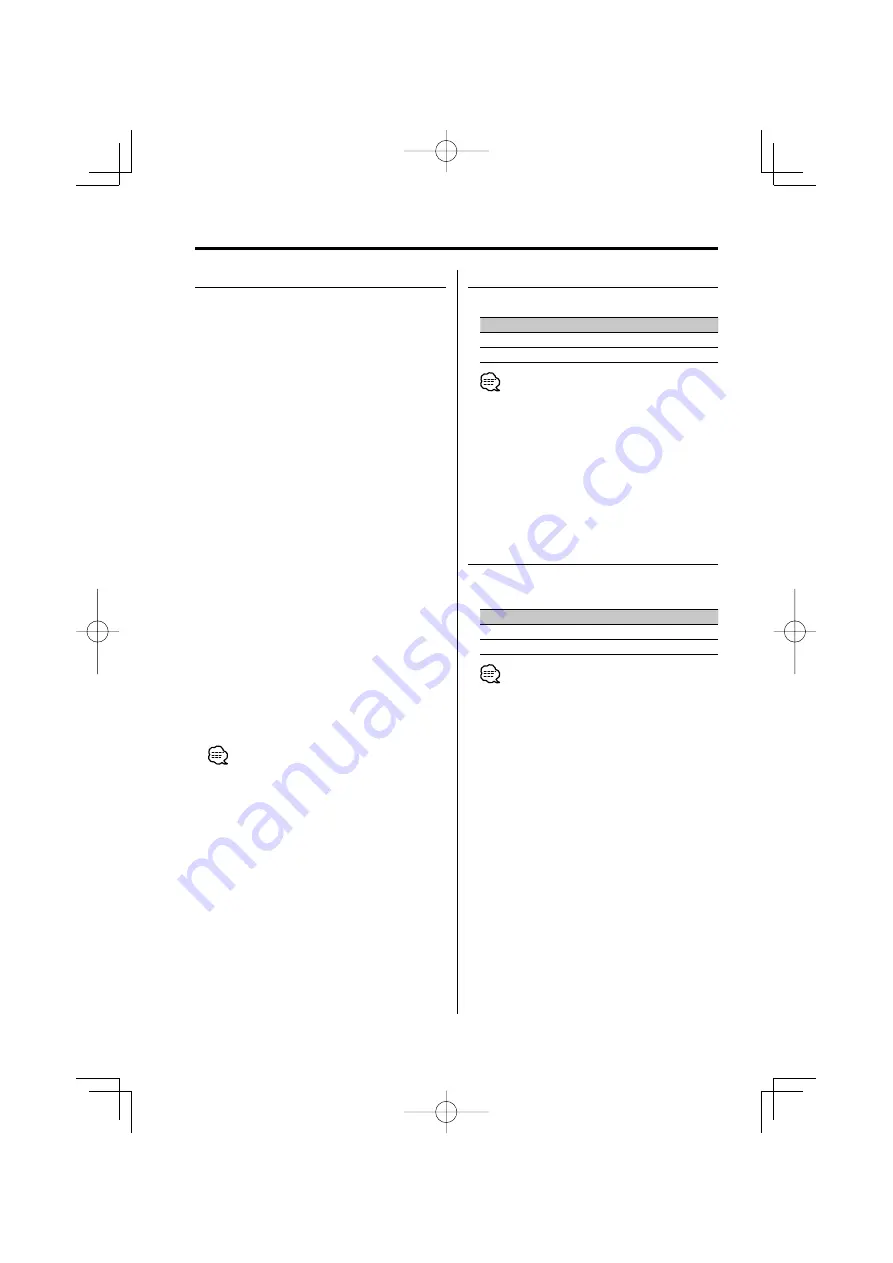
22
|
English
Menu system
Auxiliary Input Display Setting
For selecting the display when switched to
Auxiliary input source.
1
Select Auxiliary input source
Press the [SRC] button.
Select the "AUX EXT" display.
2
Enter Menu mode
Press the [MENU] button for at least 1 second.
"MENU" is displayed.
3
Select Auxiliary input display setting mode
Push the Control knob to FM] or [AM].
Select the "NAME SET" display.
4
Enter Auxiliary input display setting mode
Press the Control knob for at least 1 second.
The presently selected Auxiliary input display is
displayed.
5
Select the Auxiliary input display
Push the Control knob to [
4
] or [
¢
].
Each time the button is pressed, the display
switches as shown below.
• "AUX EXT"
• "DVD"
• "PORTABLE"
• "GAME"
• "VIDEO"
• "TV"
6
Exit Auxiliary input display setting mode
Press the [MENU] button.
• When operation stops for 10 seconds, the name at
that time is registered, and the Auxiliary input display
setting mode closes.
• The Auxiliary input display can be set only when the
auxiliary input of optional KCA-S210A is used.
Text Scroll
Setting the displayed text scroll.
Display
Setting
"SCL AUTO"
Repeats scroll.
"SCL MANU"
Scrolls when the display changes.
• The text scrolled is shown below.
- CD text
- Folder name/ File name/ Song title/ Artist name/
Album name
- MD title
In Standby mode
CD Read Setting
When there is a problem on playing a CD with
special format, this setting play the CD by force.
Display
Setting
"CD READ1"
Play CD and Audio file.
"CD READ2"
Play CD by force.
• Setting "CD READ2" cannot play Audio file.
Some music CDs may not be played back even in the
"CD READ2" mode.
B64-2950-00̲English.indd 22
B64-2950-00̲English.indd 22
04.11.9 0:53:00 PM
04.11.9 0:53:00 PM













































